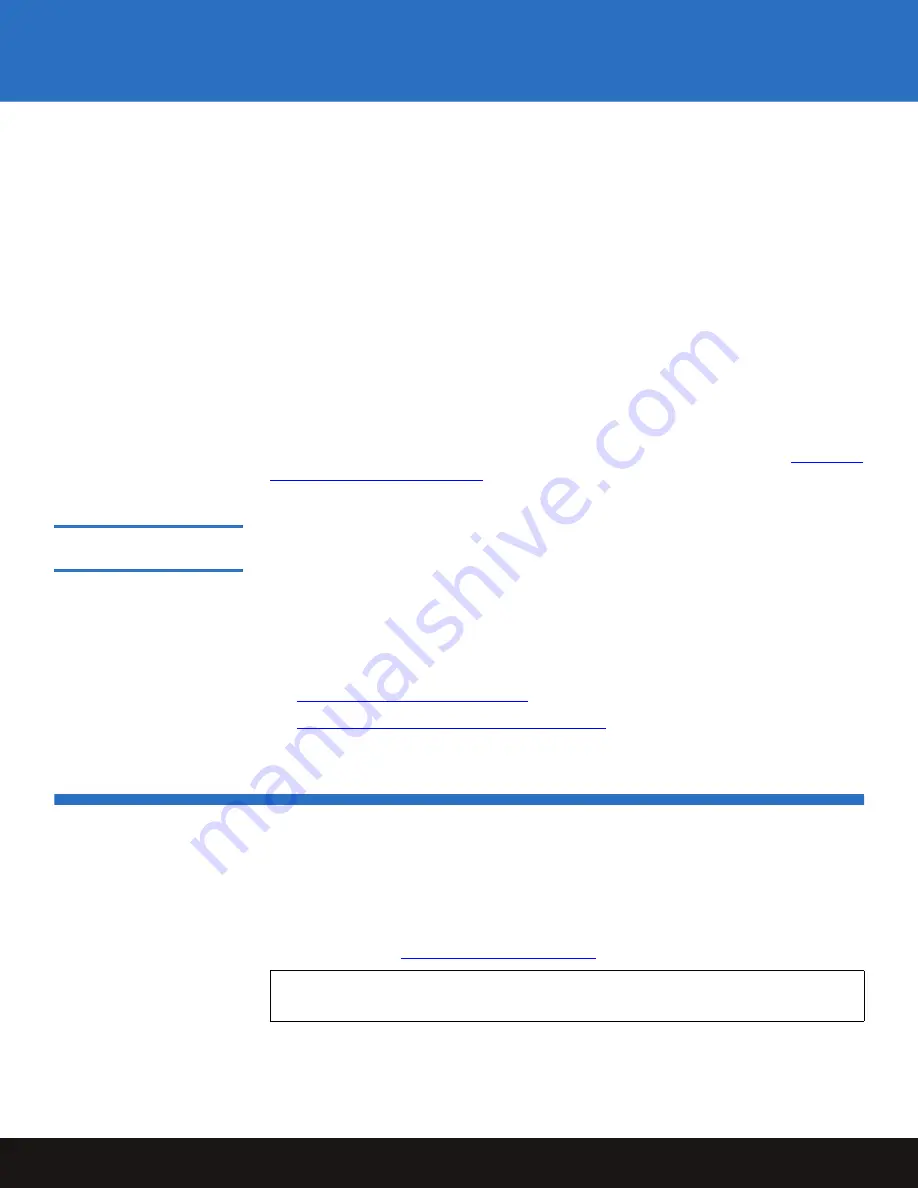
Installing the LTO Driver Software
7
LTO-4 Half-Height Tape Drive
Connect the interface and AC power cables to the tabletop drive as follows:
1
As required:
a
Save and close your open files and terminate all running applications.
b
Shut down the workstation or server system.
c
Disconnect the system AC power cord from the facility AC power receptacle.
2
Attach the external SAS interface cable to the 26-pin SFF-8088 mini-SAS connector on
the back of the drive.
3
Verify that the tabletop LTO-4 Half-Height Tape Drive AC power switch is set to the
off position, and connect the AC power cord to the power connector on the back of the
drive.
4
Connect the drive AC power cord to the facility AC power receptacle.
5
Reconnect the workstation or server system AC power cord to the facility AC power
receptacle.
After connecting the tabletop drive interface and AC power cables, proceed to
Restarting
the Tabletop Tape Drive System
in the following subsection.
Restarting the Tabletop
Tape Drive System
0
After connecting the tabletop drive interface and AC power cables:
1
Set the tabletop drive AC power switch to the on position.
2
Restart the workstation or server system.
3
Verify that the tabletop LTO-4 Half-Height Tape Drive comes on and completes the
Power On Self Test (POST) functions.
As required, proceed to either:
•
Installing the LTO Driver Software
•
Registering the LTO-4 Half-Height Tape Drive
Installing the LTO Driver Software
If you intend to use the LTO-4 Half-Height Tape Drive with the Microsoft
®
native backup
applet on a Windows 2000, Windows Server
®
2003, Windows XP
®
, or Windows Vista
operating system, install the appropriate version of the LTO driver software. (See the
Downloads page for LTO-4 drivers under Standalone Tape Drives on the Quantum
support website at:
www.quantum.com/support
.)
Note:
The LTO driver software is not necessary with commercial backup application
software.










