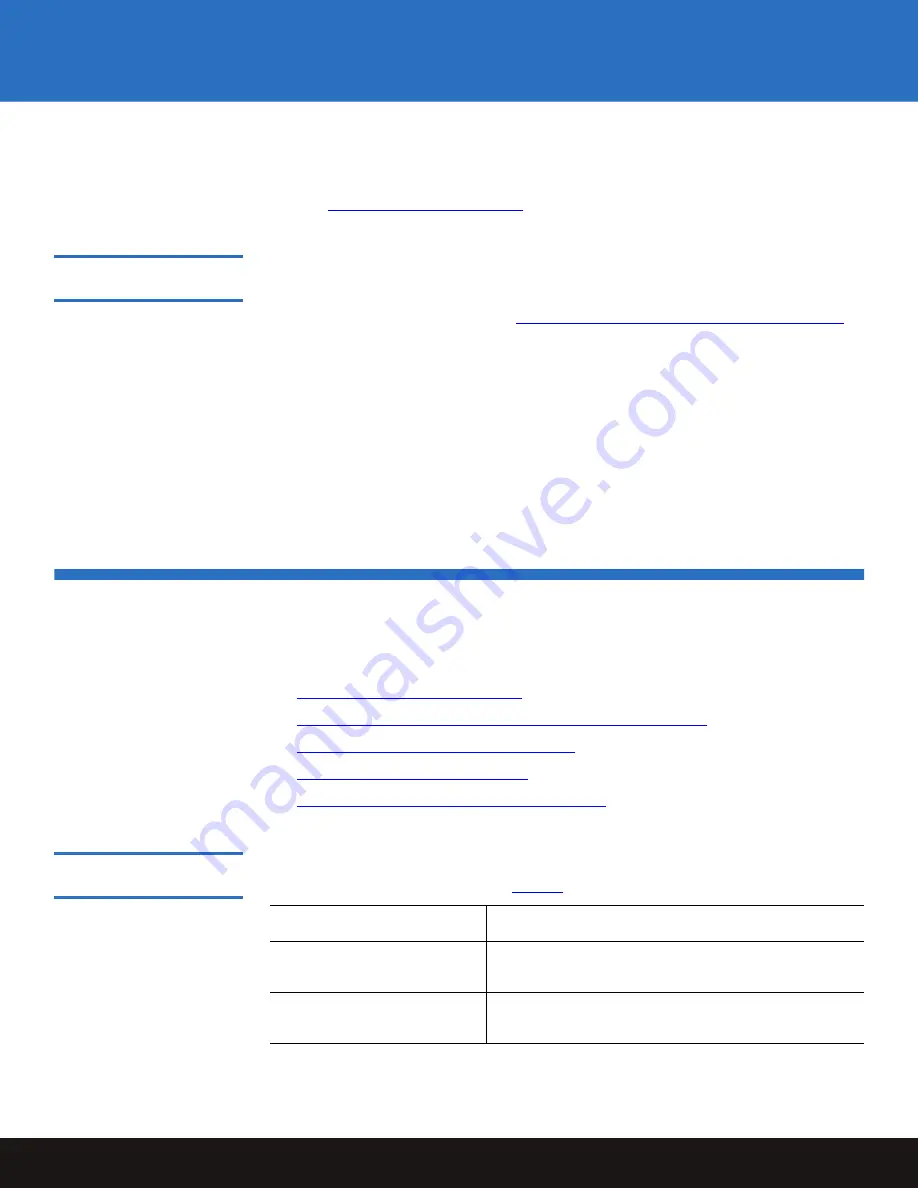
Installing the Internal LTO-4 Half-Height Tape Drive
3
LTO-4 Half-Height Tape Drive
• Backup application software that supports the tape drive. For a list of the backup
software applications that have been tested with the LTO-4 Half-Height Tape Drive,
please visit our website at:
www.quantum.com/support
Unpacking and Inspecting
the Drive
0
Although each LTO-4 Half-Height Tape Drive is inspected and carefully packaged at the
factory, damage can occur in shipment or when the drive is being unpacked.
Observe the handling precautions in
Handling Precautions and Installation Guidelines
,
and carefully unpack and inspect the LTO-4 Half-Height Tape Drive as follows:
1
Visually inspect the shipping container and notify your carrier immediately of any
damage.
2
Place the shipping container on a flat, clean, stable surface and carefully remove the
contents.
3
Visually inspect the LTO-4 Half-Height Tape Drive and notify your Quantum
representative immediately of any damage.
4
Always save the shipping container and packing materials for any future reshipment.
Installing the Internal LTO-4 Half-Height Tape Drive
To install the internal LTO-4 Half-Height Tape Drive, complete the following procedures
in the order presented:
1
Mounting the Internal Tape Drive
on page 3
2
Connecting the Internal Drive Interface and DC Power Cables
on page 5
3
Restarting the Internal Tape Drive System
on page 6
4
Installing the LTO Driver Software
on page 7, if required
5
Registering the LTO-4 Half-Height Tape Drive
on page 8
Mounting the Internal
Tape Drive
0
You can mount the internal LTO-4 Half-Height Tape Drive either horizontally or
vertically, but not upside down (see
figure 2
).
IF you mount the drive . . .
THEN the . . .
horizontally,
base of the drive must be within 15 degrees of
horizontal.
vertically,
side of the drive must be within 5 degrees of
horizontal.










