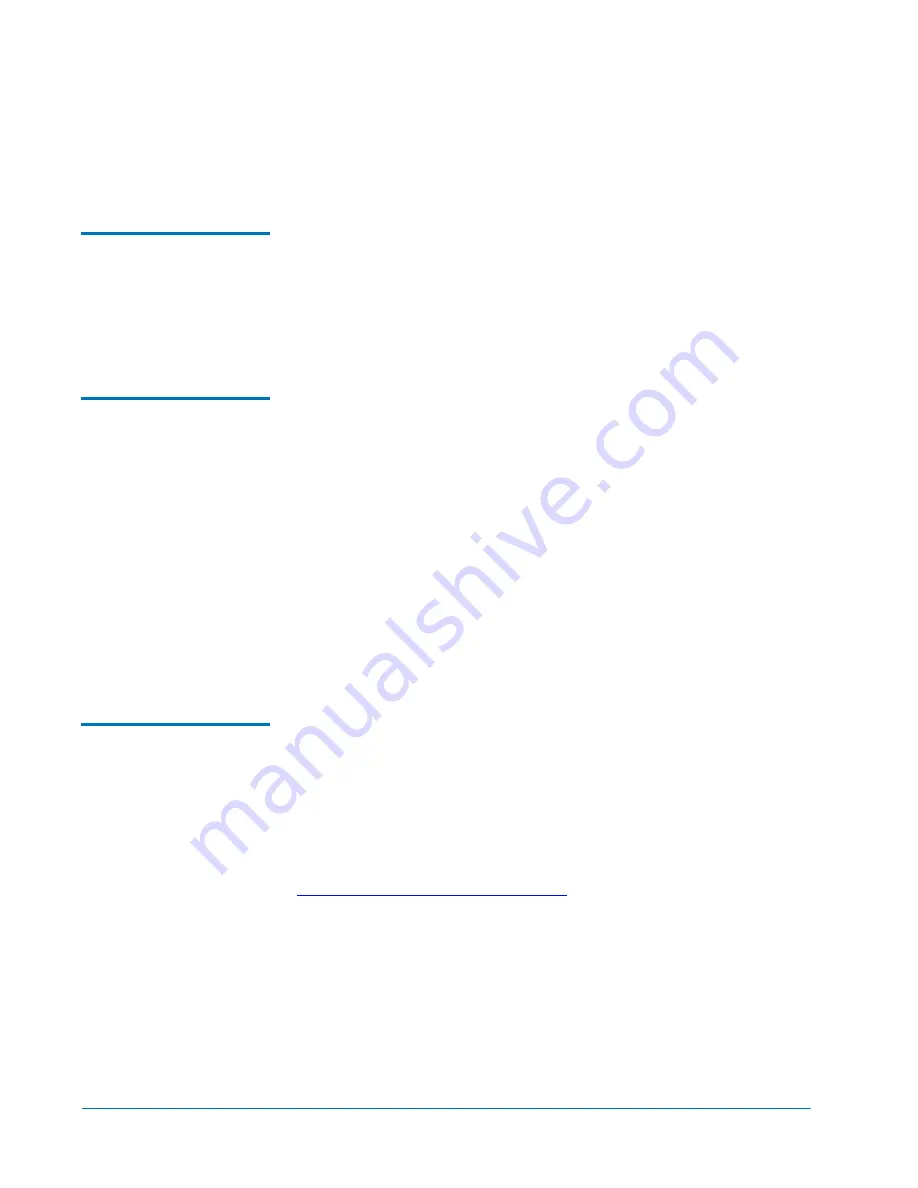
Prism FC420 Bridge Option User’s Guide
Document 6473031-04, Ver. 4, Rel. 0
September 2003
14
Configuring FC420 Firmware
9
Type
bye
or
quit
and then press
<
Enter
>
.
10
Power cycle the library.
Scanning the SCSI
Busses on the
Library
0
To confirm that the SCSI busses are cabled properly:
1
At the
Ready
prompt, type
scsitargets 0
, and then press <
Enter
>
.
This command scans and displays all SCSI devices found on SCSI bus 0.
2
If the second SCSI port on the FC420 bridge is being utilized, wait for the
Ready
prompt to reappear, then type
scsitargets 1
and press <
Enter
>
.
Creating a Map File for
the FC420
0
Each FC420 bridge in the library requires a map file to identify the SCSI
devices in the library electronically connected to each Fibre Channel port on
the board.
To create the FC420 Map, perform the following steps:
1
At the
Ready
prompt, type
scsiportlist
and then press
<Enter>
.
This command returns a list of available SCSI ports and their current
status.
2
If there are no SCSI bus failures, type
automap
and press
<Enter>
.
The automap command executes.
3
When the
Ready
prompt reappears, type
saveconfiguration
and press
<Enter>
.
4
When the
Ready
prompt reappears, type
firmwarerestart
and press
<Enter>
.
Making Other
Configuration
Changes
0
The preceding firmware configuration steps are mandatory to ensure
successful library operation. After completing these procedures, you may
want to make other configuration changes by issuing additional service
commands.
Service Command List
0
For your convenience, all service commands for the FC420 bridge are listed in
Prism FC420 Service Software Operation
Using the Help Command
0
You can also obtain a list of service commands by typing
help
and then
pressing
<
Enter
>
.
To get more information about a particular command, type
help
command_name
and then press
<
Enter
>
,
where
command_name
is the exact
name of the command about which you want information.





























