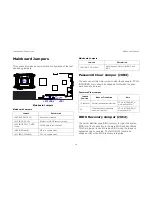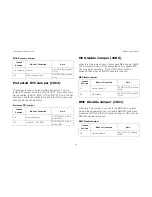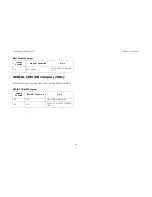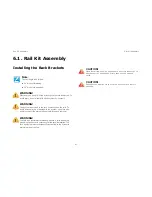BMC
R
EMOTE
C
ONTROL
4-
56
Procedure:
1. Click
Video Record > Settings
to open the settings page
as shown in the screenshot below.
Video Record Settings Page
2. Enter the
Video Length
in seconds.
3.
Browse
and enter the location where you want the video
to be saved.
4. Enable the option
Normalized video resolution to
1024X768
.
5. Click
OK
to save the entries and return to the Console
Redirection screen.
6. Click
Cancel
if you don’t wish to save the entries.
7. In the Console Redirection window, click
Video Record >
Start Record
.
8. Record the process.
9. To stop the recording, click
Video Record > Stop
Record
.
Video Record
I
TEM
D
ESCRIPTION
Important
To view this menu option you must download the
Java Media FrameWork (JMF). It can be down-
loaded from the link
http://www.oracle.com/technetwork/java/javase/
download-142937.html
Start Record
This option is to start recording the screen.
Stop Record
This option is used to stop the recording.
Settings
To set the settings for video recording.
Note:
Before you start recording, you have to enter the settings.
Summary of Contents for STRATOS S210 Series S210-X2A2J
Page 21: ...SAFETY INFORMATION XXI ...
Page 23: ...About the Server Chapter 1 ...
Page 33: ...Installing Hardware Chapter 2 ...
Page 106: ...BIOS Chapter 3 ...
Page 166: ...BMC Chapter 4 ...
Page 229: ...Jumpers and Connectors Chapter 5 ...
Page 236: ...Rail Kit Assembly Chapter 6 ...
Page 240: ...Troubleshooting Chapter 7 ...
Page 245: ...Installation and Assembly Safety Instructions Chapter 8 ...
Page 249: ...Safety Information Chapter 9 ...
Page 258: ...Regulatory and Compliance Infor mation Chapter 10 ...