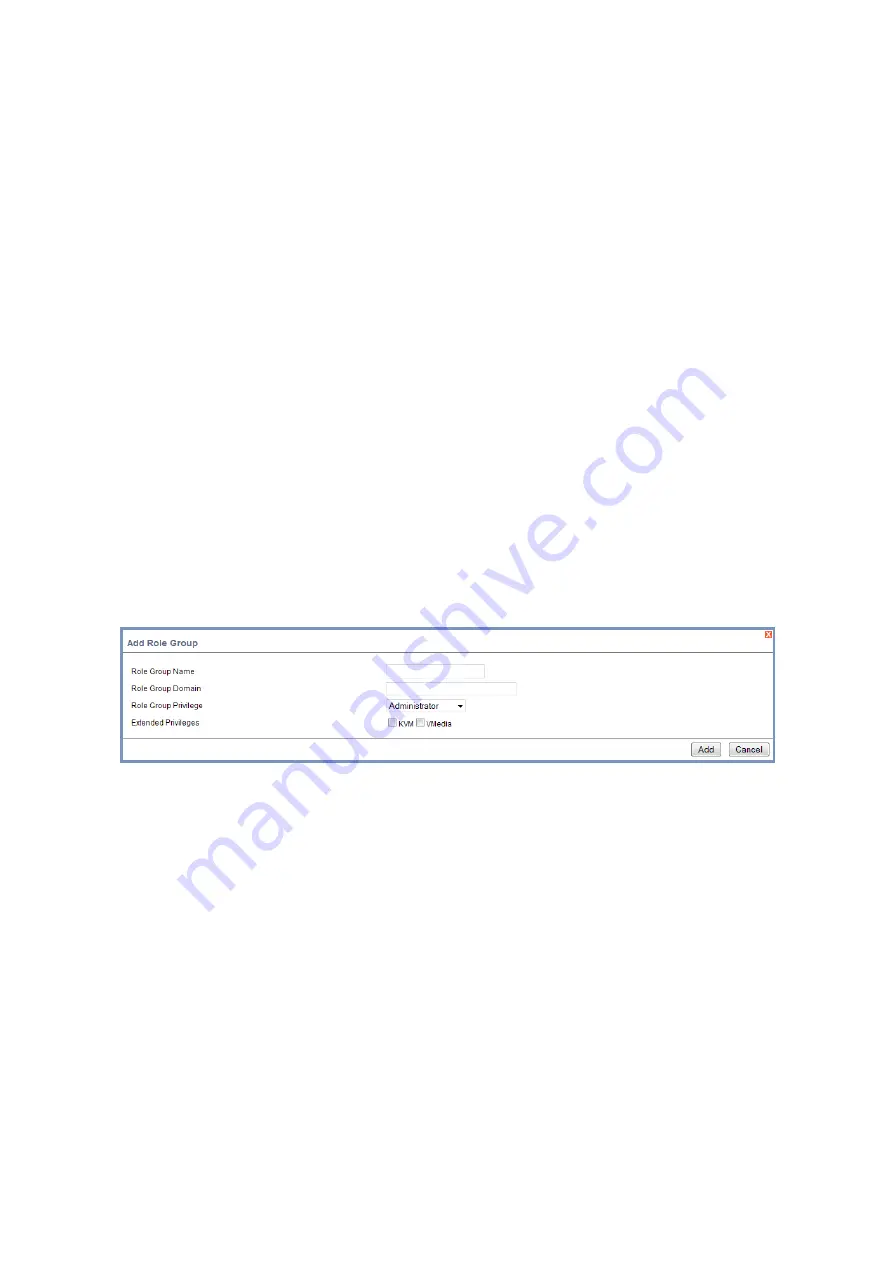
BMC
C
ONFIGURATION
G
ROUP
3-29
6. Configure IP addresses in
Domain Controller Server Address1
,
Domain Control-
ler Server Address2
&
Domain Controller Server Address3
.
7. Click
Save
to save the settings and return to Active Directory Settings Page.
8. Click
Cancel
to cancel the entry and return to Active Directory Settings Page.
To add a new Role Group
1. Select a blank row and click
Add Role Group
in the Active Directory Settings Page
to open the Add Role Group Page as shown in the screenshot below.
Figure 3-18.
Add Role Group Page
2. Enter the name that identifies the role group in the Active Directory from the
Role
Group Name
field.
3. Enter the domain where the role group is located in the
Role Group Domain
field.
4. Enter the level of privilege to assign this role group in the
Role Group Privilege
field.
Note:
Default Time out value: 120 seconds.
Range from 15 to 300 allowed.
Note:
IP address of Active Directory server: At least one Domain Controller Server Address must be
configured.
IP Address made of 4 numbers separated by dots as in "xxx.xxx.xxx.xxx".
Each number ranges from 0 to 255.
First number must not be 0.
Domain Controller Server Addresses will support IPv4 Address format and IPv6 Address for-
mat.
Note:
Role Group Name is a string of 255 alpha-numeric characters.
Special symbols hyphen and underscore are allowed.
Note:
Domain Name is a string of 255 alpha-numeric characters.
Special symbols hyphen, underscore and dot are allowed.






























