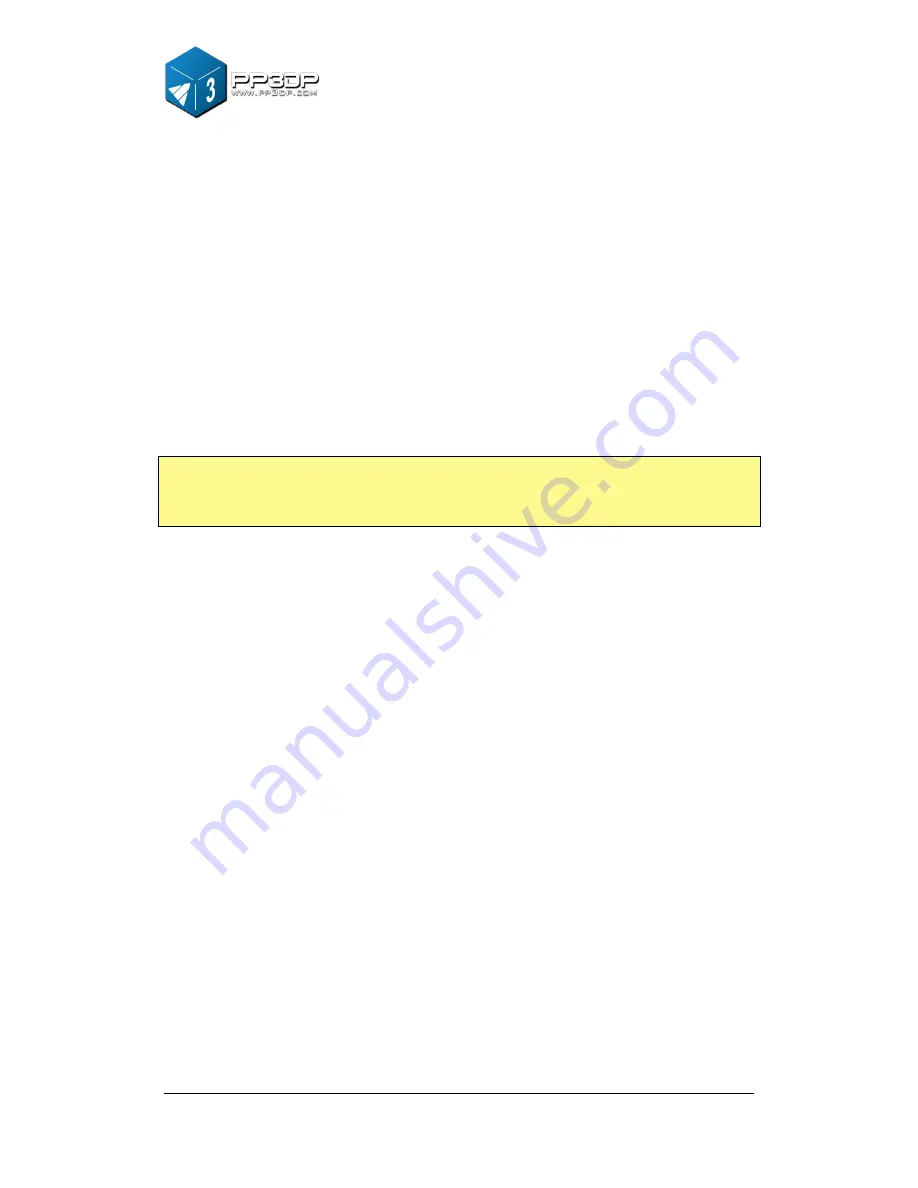
3. Operation
23
Auto Place:
Clicking the “Auto Place” button on the far right of the toolbar, can
automatically place all the loaded models on the platform in an optimized
position. When there is more than one model on the platform, using “Auto
Place” is
always recommended.
Manually Place Models:
Press "Ctrl" key, and choose the target model by
pressing and holding the left mouse button. Move the mouse and drag the
model to the desired position.
Using the “Move” button:
Click the “Move” button on the toolbar, choose or
input the distance in the text box, and then choose the axis for the direction
along which you want to move the model.
NOTE:
When more than one model is loaded, the gap between each model
should be at least 12mm to prevent the models from interfering with
each other.
3.3 Getting Ready to Print
3.3.1 Initializing the Printer
Before printing, printer must be initialized. Click the “Initialize” option under the
“3D print” menu.
The printer will beep and the initialization procedure will begin.
The printer will return the platform and print head to the printer’s origin, and
beep again when the initialization process is done. Now, the printer is ready to
Summary of Contents for Q150
Page 1: ...www com ly ita k o USER MANUAL 150...
Page 46: ...5 Model Removal 46...
















































