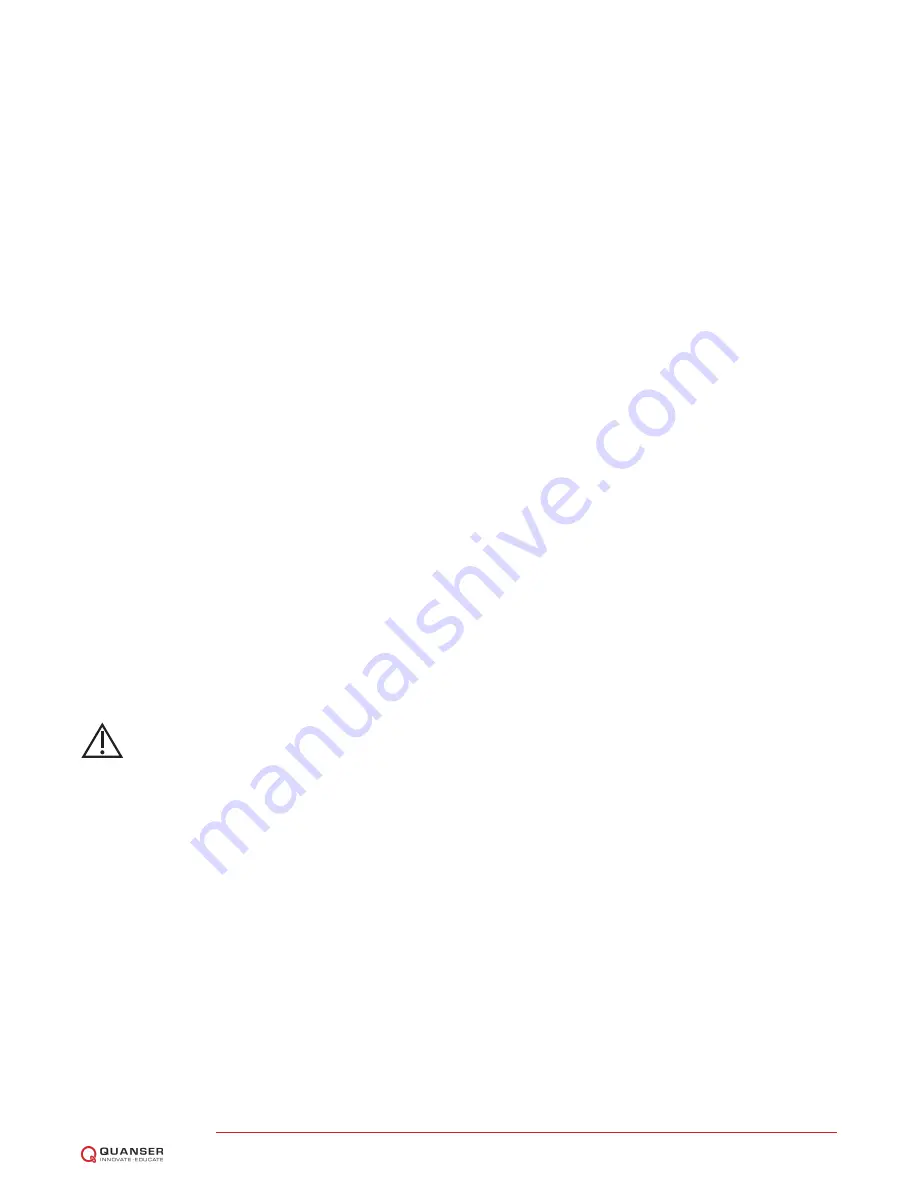
2
RUNNING THE 6 DOF HEXAPOD
This section explains how to use the supplied
Simulink
r
models with the
QUARC
r
software to run the following
controllers on the Hexapod:
1.
Calibration
- Runs an auto routine on all the drives and resets the encoders to zero. Required after system
power up.
2.
Home
- Positions the Hexapod to the HOME position where each joint is at the mid-stroke position. Make sure
the Hexapod is at home BEFORE running the regular controller (e.g., joint position control).
3.
Joint Level Control
- Control the position of the base joints at the linear actuator level.
4.
World Space Control
- Control the X, Y, Z, Roll, Pitch, and Yaw position of the top stage.
5.
Brake Bypass
- Releases the brake system to move the stage manually.
6.
Earthquake
- Run scaled down version of a recorded earthquake on the table, e.g., Northridge or Kobe earth-
quake.
Note:
All the supplied controllers are already configured for the
hexapod2_usb
data acquisition (DAQ)
device
. If you are using these files on different DAQ or system, then see the QUARC User Manual [1] for instructions
on how to change
Board type
in the HIL Initialize block.
2.1
CALIBRATION
When the Hexapod is first powered ON, the positions measured from the encoders on all the joints are reset to 0,
regardless of where the base joint of the Hexapod are actually at. The Hexapod_Calibrate.mdl controller, shown
in Figure 2.1, positions each of the six joints along the linear guide until they reach the limit switch. Once all six
joints have been placed at the limit switch positions, the encoders are reset and the model is stopped. If the joints
are already at the calibrated position then the controller will only reset the encoders and stop the controller. Once
calibrated, run the homing procedure outlined in Section 2.2.
Caution:
Calibration must be performed EVERY TIME the Hexapod is powered ON and before ANY other
controller!
HEXAPOD Laboratory Guide
v 1.3






































