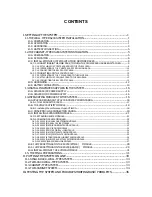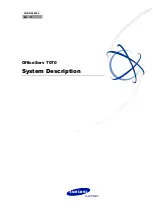Quadro6L/4L Manual I: Installation Guide
About This Installation Guide
About This Installation Guide
This Installation Guide explains the installation of the Quadro IP PBXs of Quadro6L and
Quadro4L series.
•
Quadro6L offers 6 phone lines (FXO), 1 Ethernet LAN port and 1 Ethernet WAN
port as external interfaces.
•
Quadro4L offers 4 phone lines (FXO), 2 phone extensions (FXS), 1 Ethernet LAN
port and 1 Ethernet WAN port as external interfaces.
This Installation Guide gives step-by-step instructions to provision the Quadro and config-
ure the phone extensions with the Epygi SIP Server. After successfully configuring the
Quadro, a user will be able to make SIP phone calls to remote Quadro devices, make local
calls to the PSTN and access the Internet from devices connected to the LAN.
This Installation Guide neither describes the PBX, Auto Attendant, Call Relay, and Voice
Mail features of the Quadro nor does it provide advanced firewall and VPN configuration in-
formation. For these features, refer to the Administrator's and Extension User's Guides.
Step 1: Installing the Quadro
explains the connection of cables and devices to the Qua-
dro.
X
X
Step 2: Configuring the Quadro
describes the configuration steps necessary to integrate
the Quadro into your network environment.
X
X
Step 2-A: Using IP Lines
explains how to configure IP lines on the Quadro IP PBX and to
connect IP phones to become functional in the Quadro’s LAN.
Step 2-B: Using Key System Emulation
explains how to configure SLA lines.
Step 2-C: Using Receptionist
refers to the document describing Receptionist’s configura-
tion on the Quadro.
Step 3: Registering on Epygi’s Technical Support
shows you how to access the Epygi
Technical Support Center and the Epygi SIP Server.
Step 4: Making/Receiving Calls
X
explains how to enable the Quadro’s various telephony
features.
Appendix: Changing the Admin Password
explains how to change the default administra-
tor password.
Appendix: Configuring NAT Traversal
explains configuration of the Quadro if it is placed
behind a NAT enabled router.
Appendix: Registering on Epygi’s SIP Server
X
explains how to register on Epygi's powerful
SIP server.
Appendix: Checking the Connections
gives hints on solving common problems.
Quadro6L/4L; (SW Version 5.2.x)
6
Summary of Contents for Quadro6L
Page 1: ......