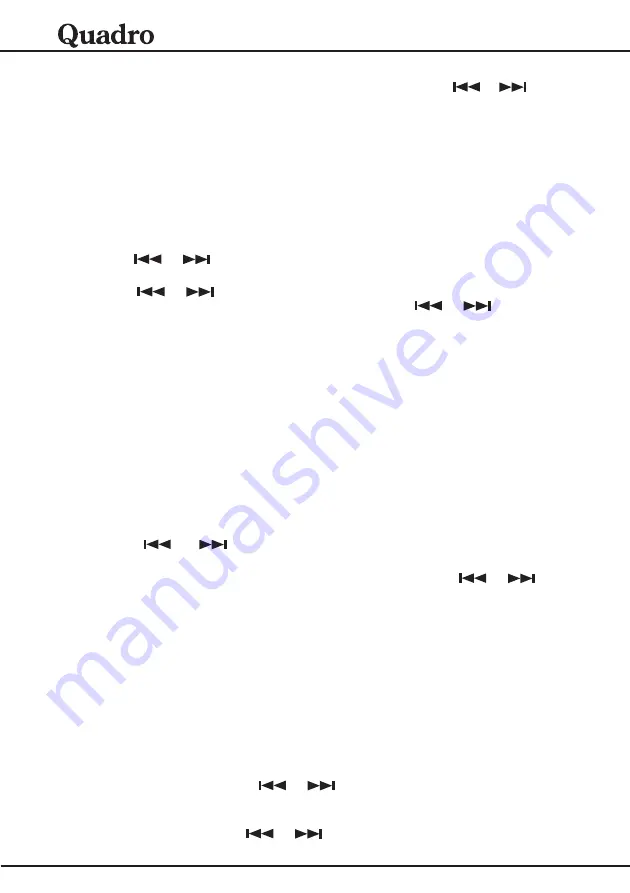
14
ENGLISH
4. Press
key,
“
USB CARD
”
will dispaly on the LCD. Press
or
to
select record into the USB or CARD.
5. Press
key, start to record. Press
key again, stop recording.
6. The MP3 music have been saved in the USB or CARD audio folder last song.
.
”
STEREO
”
icon must be appear on the LCD.
otherwise, while press
key,
will be appear on the LCD display.
1. Press
key, to select CD, After reading TOC, press
key
once to select recorder BIT RATE.
“
BIT RATE
”
will dispaly on the LCD.
Press
or
to select BIT RATE(64-96-128-192-256)kbps. Press BIT-
SEL key twice to confirm.
2. Press
or
to select desired song. Press play, then press
key,
“
USB CARD
”
will be appear on the LCD display. Press
or
to select
record into the USB or CARD.Press
key again start to record, and the
CD start to play. While the song end. The CD will make automatically Mp3
format and save in the USB or CARD audio folder last song.
3. Press
key on stop mode,The CD will be recorded entire disc.
4. While play MP3 disc, Press
key, The MP3 file of disc will copy to USB or
CARD. Percentage of complete will display on the LCD. The speaker no
sound.File will be saved in the USB or CARD FCOPY folder.
NOTE: While recording CD song, if press
key or
key will cancel
record.
1. Press
key, to select AUX mode, ensure AUX IN signal is moderate
and clear.
2. Press
key, select bit rate.
“
BIT RATE
”
will dispaly on the LCD.
Press
or
to select BIT RATE(64-96-128-192-256)kbps. Press
BITSEL key to confirm.
3. Press
key,
“
USB CARD
”
will dispaly on the LCD. Press
or
select recorder position.
4. Press
key, start to record. Press
key again, stop recording.The
MP3 file will be saved in the USB or CARD audio folder last song.
1. Press
key, to select USB or CARD mode.
2. In USB play mode, Press
key, copy current file to SD or MMC card
FCOPY folder.
3. In CARD play mode, Press
key, copy current file to USB FCOPY folder.
4. In STOP mode, Press
key, copy all file to USB or SD/MMC card FCOPY
folder.
5. In USB or CARD mode ,select file to delete. Press
key,
“
DELETE N Y
”
will appear on the LCD.Press
or
to select Y, Press
key to delete
current file.
6. In USB or CARD stop mode, Press and hold
key,
“
FORMAT N Y
”
will
appear on the LCD.Press
or
to select Y, Press
key to format
USB or SD or MMC card.
REC
REC
REC
NOTE: AM station can not record; FM can record but must ensure the
transmitter is sufficient
REC
NO GOOD
REC CD/MP3 DISC
Function
BIT-SEL
REC
REC
REC
REC
REC
STOP
REC AUX SIGNAL
Function
BIT-SEL
REC
REC
REC
USB/CARD COPY
Function
REC
REC
REC
REC
REC
REC
REC
to
to




































