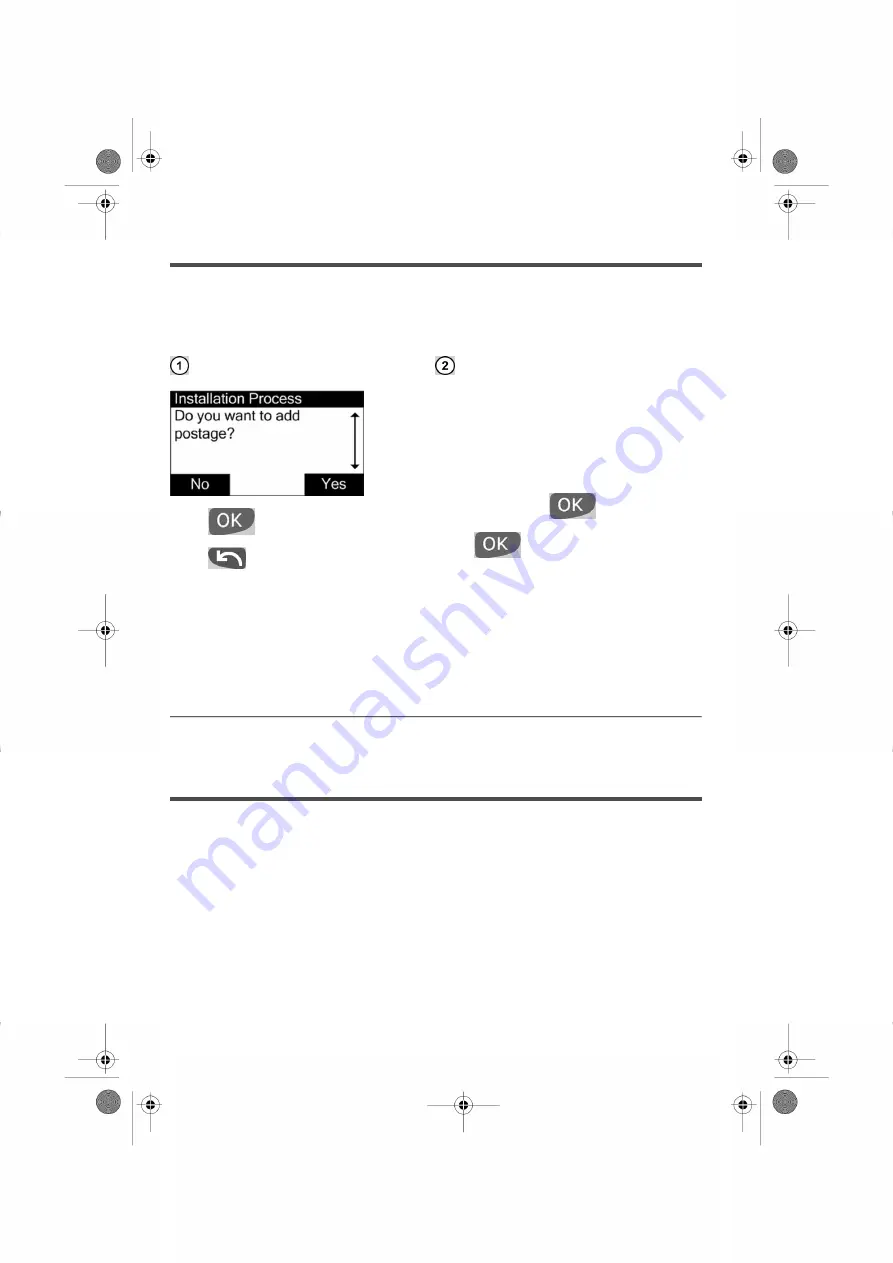
C3 – Adding Postage Funds
You can add Funds to your Mailing System anytime by completing the steps listed below.
In order to complete your transaction, connection of your Mailing System to Neopost's
Postage Server is required.
Test that a Funds Transaction can be
completed, request a small amount of
postage to be added first. We recommend
an initial Funds value of $10 for your first
transaction.
Press key [C] .
Type 10 and press
.
Press
to continue.
Press
to add postage Funds.
Press
to add funds later.
C4 – Connecting to the E-services Server
E-Services are a set of value added services that help you maximize the full potential of
your Mailing System.
To access your E-Services data log on to myneopost at myneopost.ca.
23
| Page 23 | janv.-11-2012 15:55 |





















