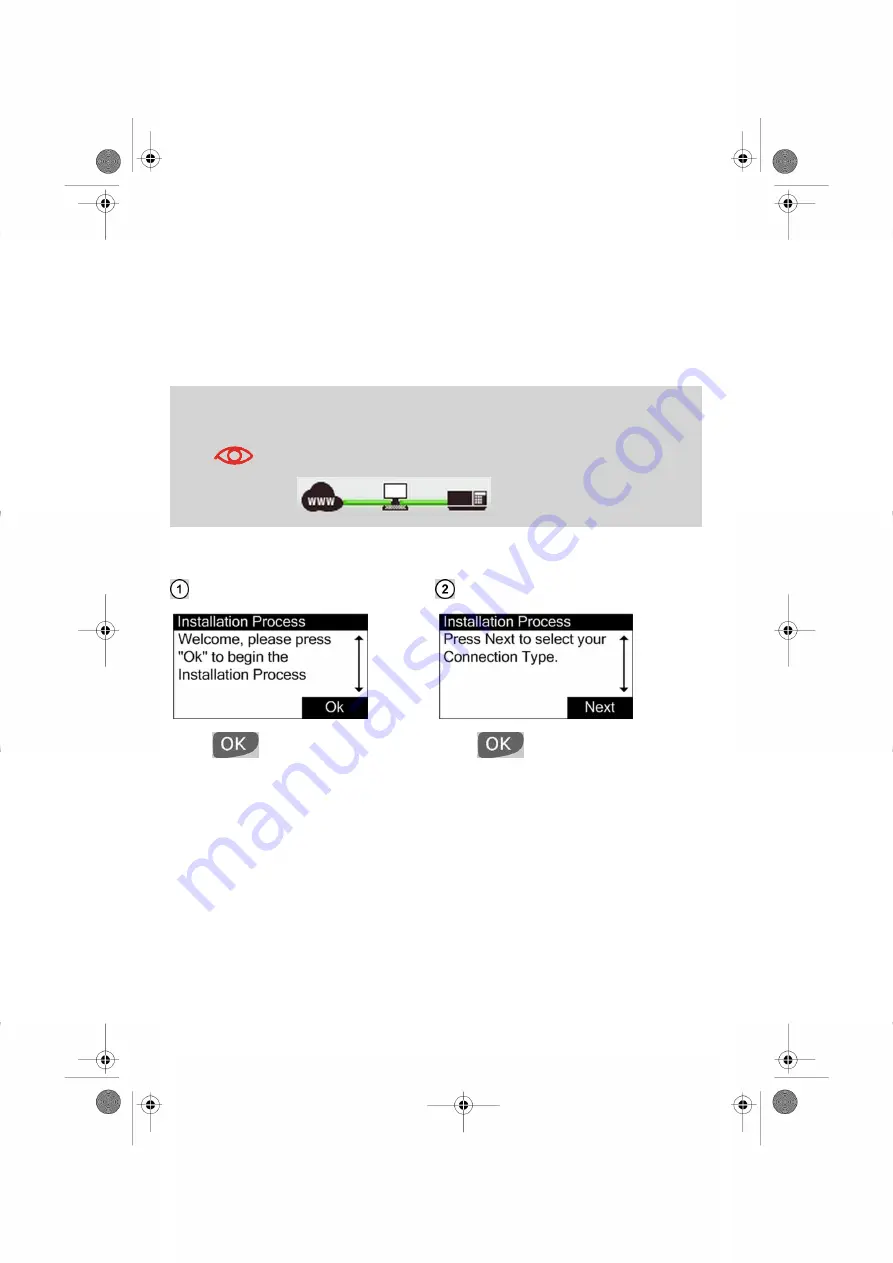
b) Configuring your E-Services Connection using PC Meter Link
The installation wizard will help you to configure the connection of your Mailing System to
the E-Services Server.
Follow the instructions below to configure the connection to E-Services using the PC Meter
Link application.
Note that the installation process restarts from the beginning if you power off before the
process is completed.
Check the connection status of the PC Meter Link application before
installing your Mailing System. Both links to your system and to the
Internet must be active, otherwise the installation process cannot
be completed.
An active link is indicated by a green solid line
.
After powering-up, the following screen will appear on your Mailing System Control Panel.
Press
to continue.
Press
to start the installation pro-
cess.
15
| Page 15 | janv.-11-2012 15:55 |





























