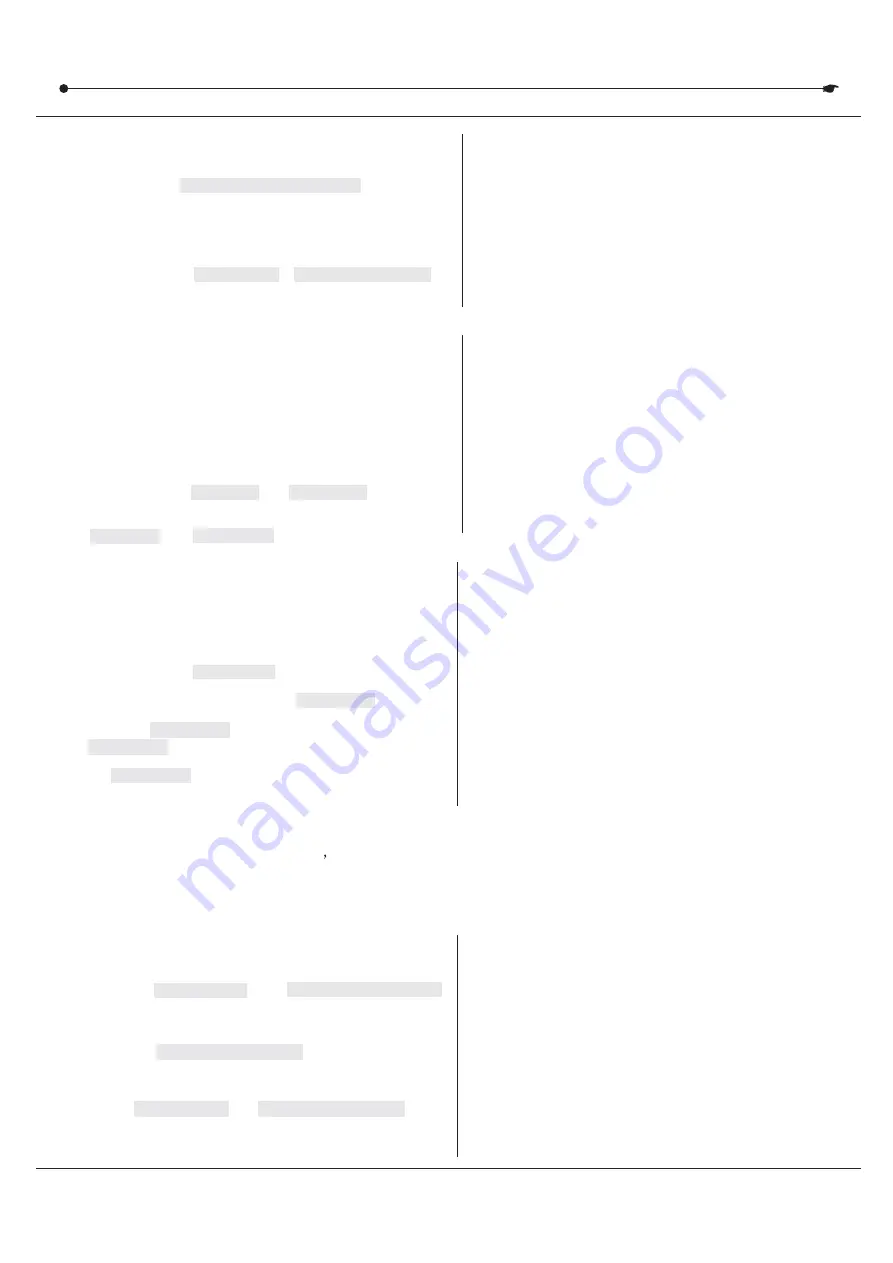
DMX 512 CONTROLLER SERIES
Notes :
Notes :
3.1.5 COPY SCANNER
3.1.5 COPY SCANNER
Example: Copying Scanner 1 into Scanner 2
Action :
Action :
2)
While holding button # 1 press
button # 2.
SCANNER
1
SCANNER
) Press and hold
button # 1.
3)
Release
button # 1 first before releasing
button # 2.
SCANNER
SCANNER
Notes :
Notes :
4)
All
LED indicators will flash to confirm
successful copy.
SCANNER
To save time, you can copy the settings of one
Scanner button to another.
3.1.4 RESETTING THE SYSTEM
3.1.4 RESETTING THE SYSTEM
Action :
Action :
2)
Press and hold BANK UP and AUTO/DEL.
1
)
Turn off the unit.
3)
Turn on power to the unit (while still holding
BANK UP and AUTO/DEL).
Warning:
this will reset the controller to its factory defaults.
This will erase all programs and settings.
Warning:
USER MANUAL
Notes :
Notes :
3)
Move one fader of 16 channel to select
the pan channel.
4)
Press the
button to
select pan / tilt
TAPSYNC DISPLAY
5)
Move one fader of 16 channel to select
the tilt channel.
6)
press and hold
&
buttons to exit and save setting.
PROGRAM TAPSYNC DISPLY
All LEDs will blink.
All pan/tilt can be reassigned to output on a
different DMX channel.
3.1.6 FADE TIME ASSIGN
3.1.6 FADE TIME ASSIGN
You can choose whether the board
s fade time during scene execution is implemented broadly to all
output channels or only to the Pan & Tilt movement channels. This is relevant because often you will
want gobos and colors to change quickly while not affecting the movement of the light.
Action :
Action :
2)
Hold the
and
buttons simultaneously.
BLACKOUT
TAPSYNC DISPLAY
1
) Turn OFF the controller.
3)
Turn ON the controller.
Notes :
Notes :
4)
Press the
button to toggle
between the two modes. Either all channels (A) or
select channel Pan & Tilt only (P)
TAPSYNC DISPLAY
5)
Press
and
to save
settings. All LEDs will blink to confirm.
BLACKOUT
TAPSYNC DISPLAY
A: All channels
P: Only Pan & Tilt
8/18





































