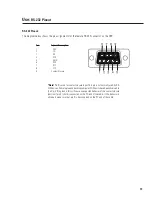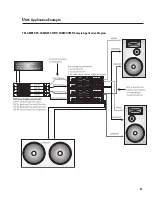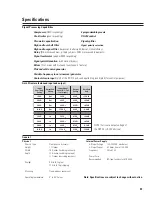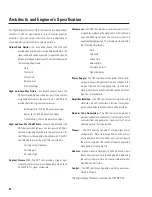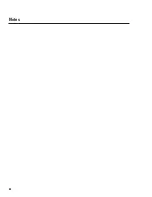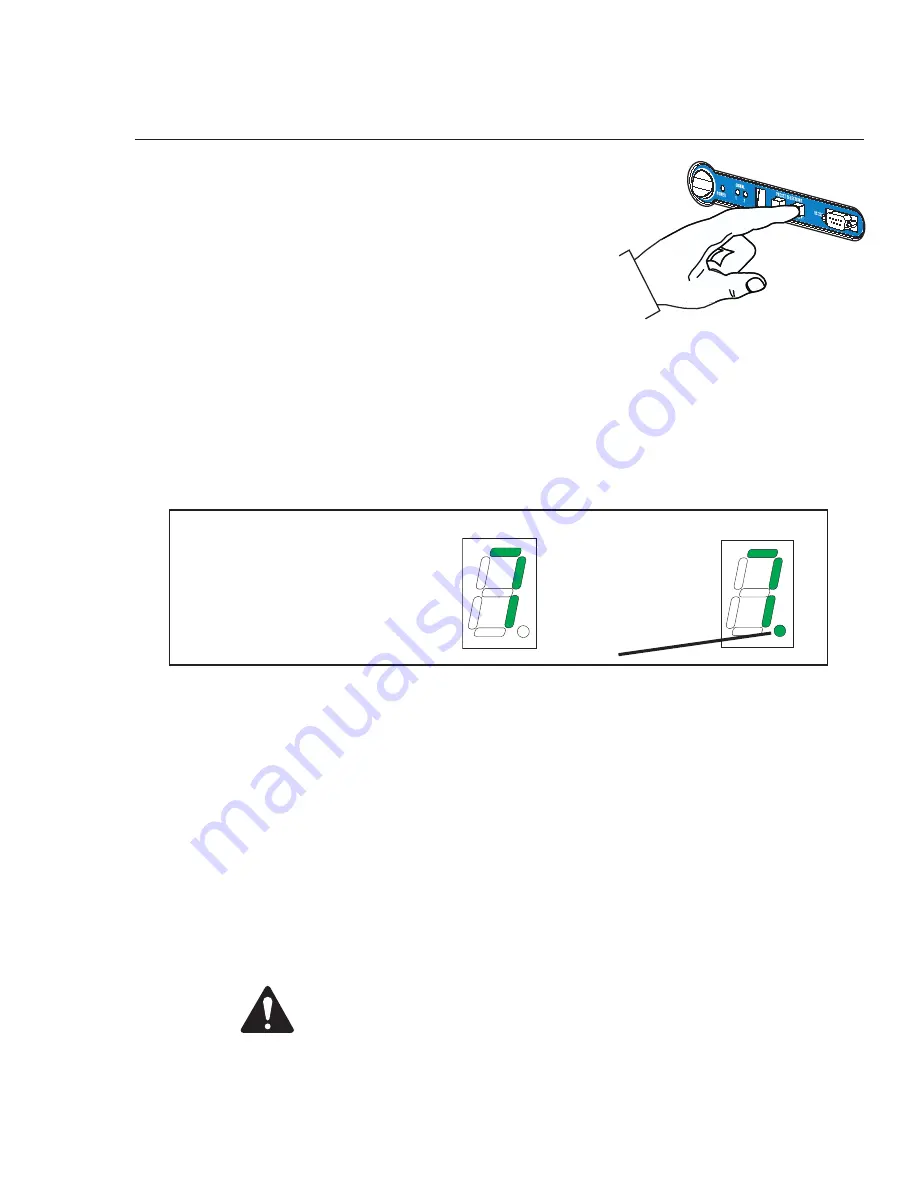
17
TO LOCK THE FRONT PANEL BUTTONS (Browse and Accept pushbuttons)-
1-
Press the Accept button and hold it down for at least three seconds.
2-
The “lock” indicator will illuminate.
3-
The Browse button is disabled.
FRONT PANEL DISPLAY-
Example shows Preset 7 in
“unlocked” and “locked” state.
LOCKED
UNLOCKED
LOCK INDICATOR
illuminated when
locked
TO UNLOCK FRONT PANEL BUTTONS-
1-
Press and hold the Accept button for at least three seconds.
2-
The Lock indicator will extinguish.
3-
The Browse button is enabled.
Press the Accept button and hold
for three seconds to lock/unlock the
preset selection.
Use:
LOCK OUT Feature
Note: When the PC is communicating with the DSP-30, the LOCK INDICATOR will occasionally illuminate.
This is normal and prevents commands from both the front panel and PC from interfering with one another.