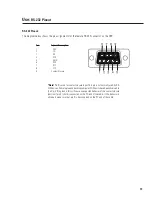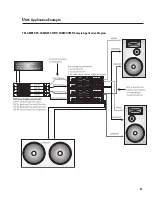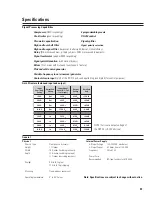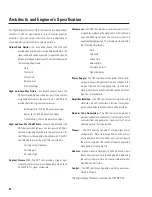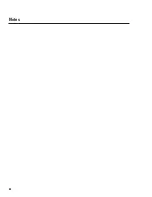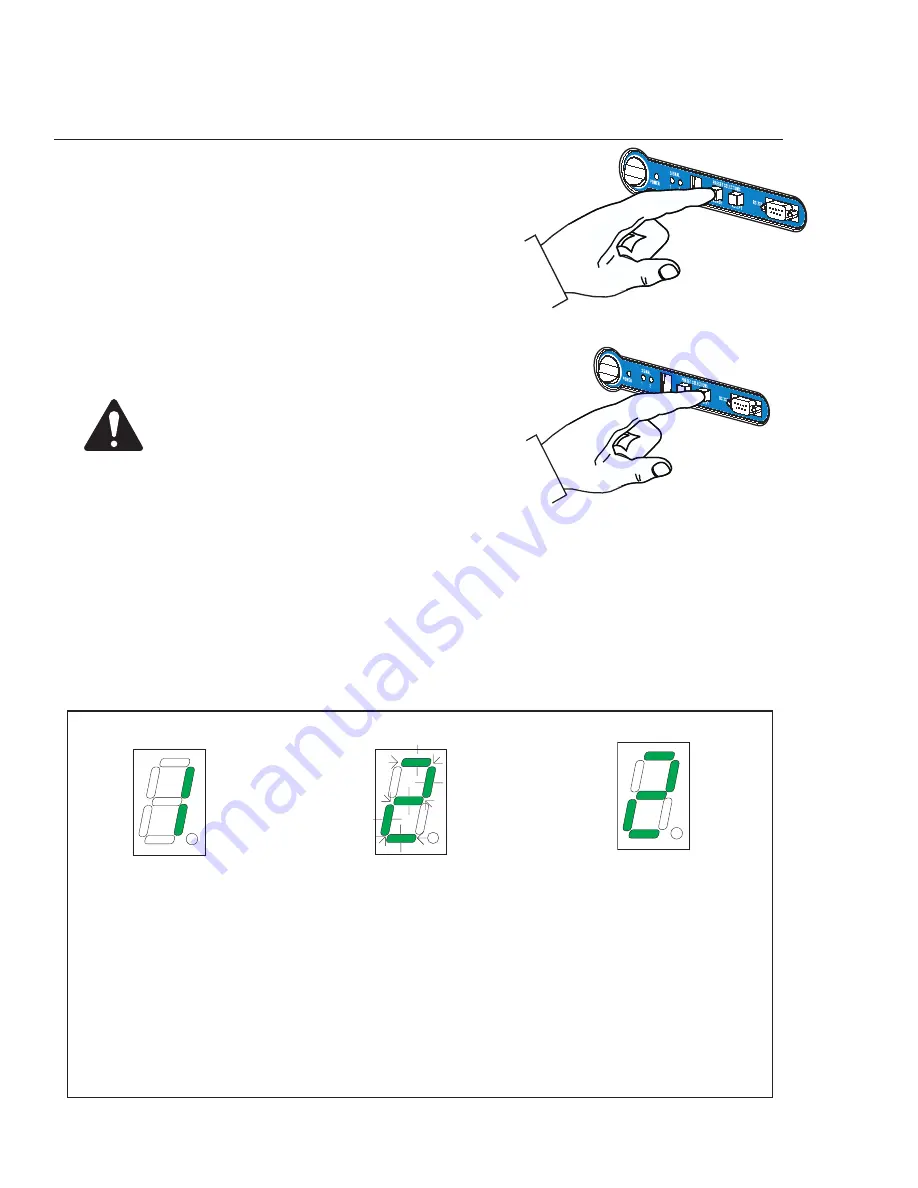
16
Use:
How to Recall a Preset from the Front Panel
TO RECALL A PRESET-
1-
Press the
BROWSE
key until the desired preset number shows in the display.
The selection display flashes until Step 2 (below) is completed.
2-
Press the
ACCEPT
key to activate the selected preset in the DSP.
Once the preset is active, the display will stop flashing.
Note!
The
ACCEPT button must be pushed within 30 seconds of
selecting the preset. If a longer time passes, the DSP-30 will
revert to its original preset.
FRONT PANEL DISPLAY- Indications during preset operation and recall
Example- Preset 1 is active
as indicated by the steady
illumination of the display.
Press BROWSE once and
the display will increment
to “2.” The display will
flash, indicating the
ACCEPT button must be
pushed to confirm the
selection.
Press ACCEPT once and
the display will change
from flashing to steady
illumination. The ACCEPT
button must be pushed
within 30 seconds of
preset selection.
a)
Recalling presets will typically be done without the use of a PC by using the Browse and Accept buttons on the front panel.
However, a PC with Signal Manager software may be used if desired. Refer to the on-line Help file to learn more about this.
b)
Each preset can be dramatically different from one another. For that reason, when a preset is changed the outputs will
mute, the DSP will be reconfigured, and then the outputs will unmute. This happens in fractions of a second. This ensures
that undesired transients are minimized during preset changes. For live shows, this limits the changing of presets to pauses
in the program material (like in between songs or sets).
c)
The front panel buttons can be ‘locked’ to prevent undesired operation. The next page describes how to do this.
Additional Tips: