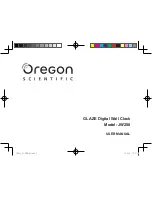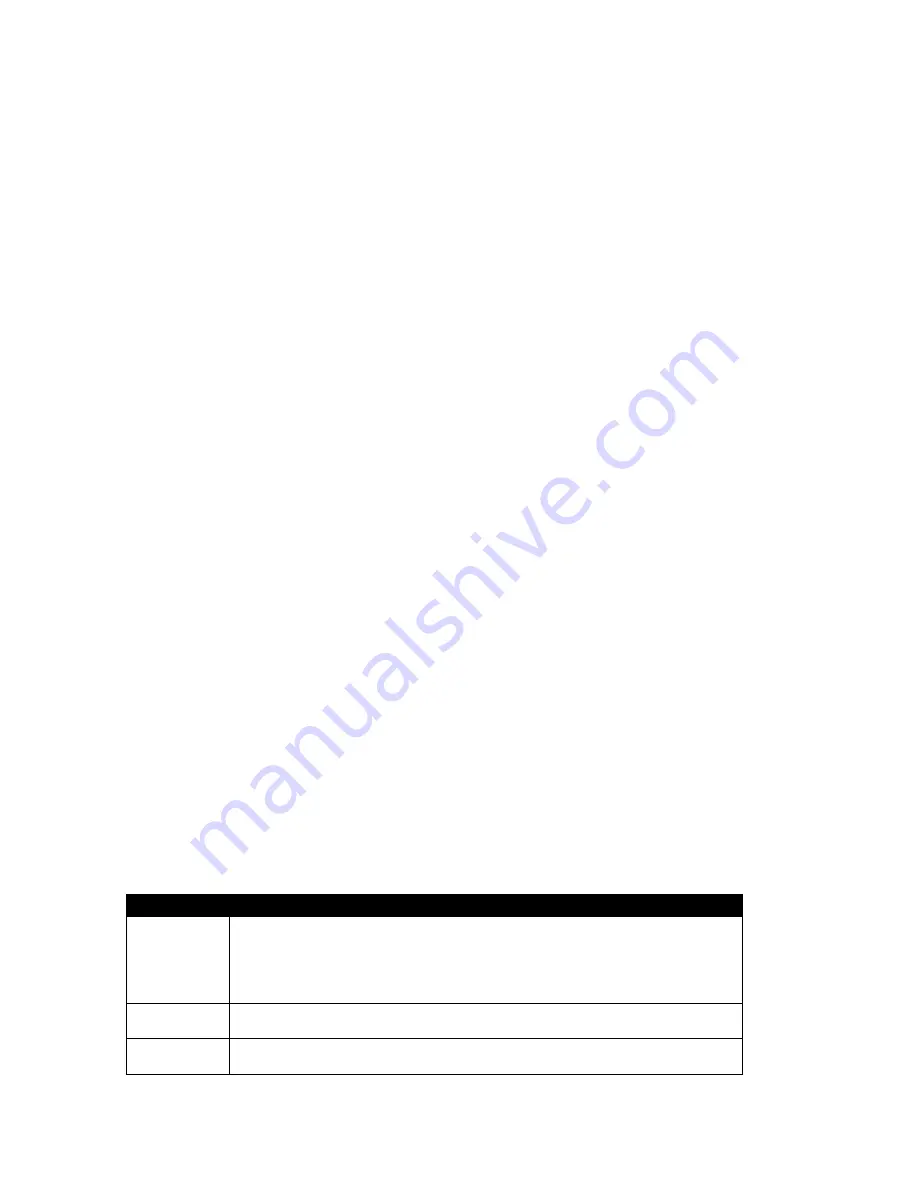
Qqest Software Systems, Inc.
Using the IQ 300 Time Clock
3/24/2008
5 of 7
Set Subnet Mask
When you select this option, you receive the following prompt:
SET NEW SUBNET MASK:
CURRENTLY:
ENTER NEW MASK:
The Currently field shows the current Subnet Mask. To change the Subnet
Mask, type in the new mask and press <ENTER>.
Set Gateway
When you select this option, you receive the following prompt:
SET NEW GATEWAY:
CURRENTLY:
ENTER NEW GATEWAY:
The Currently field shows the current Gateway. To change the Gateway,
type in the new setting and press <ENTER>.
Show Settings
This option displays the clock¶s current IP Address, Subnet Mask and
Gateway settings.
System Options
When you select this menu item, the following message appears:
SYSTEM OPTIONS
ENTER OPTION NUMBER
FOLLOWED BY *ENTER*
Type in the option number you wish to access. When you do so, you receive a prompt
inviting you to change the current setting for this option by typing 1 for Yes or 0 for No.
Make changes as you wish. Press <ENTER> to save your change(s), and <CLEAR> to
return to the Main Menu.
Note:
Some options are premium options and must be purchased separately. A password
is required to activate these options if you did not purchase them at the same time as your
clock.
The following table lists the system options that are available on the IntelliClocks. Type
in the option number, then press <ENTER> to access the option.
Number
Function
1
This option enables keypad entry of employee numbers, so that swipe
cards are not necessary. Type in 1 to enable keypad entry, and 0 to
disable it. This is a premium option, and requires a special password.
Press <CLR> to cancel, and <ENTER> to enter your password and
access the option.
2
This option allows the use of barcode time cards. Type in 1 to enable the
option, and 0 to disable it.
3
This number is currently undefined. An option may be added here at a
future date.