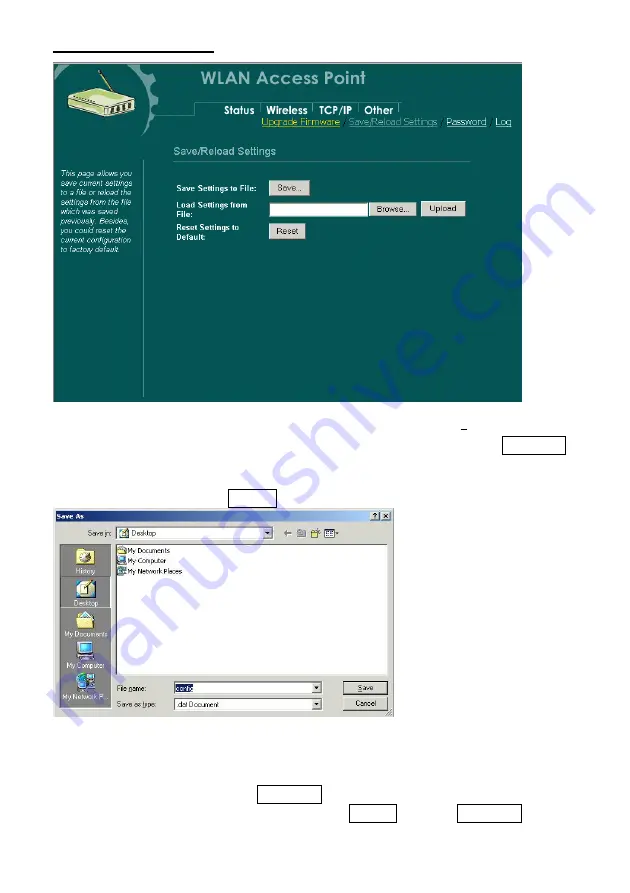
24
Save/Reload Settings
This function enables users to save the current configurations as a file (i.e.
config.dat
) To load configuration from a file, enter the file name or click
Browse…
to find the file from your computer.
Save Settings to File:
Click
SAVE..
to save the current configuration to file.
When prompted the upper left screen, select “
Save this file to disk
”, and the upper
right screen will prompt you a dialog box to enter the file name and the file location.
Load Settings From File:
Click
Browse…
if you want to load a pre-saved file, enter the
file name with the correct path and then click on
Upload
. Or click
Browse…
to select the
file.




































