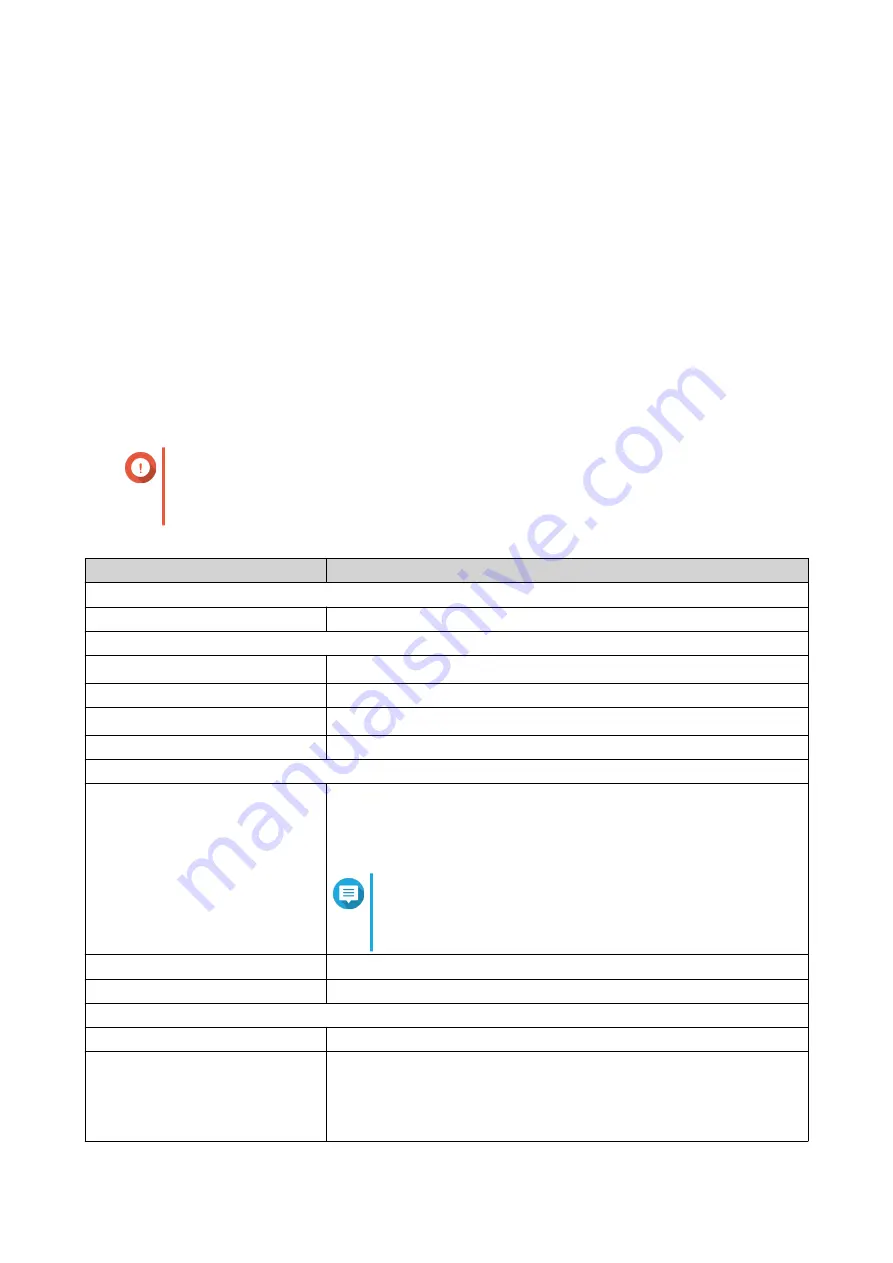
2. Product Overview
This chapter provides basic information about the QNAP TS-453BT3 NAS.
About TS-453BT3
TS-453BT3 is powered by a next generation Intel
®
Celeron
®
J3455 quad-core 1.5 GHz processor with burst
frequency up to 2.3 GHz and dual-channel 8 GB memory. The NAS comes with one 10-Gigabit 10GBASE-T
LAN port, two Gigabit LAN ports, and two M.2 SATA 6 Gbps SSD slots for lightning-fast multi-tasking with
low power consumption. The TS-453BT3 supports 4K (H.264) video playback, and 1080P or 4K real-time
transcoding.
With an accelerated AES-NI engine, the TS-453BT3 also provides AES 256-bit encryption to enhance
system performance and security, and to protect sensitive business data.
Hardware Specifications
Important
Modifying the hardware or software of your QNAP product invalidates the warranty. QNAP
is not responsible for any damage or data loss caused by unauthorized modifications and
installation of unsupported third-party applications.
Component
TS-453BT3
SKU
Ordering P/N
TS-453BT3-8G
Processor
CPU
Intel
®
Celeron
®
J3455 quad-core 1.5 GHz, burst up to 2.3 GHz
Architecture
64-bit
Graphics
Intel
®
HD Graphics 500
Encryption engine
AES-NI
Memory
Pre-installed memory
8 GB RAM: 2 x 4 GB DDR3L
Use only QNAP memory modules to maintain system performance and
stability. For NAS devices with more than one memory slot, use QNAP
modules with identical specifications.
Note
Using unsupported modules may degrade
performance, cause errors, or prevent the operating
system from starting.
Total memory slots
2 x SODIMM DDR3L
Maximum memory
8 GB (2 x 4 GB)
Storage
Drive bays
4 x SATA 6 Gbps
Drive compatibility
• 3.5-inch SATA hard disk drives
• 2.5-inch SATA hard disk drives
• 2.5-inch SATA solid state drives
TS-453BT3 User Guide
Product Overview
4






































