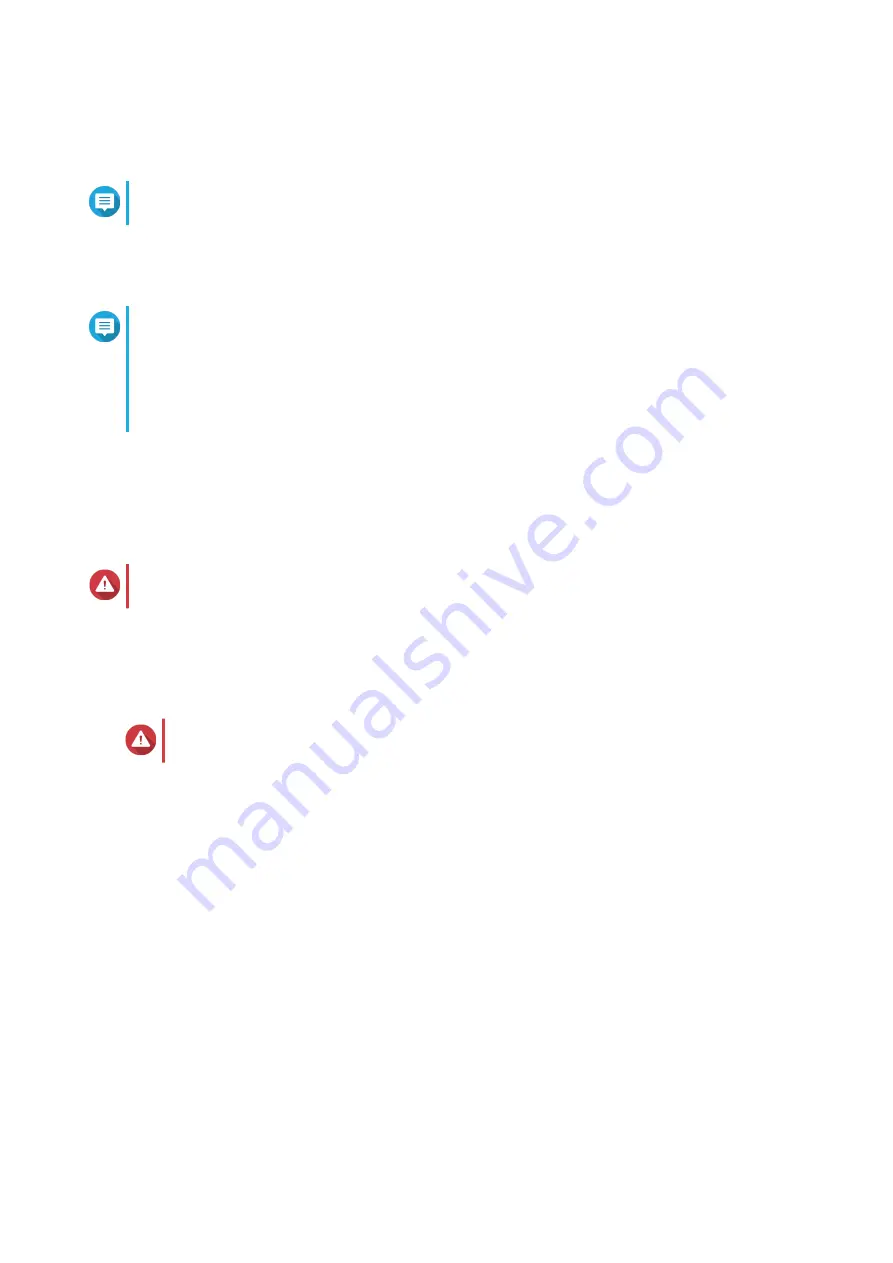
17.
Click
Next
.
18.
Select
Configure disks later
.
Note
For details on configuring disks, see the Storage Manager section of the QTS User Guide.
19.
Click
Next
.
20.
Select
No
.
Note
• Enabling the multimedia functions allows you to install multimedia applications after
configuring the disks in Storage Manager.
• For details on enabling multimedia functions on QTS, see the System Administration
section of the QTS User Guide.
21.
Click
Next
.
22.
Review the settings.
23.
Click
Apply
.
A confirmation message appears.
Warning
Clicking
Confirm
deletes all data on the drive before installing QTS.
24.
Click
Confirm
.
QTS is installed.
Installing QTS Using an HDMI Connection
Warning
Installing QTS deletes all data on the drives. Back up your data before proceeding.
1.
Connect an HDMI monitor to the NAS.
2.
Connect a USB keyboard to the NAS or prepare the QNAP IR remote control (not available on all
models).
3.
Power on the NAS.
The
Welcome
screen of the Smart Installation Guide appears.
4.
Select
Start Smart Installation Guide
.
5.
Select
No, skip this process.
Enabling the multimedia functions allows you to install multimedia applications after configuring the
disks in Storage Manager.
For details on enabling multimedia functions on QTS, see the System Administration section of the
QTS User Guide.
6.
Select
Configure later
.
For details on configuring disks, see the Storage Manager section of the QTS User Guide.
7.
Review the settings.
TS-453BT3 User Guide
Installation and Configuration
43
















































