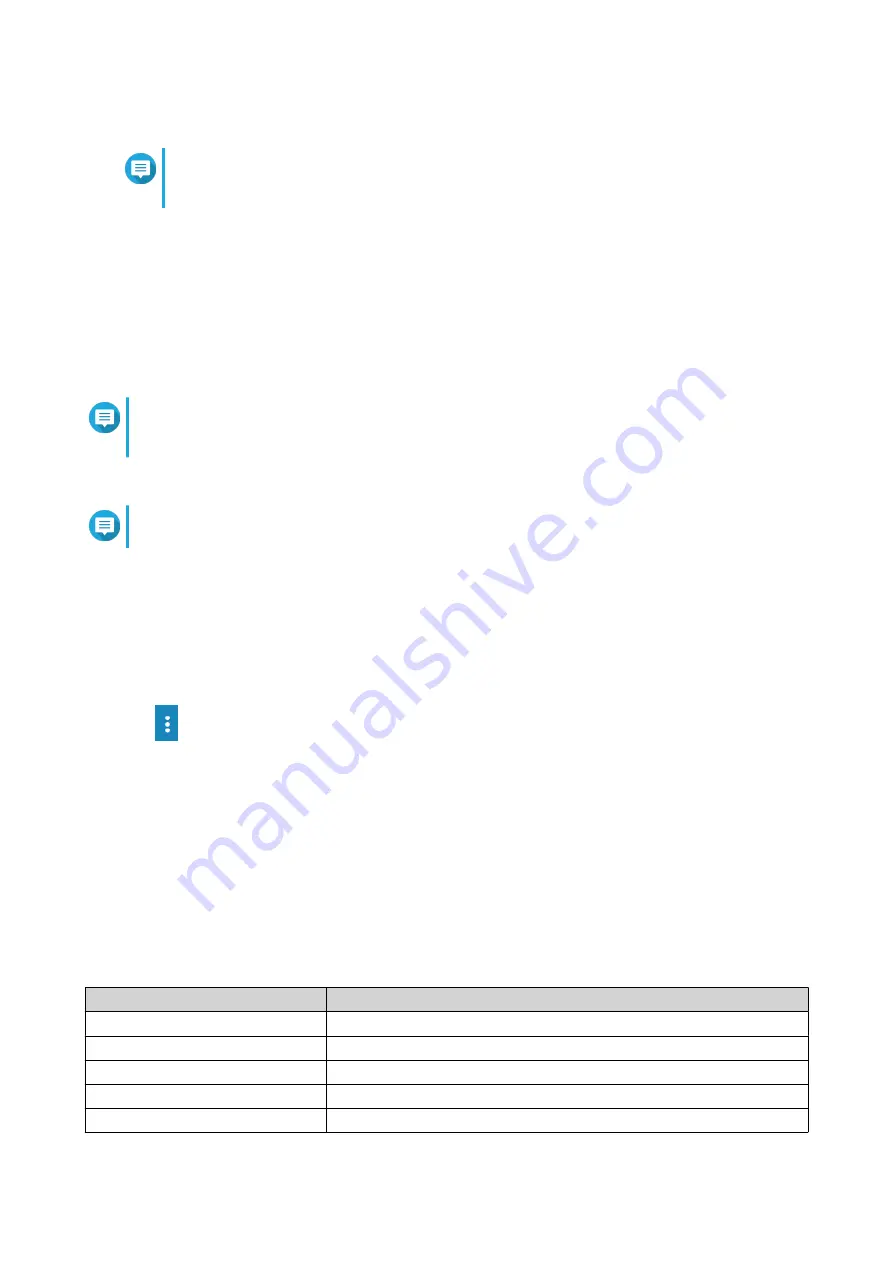
QSS resets the switch to the factory default settings.
Note
To log in to the interface again, you must locate the device using Qfinder Pro. For details,
see
.
Enabling Secure Connection (HTTPS)
1. Log in to QSS.
2. Go to System > System Settings > HTTPS .
3. Select Enable Secure Connection (HTTPS).
4. Select a TLS version.
Note
Select the latest version of TLS to maximize system security. Ensure that your system meets the
TLS requirements to avoid compatibility issues.
5. Optional: Select Force secure connections (HTTPS) only.
Note
After enabling this setting, you can only access the web administration page via HTTPS.
6. Click Save.
QSS saves the secure connection settings.
Restarting the Switch
1. Log in to QSS.
2.
Click
located on the upper-right corner of the page.
3. Click Restart Switch.
A confirmation message appears.
4. Click Yes.
QSS restarts the switch.
Viewing the Switch Information
To view the hardware and system information of the switch, go to System > System Information .
The screen provides the following information.
Information
Description
Switch name
Displays the default or modified name of the device
Model name
Displays the model name of the switch
MAC address
Displays the MAC address of the switch image
IP address
Displays the DHCP or static IP address of the switch
System uptime
Displays how long the system has been operational
QSW-M2106 User Guide
QSS
28






























