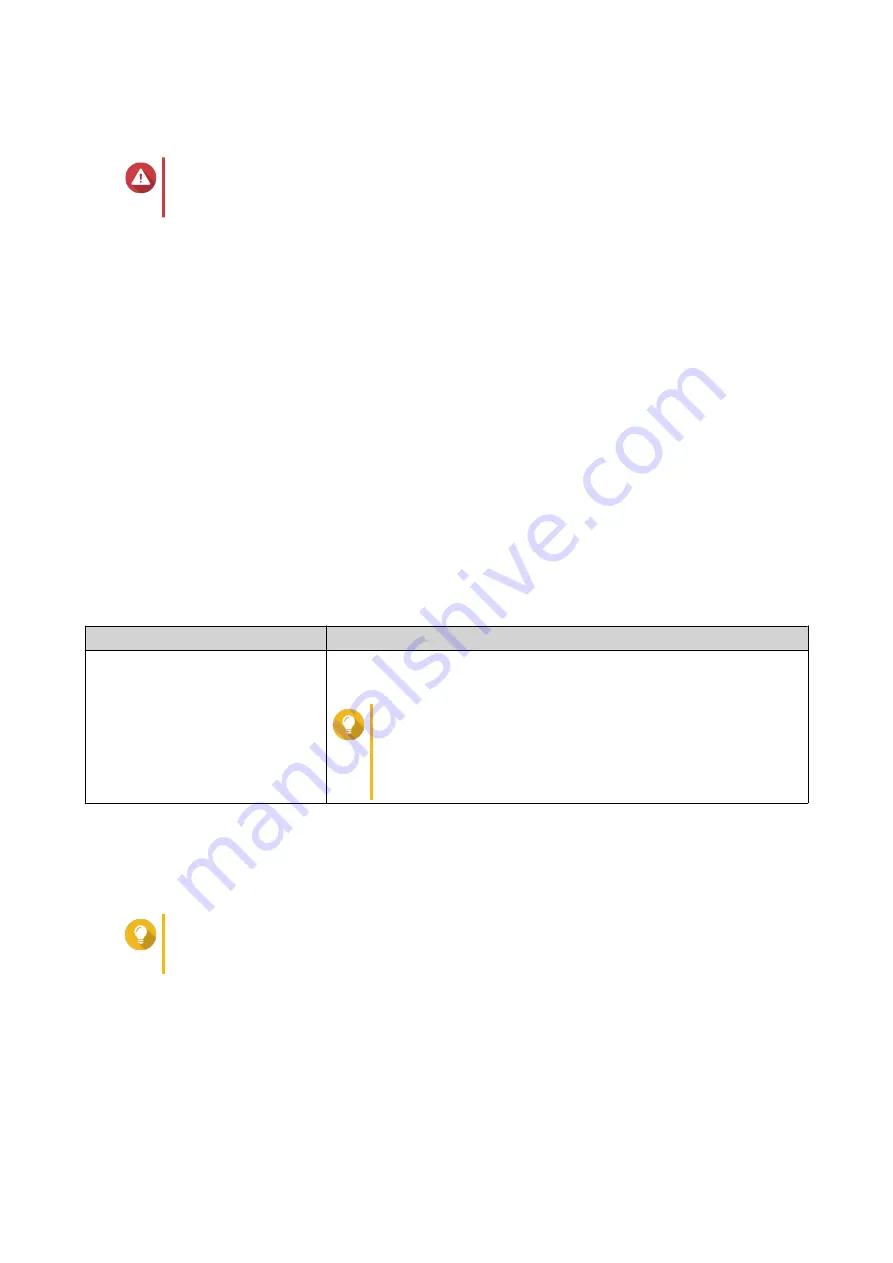
Restoring System Settings
Warning
If the selected backup file contains user or user group information that already exists on
the device, the system will overwrite the existing information.
1. Log in to QSS.
2. Go to System > System Settings > Backup & Restore .
A file explorer window opens.
3. Click Browse.
4. Select a valid BIN file that contains the device system settings.
5. Click Restore.
QSS restores the switch settings.
Resetting the Switch Password
1. Log in to QSS.
2. Go to System > System Settings > Factory Reset .
3. Click Password Reset.
QSS resets the switch password.
Default Username
Default Password
admin
The MAC address of the switch image omitting any punctuation and
capitalizing any letters.
Tip
For example, if the MAC address is 00:0a:0b:0c:00:01,
the default password is 000A0B0C0001.
You can find the MAC address using Qfinder Pro. It is
also printed on a sticker on the device as "MAC".
Resetting the Switch to Factory Settings
Resetting the switch deletes the data stored on the device and restores the switch to the default factory
settings.
Tip
You can also reset the switch to factory defaults by pressing and holding the physical reset
button for 10 seconds.
1. Log in to QSS.
2. Go to System > System Settings > Factory Reset .
3. Click Factory Reset.
A confirmation message appears.
4. Click Yes.
QSW-M2106 User Guide
QSS
27






























