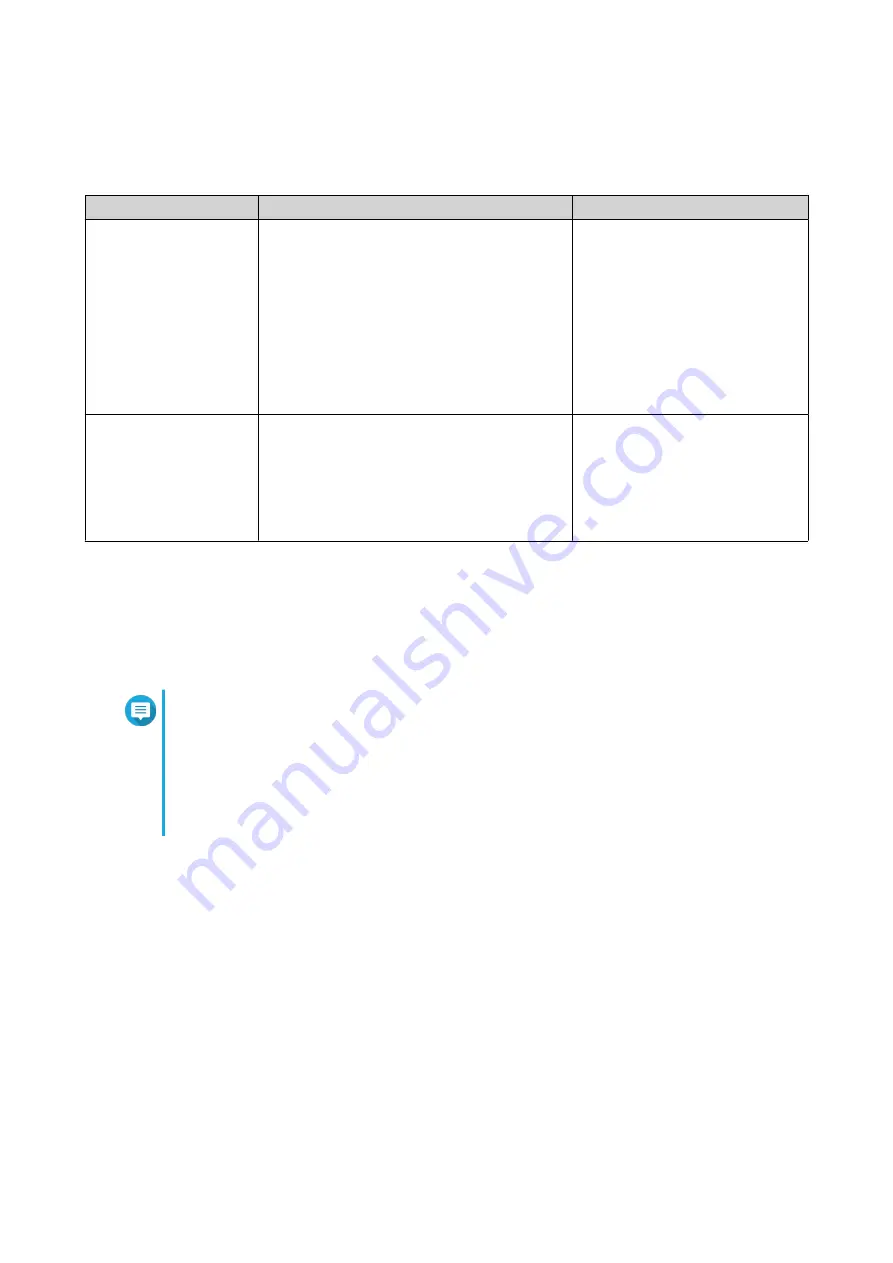
6. Click Log In.
Switch Access
Method
Description
Requirements
Web browser
You can access the switch using any
computer on the same network if you have
the following information:
• Switch name (Example: http://
example123/) or IP address
• Login credentials of a valid user account
• Computer that is connected
to the same network as the
switch
• Web browser
Qfinder Pro
Qfinder Pro is a desktop utility that enables
you to locate and access QNAP devices
on a specific network. The utility supports
Windows, macOS, Linux, and Chrome OS.
.
• Computer that is connected
to the same network as the
switch
• Web browser
• Qfinder Pro
Accessing the Switch Using a Browser
You can access the switch using any computer on the network if you know its IP address and the login
credentials of a valid user account. QNAP switches support DHCP client configuration by default for IP
assignment. When connected to a network, the switch automatically obtains an IP address from a DHCP
server.
Note
• If you do not know the IP address of the switch, can locate it using Qfinder Pro.
• If the switch is not connected to a DHCP supported network, you can access the switch
web interface by changing the IP address of the computer to
169.254.100.102
.
• The default IP address of the switch is
169.254.100.101
.
1. Verify that your computer is connected to the same network as the switch.
2. Open a web browser on your computer.
3. Type the IP address of the switch in the address bar.
The QSS login page appears.
4. Specify the default username and password.
QSW-M2106 User Guide
Installation and Access
11



























