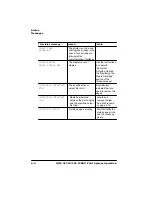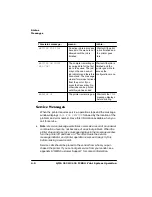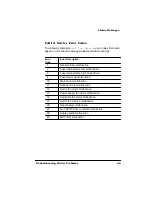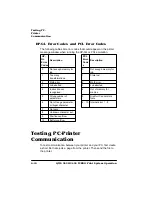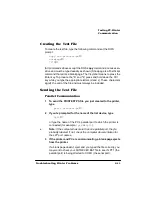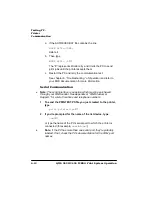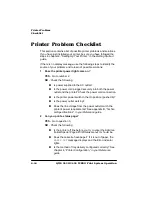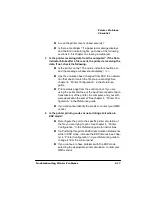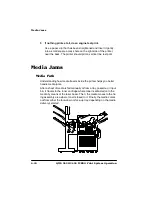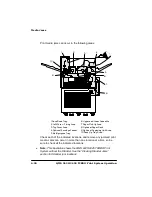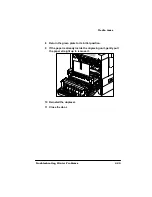3ULQWHU3UREOHP
&KHFNOLVW
406785%23ULQW6\VWHP2SHUDWLRQ
3ULQWHU3UREOHP&KHFNOLVW
This section contains a list of possible printer problems and solutions.
If you have just installed your printer, be sure you have followed the
steps in chapter 2, “Setting Up Your Printer,” in the
guide.
If there is no display message, use the following steps to identify the
source of your problem and to learn of possible solutions:
1
Does the printer power light come on?
YES - Go to number 2.
NO - Check the following:
Is power supplied to the AC outlet?
Is the power cord plugged securely into both the power
outlet and the printer? Check the power cord connection.
Is the printer power switch in the On position (pushed in)?
Is the power outlet working?
Does the line voltage from the power outlet match the
printer's power requirements? See appendix B, “Techni-
cal Specifications,” in your
2
Can you print a status page?
YES - Go to question 3.
NO - Check the following:
Is the printer off line before you try to enter the Adminis-
tration/Special Pages/Print Status menu? It should be.
Does the cassette have paper? If it is out of paper, the
PAPER OUT
message displays and the Error indicator
lights.
Is the method of tray delivery configured correctly? See
chapter 4, “Printer Configuration,” in your
guide.
Summary of Contents for 2425
Page 1: ...406 785 2 3ULQW 6 VWHP 2SHUDWLRQ...
Page 9: ...QWURGXFWLRQ Q 7KLV KDSWHU Introduction on page 1 2 Typographic Conventions on page 1 4...
Page 44: ......
Page 76: ......
Page 142: ......
Page 172: ......
Page 180: ......
Page 186: ......