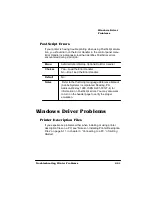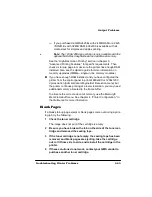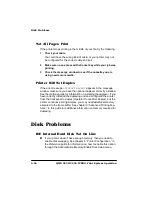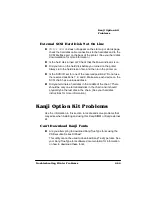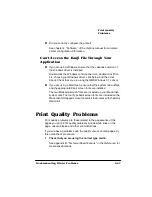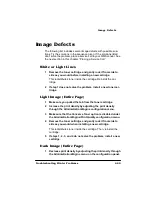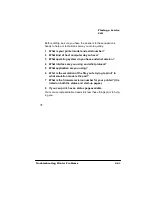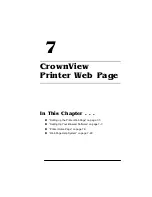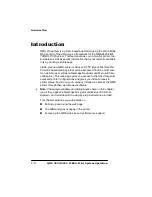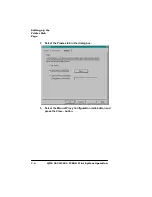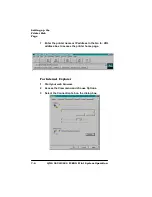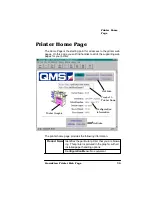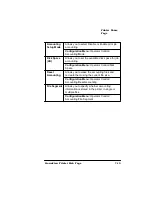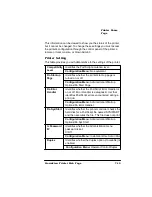6HWWLQJXSWKH
3ULQWHU:HE
3DJH
&URZQ9LHZ3ULQWHU:HE3DJH
6HWWLQJXSWKH3ULQWHU:HE
3DJH
Setting up the printer web page to run on your intranet involves two
basic steps:
Assigning a name to your printer
Setting up the “no proxy” preferences in your browser software
$VVLJQLQJD3ULQWHU1DPH
The printer web page can be accessed only through the assigned
name of the printer or the IP address. It is more convenient for you to
use a name than the address. The default name for the printer is usu-
ally the model number of the printer, for example, QMS 2425/2425
TURBO Print System. Change the default name to one that is more
easily remembered and typed.
You can change the printer name through the Administration/Commu-
nications/Network
x/CrownNet/NetWare/Printer Name menu or the
Administration/Communications/Network
x/CrownNet/LanManager/
Printer Name menu. (See the
QMS CrownNet Setup Guide for more
information.)
6HWWLQJ8S<RXU %URZVHU6RIWZDUH
Since your printer will reside on your intranet and will not be accessi-
ble beyond the firewall of your network, you must set up the proper
“preferences” in your browser software. Your printer name or IP
address must be added to the “no proxy” list in the preferences dialog
box of the browser.
»
Note:
You need to do this procedure only once.
)RU1HWVFDSH1DYLJDWRU
1
Start your web browser.
2
Access the Options menu and choose Network Preferences.
Summary of Contents for 2425
Page 1: ...406 785 2 3ULQW 6 VWHP 2SHUDWLRQ...
Page 9: ...QWURGXFWLRQ Q 7KLV KDSWHU Introduction on page 1 2 Typographic Conventions on page 1 4...
Page 44: ......
Page 76: ......
Page 142: ......
Page 172: ......
Page 180: ......
Page 186: ......