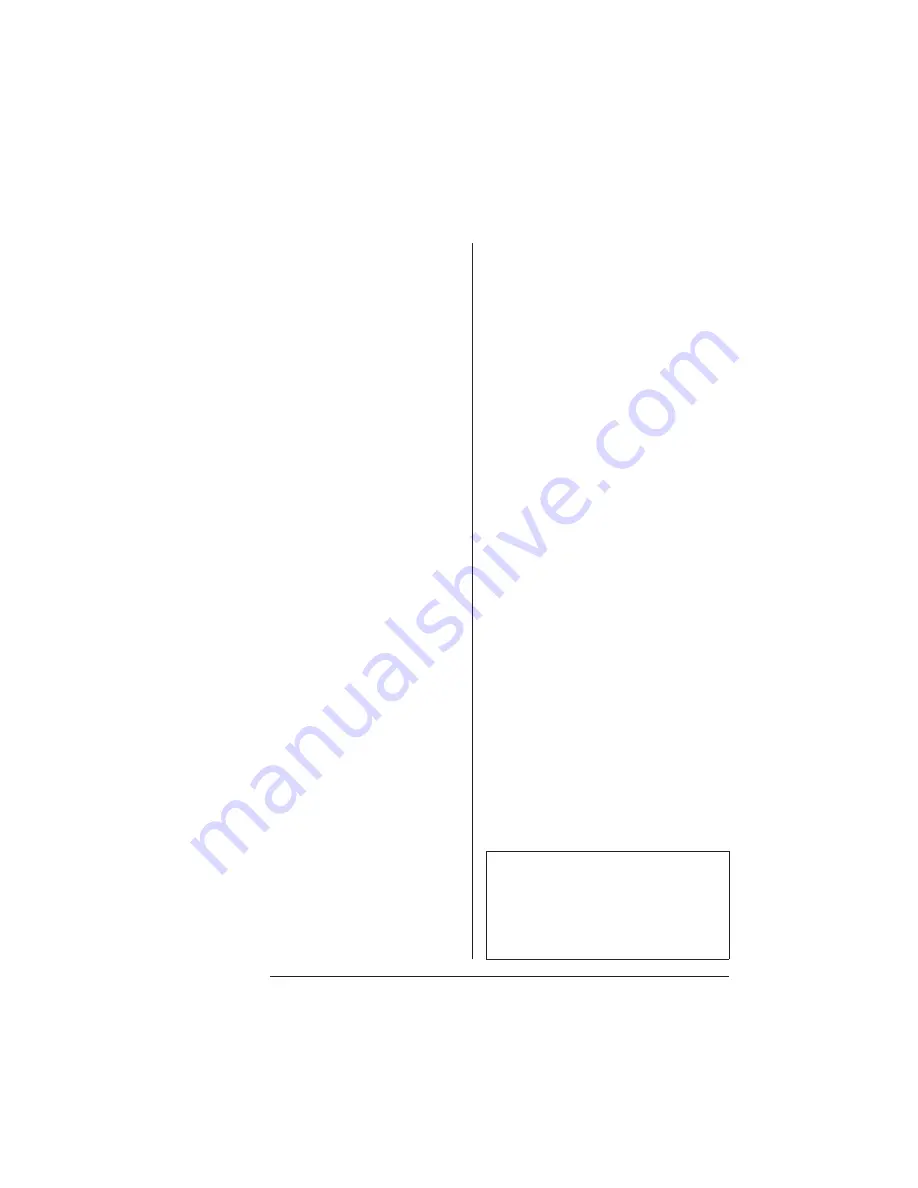
I-13
QMS 1660 Print System
—
Master Index
Legend
GS
Getting Started
manual
O
Operation
manual
R
Reference
manual
Feed edges (R)B-6
Imageable area (R)2-3
Imageable areas (R)B-6
Input (R)4-41
Jam recovery (R)4-57
Jams, preventing (R)2-6
Margins (R)2-4
Orientation, choosing (R)4-43
Outputbin, naming (R)4-43
Page sizes (R)2-2, (R)B-5, (R)B-6
See also specific types of media
Size, selecting (R)4-43, (R)4-44
Storage (R)2-6
Types (R)2-4
Weights (R)2-4
Memo (O)2-11
Memory (R)5-9, (R)5-11
Allocating (R)4-45
Buffer, frame (R)4-49
Client (R)5-11, (R)5-15
Configuration (O)3-9
Definitions (R)5-10
Disk cache (R)4-45, (R)6-32
Disk swap (R)4-48
Display (R)4-47
Emulation (R)4-47
Emulation, temporary (R)4-47
Enable Disk Swap menu (R)4-48
Excess (R)5-11
Fonts, PostScript (R)4-50
Frame Buffer (R)4-49
Frame Buffer menu (R)4-49
Heap, PostScript (R)4-51
Host Input (R)4-51
IDE (R)5-12
K Mem Disk Cache menu (R)4-45
K Mem Display menu (R)4-47
K Mem Emul Tmp menu (R)4-47
K Mem Emulation (R)4-47
K Mem for PS Fonts menu (R)4-50
K Mem for PS Head menu (R)4-51
K Mem for Spool menu (R)4-51
Management (R)5-10
MB Printer Mem menu (R)4-51
Non-volatile (R)5-12
NV RAM (R)5-13
Physical (R)5-13
PostScript fonts (R)4-50
Printer (R)4-51
PS Heap (R)4-51
RAM (R)5-11
RAM disk (R)5-12
ROM (R)5-11
SCSI (R)5-12
Spooling (O)3-9, (R)4-51
Storage (R)5-11
System Use (R)4-51
Upgrade (SIMMs) (R)6-25
Virtual (R)5-13, (R)5-18, (R)5-22
Volatile (R)5-12
Memory clients (R)5-9, (R)5-17, (R)G-9
Disk cache (R)5-20
Emulation temporary (R)5-19
Font cache (R)5-18
Frame buffer (R)5-15
Heap (R)5-18
Host input (R)5-20
K Mem Display (R)5-17
K Mem Emul Tmp (R)5-19
K Mem for Spool (R)5-20
K Mem PS Fonts (R)5-18
K Mem PS Heap (R)5-18
MB Printer Mem (R)5-22
PostScript font cache (R)5-18
PostScript heap (R)5-18
PostScript VM (R)5-18
PS heap (R)5-18
Spool buffers (R)5-20
System memory (R)5-22
Summary of Contents for 1660E
Page 1: ...QMS 1660E Print System Getting Started 1800382 001B...
Page 4: ......
Page 54: ......
Page 82: ......
Page 83: ...In This Chapter n Sources of customer support n QMS world wide offices A QMS Customer Support...
Page 88: ......
Page 89: ...B Configuration Menu In This Chapter n Configuration menu diagram...












































