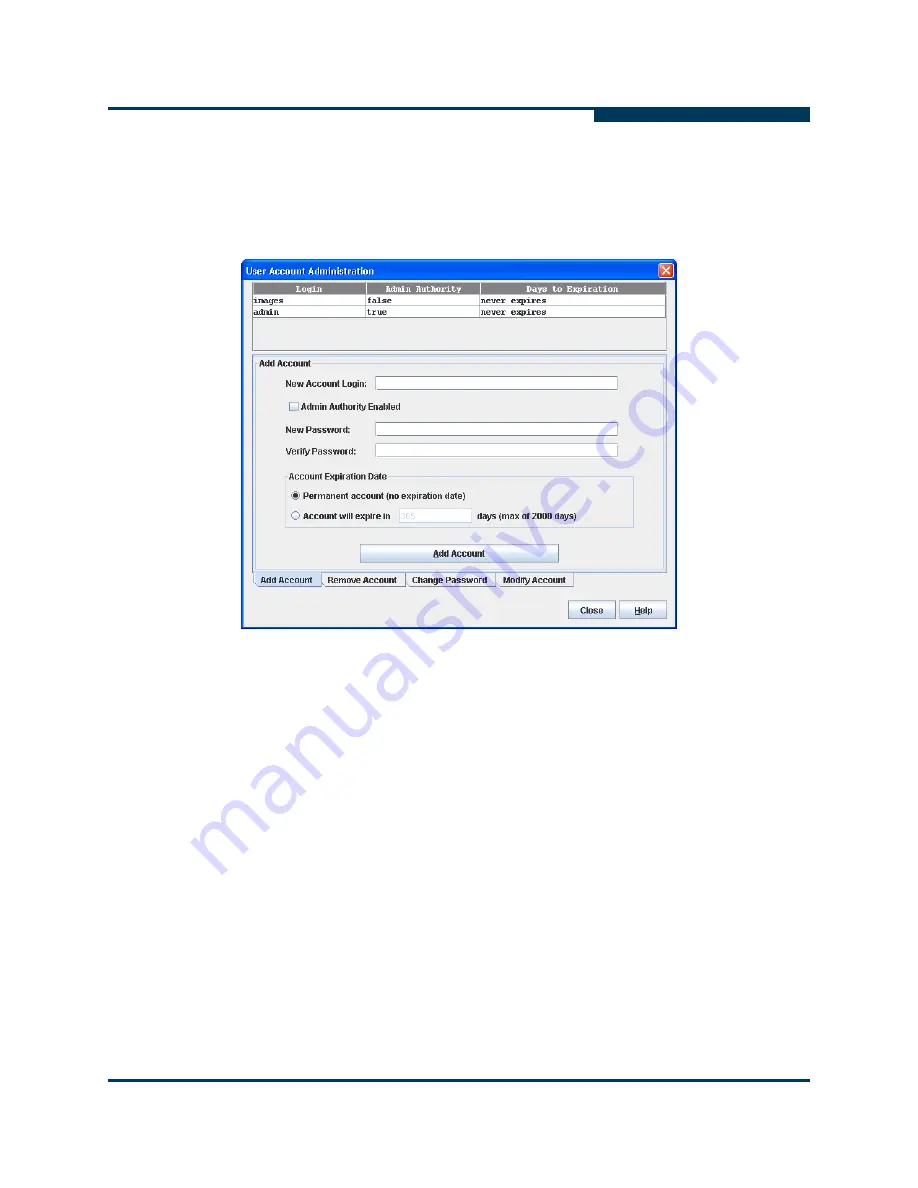
Managing Switches
Managing User Accounts
59269-00 A
3-9
A
Creating User Accounts
To create a user account on a switch, open the Switch menu and select
User
Accounts
to open the User Account Administration dialog (
Figure 3-3
). A switch
can have a maximum of 15 user accounts.
Figure 3-3 User Account Administration Dialog – Add Account
1.
To open the User Account Administration dialogs, open the Switch menu
and select
User Accounts
.
2.
Click the
Add Account
tab to open the Add Account tab page.
3.
Enter an account name in the New Account Login field. Account names are
limited to 15 characters. The first character must be alphanumeric.
4.
If the account is to have the ability to modify switch configurations, select the
Admin Authority Enabled
option.
5.
Enter a password in the New Password field and enter it again in the Verify
Password field. A password must have a minimum of 8 characters and no
more than 20.
6.
If this account is to be permanent with no expiration date, select the
Permanent Account
option. Otherwise, click the
Account Will Expire
button and enter the number days in which the account will expire.
7.
Click the
Add Account
button to add the newly defined account.
Summary of Contents for SANbox 3810
Page 1: ...59269 00 A SANbox 3810 QuickTools Switch Management User Guide Firmware Version 7 4...
Page 12: ...Page iv 59269 00 A S Notes...
Page 58: ...Managing Fabrics Zoning 2 34 59269 00 A S Notes...
Page 87: ...Managing Switches Configuring SNMP 59269 00 A 3 29 A Figure 3 11 SNMP Properties Dialog...
Page 110: ...Managing Switches Using Call Home 3 52 59269 00 A S Notes...
Page 140: ...SANbox 3810 QuickTools Switch Management User Guide Index 6 59269 00 A S...
Page 141: ......






























