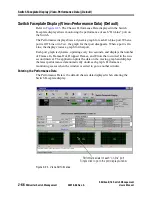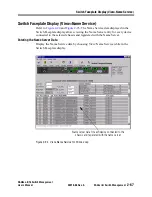P
reli
mi
na
ry
Switch Faceplate Display (View>Trace Log)
SANbox-8/16 Switch Management
2-70
SANsurfer Switch Management
59010-06 Rev. A
User’s Manual
Trace Overview
A typical Trace scenario follows:
1.
The Trace Controls Window shows a list of Trace Enable Flags with a
checkbox for each. When you enter this window the boxes are all un-
checked. Click the check-box(es) to select (check) one or more of the Trace
functions.
2.
Press the Clear button to clear the Trace Buffer.
3.
Press the Set Flags button to apply the selected Trace Enables to the Switch.
This activates the selected Trace operations in the Switch. At this point the
Switch is logging the progress of the enabled Trace functions into the Trace
Buffer.
The QLogic support engineer may have you perform a specific operation like
attempt a login from a node connected to the Switch or communicate
between devices interconnected through the Switch.
4.
Press the Retrieve button to save the Trace Buffer to a file.
5.
To disable all Trace functions in the Switch, press the Set Flags button with
all Trace functions disabled (not checked). This disables all Trace functions
in the Switch. After disabling all the Trace functions in the Switch, you may
press the Get Flags button just to make sure the list comes back from the
Switch with all the Trace functions clear (not checked).
6.
QLogic Customer Support will explain how and where to send the file of the
Diagnostics Trace Buffer.
Summary of Contents for SANbox-16
Page 1: ...P r e l i m i n a r y SANbox 8 16 SwitchManagement User sManual Publication No 59010 06 Rev A...
Page 16: ...SANbox 8 16 Switch Management List of Tables 59010 06 Rev A User s Manual Notes...
Page 148: ...show command type SANbox 8 16 Switch Management Telnet 59010 06 Rev A User s Manual Notes...
Page 160: ...Configuring SNMP SANbox 8 16 Switch Management SNMP 59010 06 Rev A User s Manual Notes...
Page 180: ...SANbox 8 16 Switch Management Index 59010 06 Rev A User s Manual Notes...