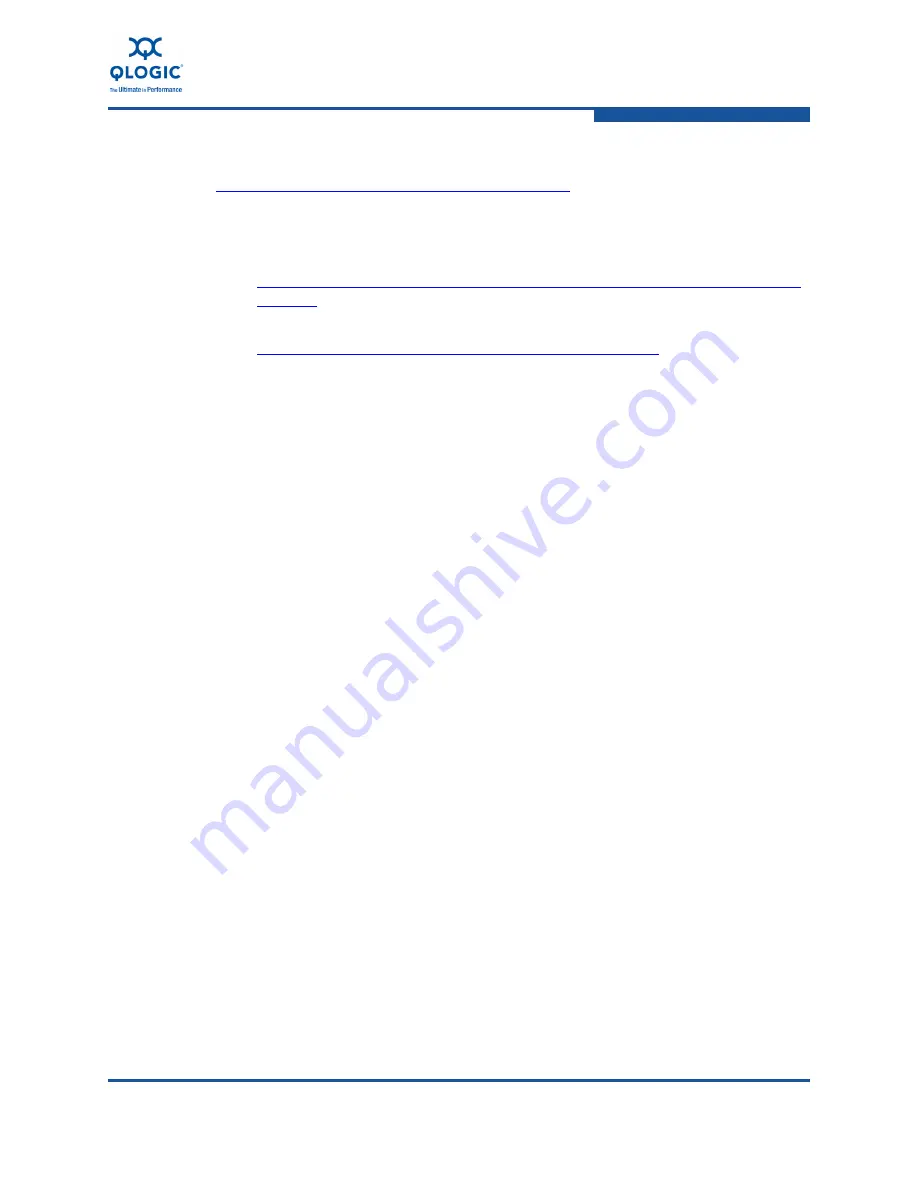
1–Product Overview
Installing the QLogic Adapter vCenter Plug-in for ESX/ESXi
SN0054671-00 A
1-23
For Perl:
http://communities.vmware.com/docs/DOC-4530
1.
Before you can use the script, download the appropriate VI SDK from
VMware.
For PowerShell, download
vSphere PowerCLI
:
http://communities.vmware.com/community/vmtn/vsphere/automationtools/
powercli
For Perl VI SDK, download
vSphere SDK for Perl
:
http://www.vmware.com/support/developer/viperltoolkit/
2.
After you download and install the SDK and the registration script, follow
VMware instructions to register the vCenter Plug-in.
For example, the Perl
unregister
command is:
perl registerPlugin.pl --server="127.0.0.1"
-username="administrator" --password="password"
--key="com.qlogic.QLogicAdapterVIPlugIn" --action="remove"
3.
Replace the username and password with the correct information to log into
the vCenter Server.
Launching the Plug-in from vSphere Client
To launch the plug-in from vSphere client:
1.
Start the vSphere Client and connect to the vCenter Server. (If you start and
connect the vSphere Client directly to an ESX or ESXi server, the vCenter
plug-in does not appear.)
2.
If you have not already done so, create a data center and add the ESX
server.
3.
In the left pane, select the server.
A row of tabs appear in the right pane. If the server has QLogic Adapter CIM
Provider and adapters installed, and if the vCenter plug-in installation and
registration were successful, the
QLogic Adapter
tab appears in the tab
row.
4.
Click the
QLogic Adapter
tab to view a web page.
Summary of Contents for 8200 Series
Page 1: ...SN0054671 00 A User s Guide Converged Network Adapter 8200 and 3200 Series...
Page 18: ...Preface Legal Notices xviii SN0054671 00 A...
Page 122: ...A Adapter LEDs A 2 SN0054671 00 A...
Page 128: ...User s Guide Converged Network Adapter 8200 and 3200 Series Adapters Glossary 6 SN0054671 00 A...
Page 129: ......
















































