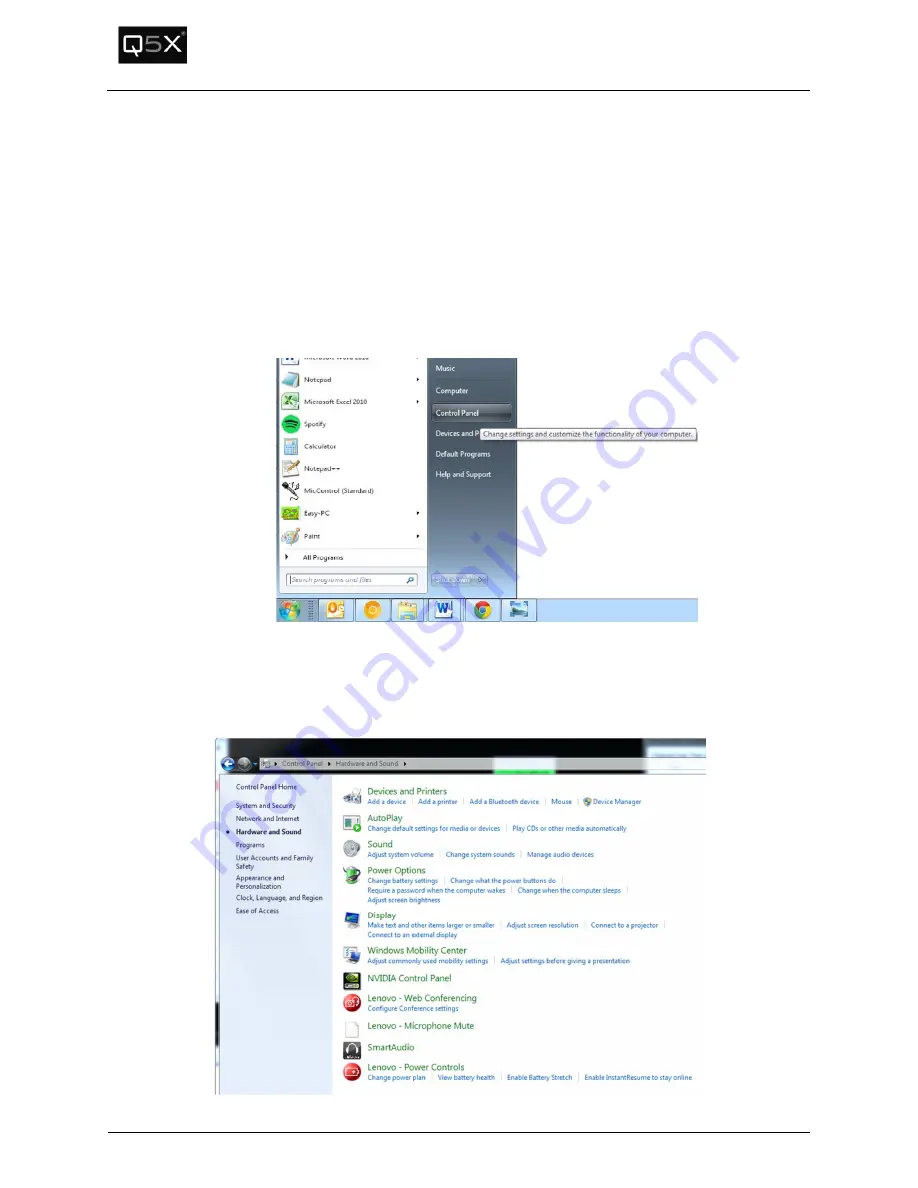
QT-5000 & Remote Control Audio System
Revision: 6
QT-5000 and RCAS User Manual v6.docx
Page 24 of 30
Q5X Systems, Inc. 2012
Troubleshooting
The USB port does not appear in the Gateway Manager.
Verify that the drivers are installed properly.
To confirm that the drivers are installed properly, open the Device Manager and locate the installed
Gateways (USB Serial Ports).
1.
Click the Start menu -> Control Panel
2.
Click on “Hardware and Sound”. Click on “Device Manager” below the “Devices and
Printers”heading.
Note: Depending on the operating system and other Start menu settings,
there may be alternate methods of opening the Device Manager.





















