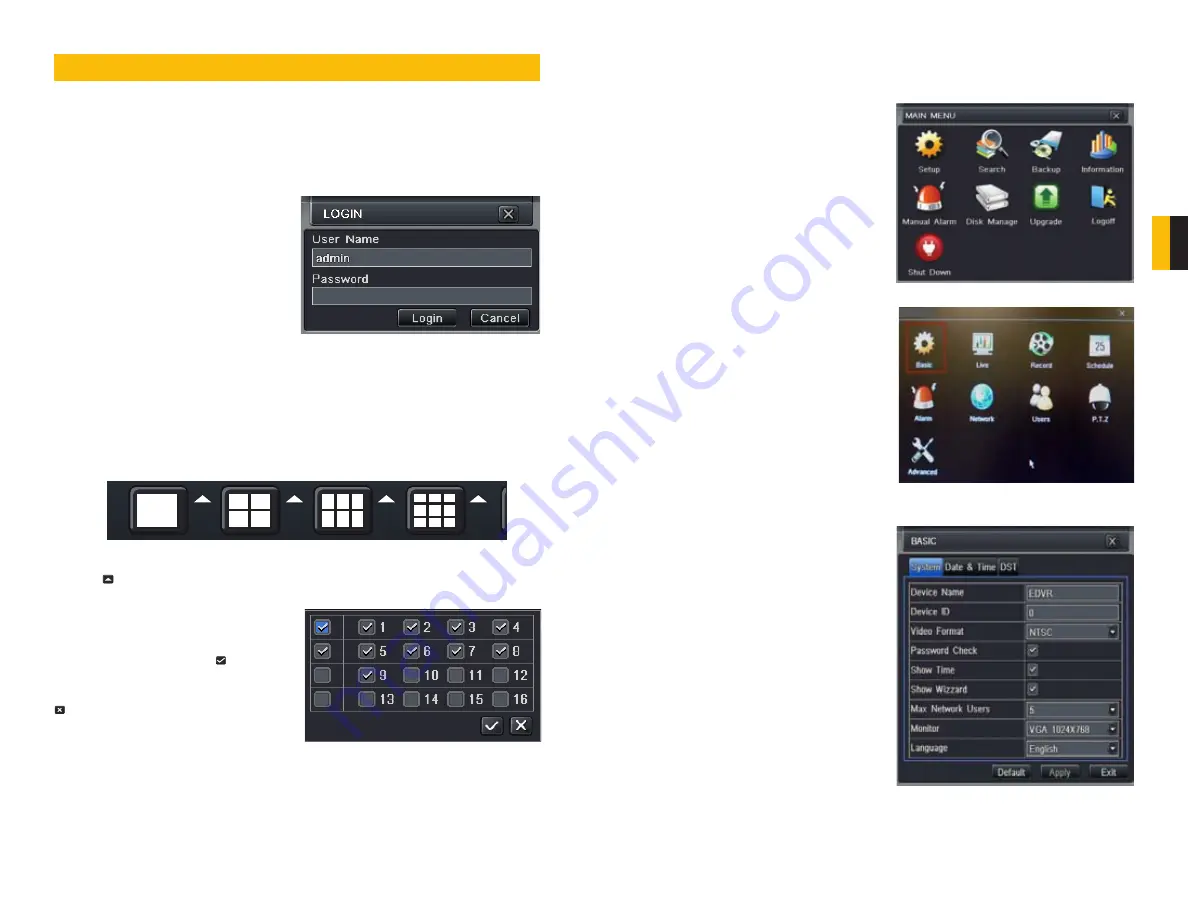
14
15
CHAPTER 4 MAIN MENU SETUP
4.1 BASIC CONFIGURATION
LOGIN
Before configuring the system, a user account needs to be created and a user must be
logged in. The DVR can be configured to allow multiple users, each with their own level of
access and authority. If not logged in, only the multi-screen display can be changed.
MAIN MENU SETUP
CHAPTER 4
When starting for the first time, or when no
one is logged into the device, pressing the
MENU
button on the DVR or remote control
or right-clicking on the screen with the mouse
will bring up the
LOGIN
screen. The default
user name and password is
admin
and
123456
. Both are case-sensitive.
For more on adding or deleting users, setting
passwords and setting access levels, please
see
SECTION 4.8
.
PICTURE 4-3
PICTURE 4-1
PICTURE 4-2
DISPLAY MODE
You can select whether to view a single channel at a time, or view mutlitple channels in a split
screen mode. In addition, users have the option to select how many channels to view at once
as well as which channels will be shown in that multi-channel display.
Click the icon beside the desired screen display mode to open the
CHANNEL SELECT
menu.
Users can check any or all channels between
1 and 16 (depending on your model) to
display the live feeds. Click the box to
confirm the settings before closing the
CHANNEL SELECT
menu by clicking on the
button.
MAIN MENU
Selecting the
MENU
icon on the left of the
CONTROL BAR
or pressing the
MENU
button on
the DVR and remote control open the
MAIN MENU
.
PICTURE 4-4
PICTURE 4-6
Clicking on any icon will open the relevant
menu.
SETUP
From the
SETUP
menu select the
BASIC
menu to set device name, date, time and
other settings. There are three tabs covering
System
,
Date & Time
and Daylight
Savings Time (DST).
SETUP
System Tab
The following settings can be changed in this menu:
Device Name:
This will display on the client
end or CMS. Naming the device will
help users recognize the device when
monitoring remotely.
Device ID:
If you have multiple systems, you
can give this device a numerical ID.
Video Format:
Select between NTSC (North
America) or PAL (Europe) video
standards.
Password Check:
By enabling this, a
user will need to enter name
and password when performing
configuration operations.
Show Time:
Displays time in Live View
Show Wizard:
If this is enabled, a window
to reset time and time zone will open
upon system restart.
Max Network Users:
Set the maximum
number of network connections - up
to 10.
PICTURE 4-5























