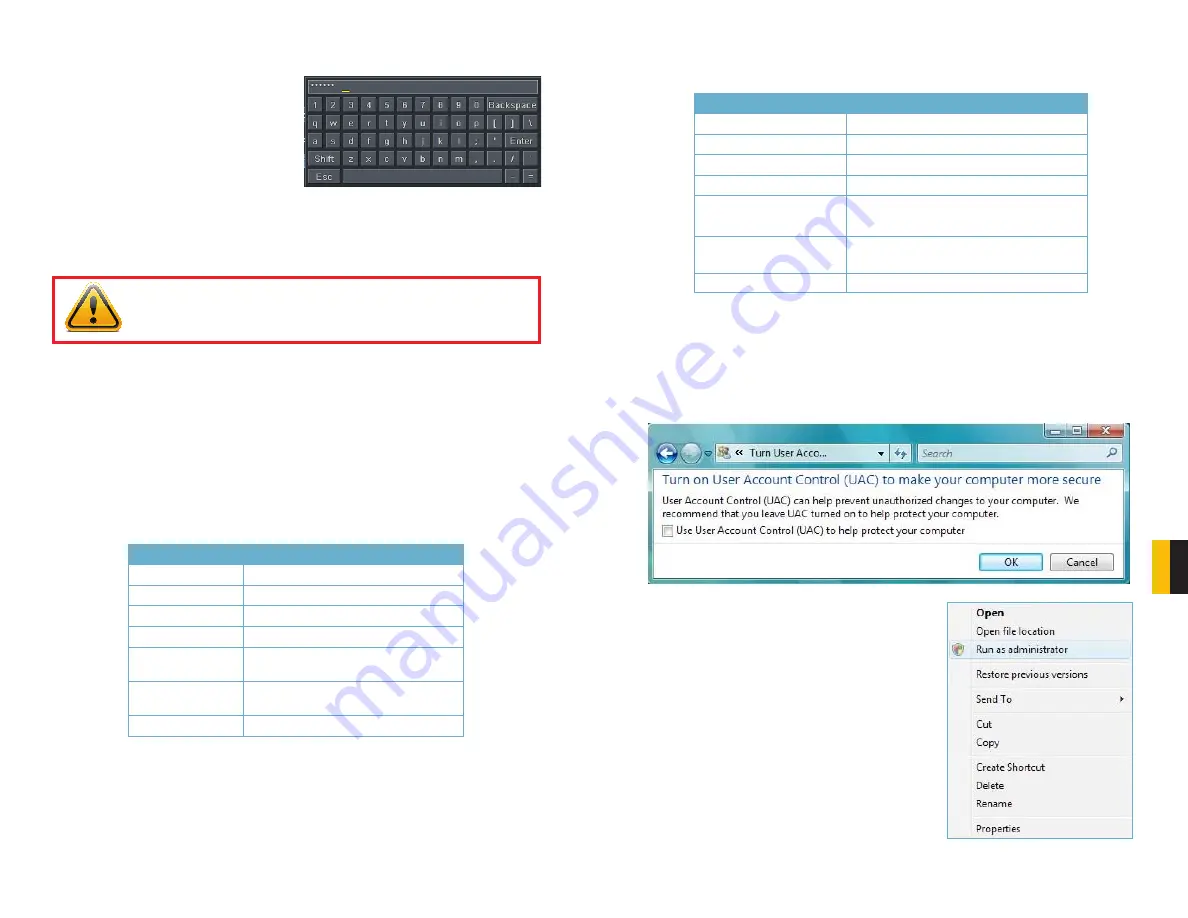
110
111
APPENDIX
9. How do I input letters and numbers?
To input letters (such as passwords) and
numbers click the box behind where
text is to be entered, and then a small
keyboard will appear. Please select
number or letter to input (the default
password is
123456
), or you can use
the digital keys on the front panel, or the
digital keys on the remote control.
PICTURE A-1
10. How do I upgrade the firmware on the DVR?
After you download the new firmware from the Q-See website at
www.q-see.com
,
copy it onto a USB flash drive. Then select
Upgrade
in the menu.
WARNING!
Do not turn the system power off during the upgrade process!
Doing so may damage the chipset and prevent the DVR from starting.
11. I can get a live image on the display but I can’t get the menu to display. How can I
pull up the menu?
Hold down the
ESC
key to wait for login dialog box to appear.
12. I hooked the DVR up to a TV through the BNC video out port and I do not see
anything on the screen. How do I get the video to display?
By default the DVR is setup to use a VGA monitor, if you want to use a TV instead then
push the ESC button on the front panel and hold it until you hear a beep, if you still do
not get a display then hold the ESC button down again until you hear a beep, the display
should come up.
13. What is the minimum configuration of a PC for remote connection?
COMPONENT
MINIMUM REQUIRED
CPU
Intel Celeron 2.4G
MOTHERBOARD
Intel 845
HDD
80G
RAM
512M
VGA
NVIDIA GeForce MX440/FX5200
ATIRADEON 7500/X300
OS
Windows 2000(SP4 above) /
Windows XP(SP2 above) /VISTA/Win7
DIRECTX
9.0
14. What are the PC configurations for 16-ch real time access with fully open mainstream
channel?
15. On Vista and Win7 I am getting an error message that Codec can’t be installed or is
missing, how do I solve that?
There are two ways to fix it:
a. In Windows, go to your
Control Panel
select
User Account and Family Safety
and
then choose
User Account Control
.
Click
Turn User Account On or Off
. Uncheck the box next to
Use User Account
Control (UAC) to help protect your computer
.
PC MODULE
PARAMATERS
CPU
Intel Core(TM)2 Duo CPU E4600
MOTHERBOARD
G41/P41 chip
HDD
80G
RAM
1GB
VGA
GMA3100/NVIDIA GeForce 8400/
ATI RADEON HD3450
OS
Windows 2000(SP4 above) /Windows
XP(SP2 above)/ VISTA/Win7
DIRECTX
9.0
b. Right-click on an Internet Explorer
browser window. Select
Run as
Administrator
to run browser.
PICTURE A-2
PICTURE A-3

















