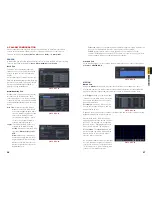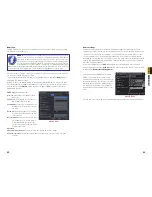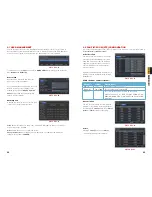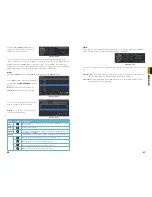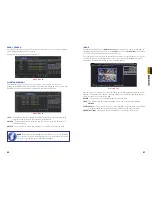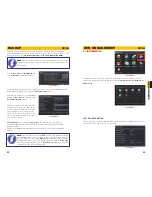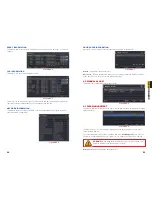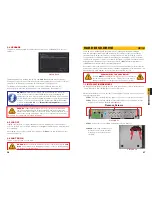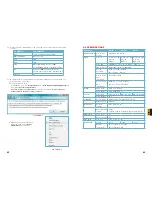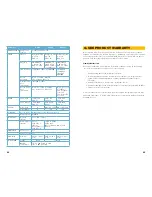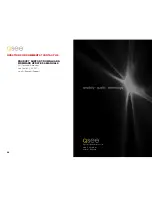54
55
CHAPTER 6 DVR MANAGEMENT
EVENT INFORMATION
This window lists recorded events. This list can be searched by date, time, type of event and
channel.
PICTURE 6-4
PICTURE 6-5
LOG INFORMATION
This window lists user activity within the system.
This record can be searched by type of operation, date and time, and etcetera. It can also be
exported to external USB storage devices using the backup function.
NETWORK INFORMATION
This window shows the status of the DVR on the network including its assigned port, and
other networking configurations.
PICTURE 6-6
ONLINE USER INFORMATION
Information on remote users currently connected is displayed in this window.
PICTURE 6-7
Refresh
– Updates the list of online users
Disconnect
– The Administrator can disconnect a selected user from the DVR. That PC will
not be able to access the device for five minutes thereafter.
6.2 MANUAL ALARM
This displays the configuration of the manual alarm.
PICTURE 6-8
PICTURE 6-9
6.3 DISK MANAGEMENT
This window displays information on the drive mounted within the DVR including size, available
space and status.
The drive can be set to read only, which will disable recording, but will preserve the data
currently stored within it.
If you have upgraded your system by installing a new drive (
See Chapter 7
) you will need to
first format the new hard disk before recording. You can reformat the current drive if desired.
WARNING!
Reformatting the drive will delete all recorded files stored on the
hard disk regardless of whether they are Locked!
Refresh
will update the information about the drive.