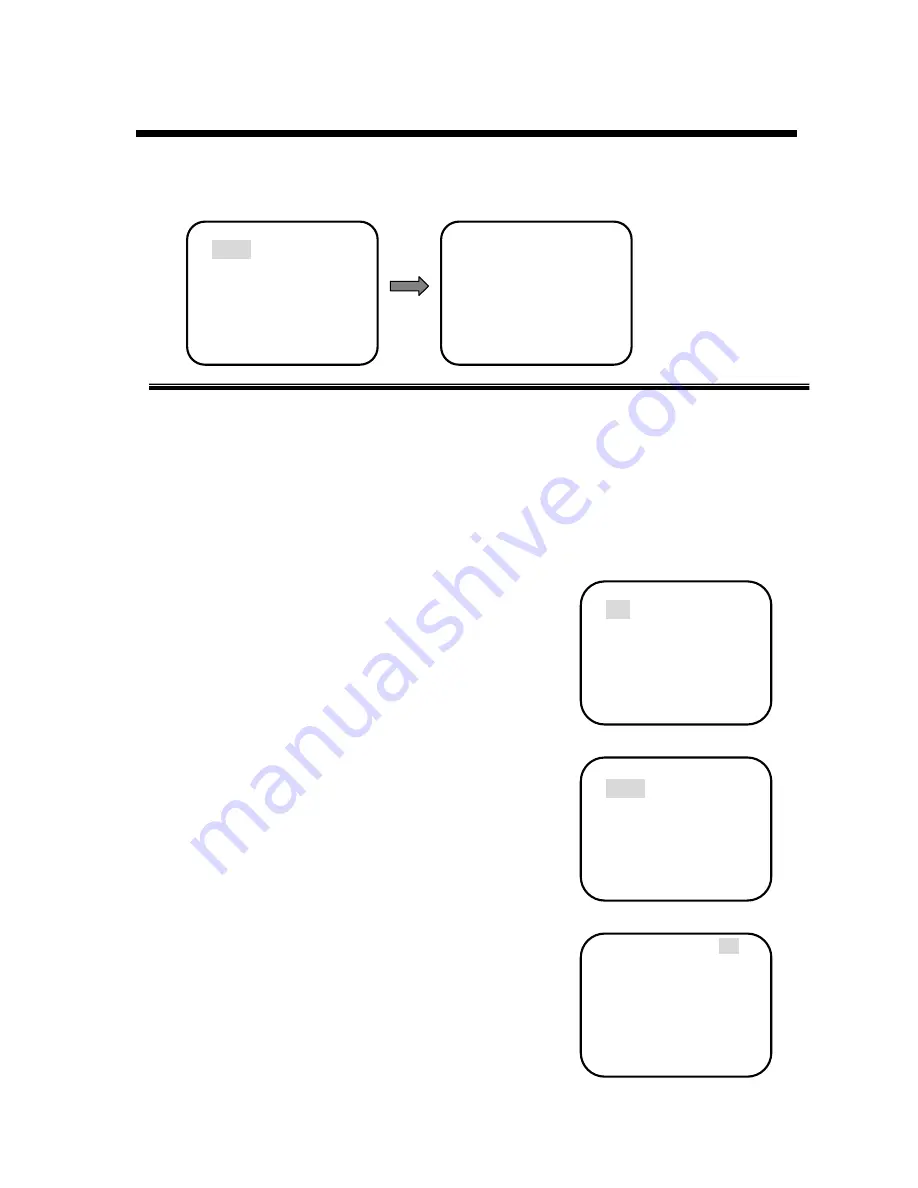
English
57
P
/
T Function Setting
■
Patrol Setting
:
P/T Function Setting Patrol Setting
●
Setup Patrol 1
:
Remarks
:
All the Setup Patrol routes’ methods are the same. If you want to rearrange a
new patrol route, you can just repeat the steps as below to get it. Now we take
“Setup Patrol 1” as example.
)
Operating method as follows:
1
、
Call preset 95 or 64 to enter into the mani menu.
2
、
Move the cursor to choose
【
Pan
】,
press
【
OPEN
】
key (namely
open the iris order) for confirmation, and then enter into P/T
Function Setting Item.
3
、
Move the cursor to choose
【
Patrol
】
in the
【
Pan
】
.
Press
【
OPEN
】
key (open iris order) for confirmation, enter into
“Setup Patrol Menu”.
4
、
Move the cursor to choose
【
Setup Patrol 1
】
in the
【
Patrol
】
.Press
【
OPEN
】
key (open the iris order) for
confirmation and enter into.
5
、
Use P/T up and down-ward order to set “On”, it stands for
“Open Setup Patrol 1 ”Press
【
OPEN
】
key (open iris order) for
confirmation and enter into(as shown FIG 5)
Remarks
:
When it is set “Off”, it stands for”Close Setup
Patrol 1”, so the following steps will not be
carried out.
Main Menu
P/T Function Setting
Patrol Setting
↓
Setup Patrol 1 Off
Setup Patrol 2 Off
Setup Patrol 3 Off
Run Patrol 1
Run Patrol 2
Run Patrol 3
﹡
Setup Patrol 1
On
Setup Patrol 2 Off
Setup Patrol 3 Off
Run Patrol 1
Run Patrol 2
Run Patrol 3
Pattern
▽
↓
Patrol
▽
Scan
▽
Home place
Auto flip On
Tilt Max speed 110
Pan Max speed 120
Preset speed 124
Camera
▽
↓
Pan
▽
Info
▽
Alarm
▽
Self act Nothing
Lerisure Time 005
Address 001
System reset
Pattern
▽
↓
Patrol
▽
Scan
▽
Home place
Auto flip On
Tilt Max speed 110
Pan Max speed 120
Preset speed 124
●
Setup Patrol 1
●
Setup Patrol 2
●
Setup Patrol 3
●
Run Patrol 1
●
Run Patro 2
●
RunPatrol 3






























