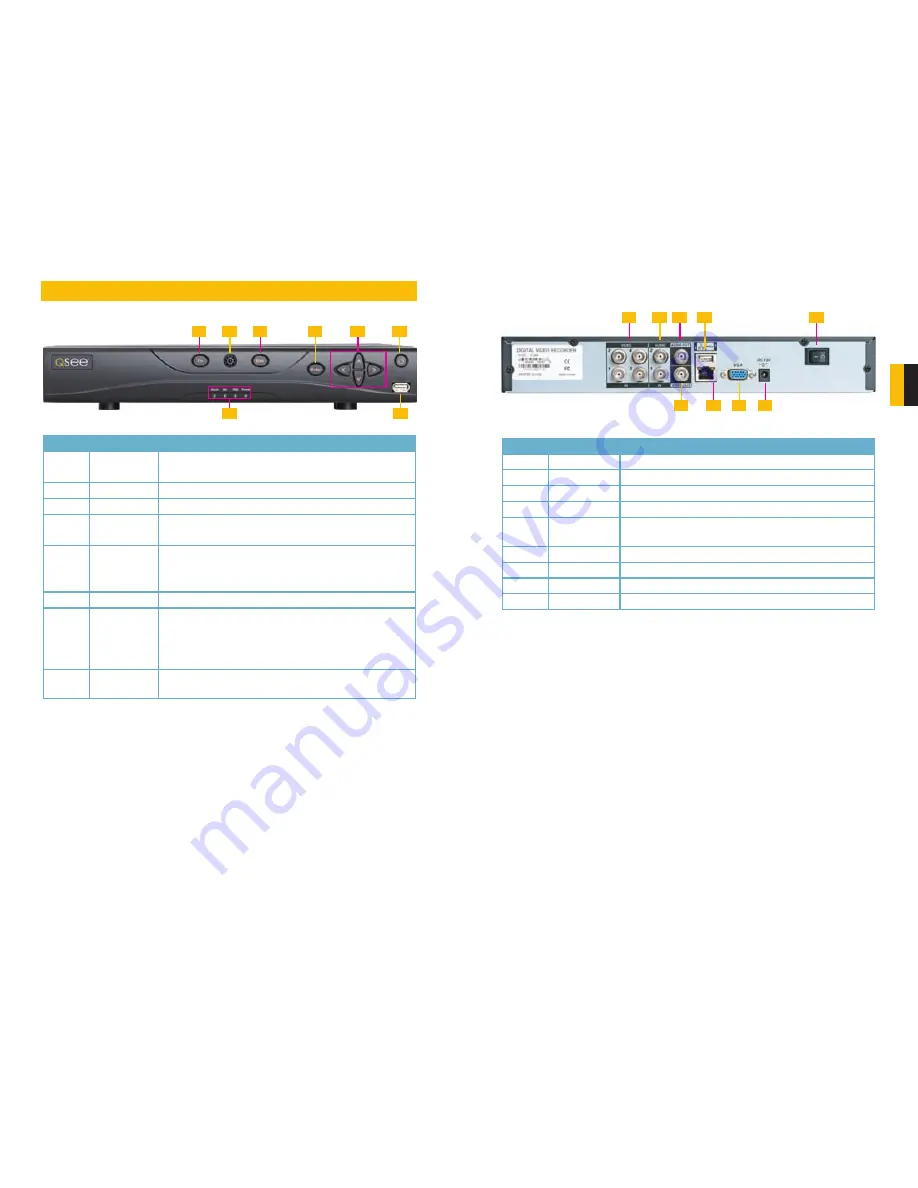
10
11
CHAPTER 2 CONNECTIONS AND CONTROLS
2.1 FRONT PANEL
CONNECTIONS AND CONTROLS
CHAPTER 2
PICTURE 2-1
PICTURE 2-2
1
2
6
7
9
8
3
4
5
1
2
7
8
3
4
5
6
Number
Item
Function
1
Function
Button
Single Channel Viewing Mode: Opens Color Adjustment
Virtual Keyboard: Backspace function
2
IR Sensor
Infrared Receiver for Remote Control
3
Escape Button Exit any menu or current operation
4
Enter Button
Viewing Mode: Go To Menu
In Menu: Acts as mouse click
5
Directional
Buttons
Navigate through menus.
Change selections in pull down menus (Up/Down buttons)
Toggle settings (Up/Down buttons)
6
Power Button
Puts DVR into Standby mode or wakes it up.
7
Status Lights
Alarm: Not functional on this model
Net: Red light indicates that network connection is lost
HDD: Red light indicates that hard drive is operating
Power: Red light indicates that DVR is powered up
8
USB Port
For use with flash drive when backing up or updating
firmware. Not for use with mouse.
2.2 REAR PANEL
Number
Item
Function
1
Video In Ports
BNC Connectors for video feed from cameras (4)
2
Audio In
BNC Connectors for audio feed from microphones (2)
3
Audio Out
BNC Connector for audio output
4
USB Port
USB port for mouse
5
Power Switch
Turns DVR on or off. Use Shutdown menu function or front
panel power button before switching off.
6
Video Out
BNC Connector to television
7
Network
Ethernet cable connection to network
8
VGA Video Out To connect to a VGA monitor (19” or larger)
9
Power Input
Connect 12V DC power supply here







































