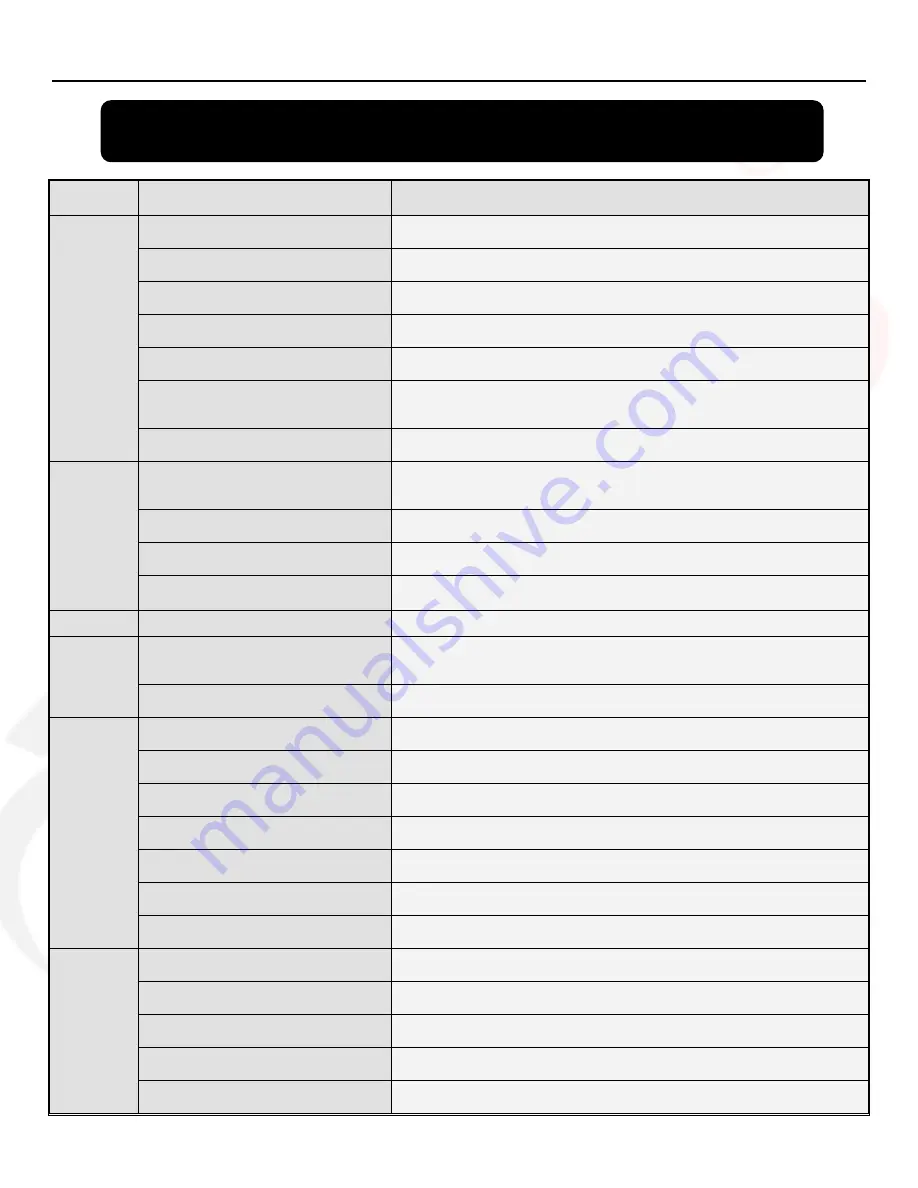
QSDR16RTCB User Manual
36
Chapter 7: Specifications
FEATURE PARAMETER
SPECIFICATION
Video/
Audio
Video System
NTSC or PAL
Compression Format
H.264
Audio Compression Format
8kHz*16bit ADPCM
Display Resolution
D1:704×576(PAL) 704×480 (NTSC)
Playback Resolution
D1/HD1/CIF
Recording Frame Rate (Shared)
PAL: 100fps (D1)/ 200fps (HD1)/ 400fps (CIF)
NTSC: 120fps (D1)/ 240fps (HD1)/ 480fps (CIF)
Display Mode
Support Dwell time display, PIP and Zoom in/out in live mode
Recording
Recording Mode
Always / schedule / manual /motion detection / sensor triggered
/Net-viewer recording
Record Pack Time
15/30/45/60 min. adjustable
Playback Mode
PLAY /SLOW /FWD/Frame by Frame
Backup
USB flash drive, Removable USB HDD and network backup
Alarm
Alarm Type
Motion/ sensor triggered/Video loss/HDD Space/HDD Loss
Network
Network Function
Supports mobile phone surveillance, Live monitoring and remotely
setting DVR parameters
Network Protocol
Supports TCP/IP, DHCP, UDP, DDNS, PPPOE network Protocols
System
Ports
Video Input/Output
16-CH Input / 2-CH Output; 1-CH VGA output
Audio Input/Output
4-CH Input / 2-CH Output
Alarm Input/Output
16-CH Input / 1-CH Output
Hard Drive
Supports up to 2 SATA HDDs up to 1TB each
Ethernet
One RJ-45 10M/100M self-adaptable Ethernet interface
USB Port
Support Mouse, USB flash backup and upgrade, USB HDD
PTZ Control
Built-in RS-485 port, supports PELCO-P & PELCO-D
General
Parameter
Power Adapter
DC 12V;8.33A
Working Temperature
10
℃
~+40
℃ (50°F
~+104
°F)
Working Humidity
10%~90%
Power Consumption
10-15 W
Dimension (W x D x H)
430×380×70mm(17x15x2.75 in.)







































