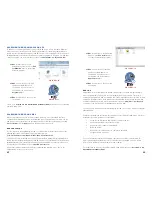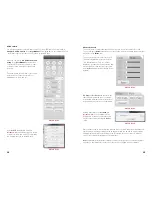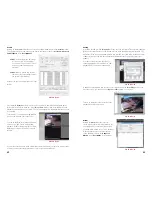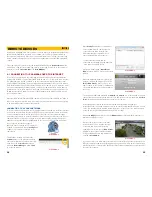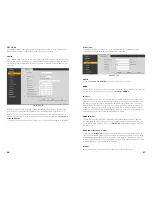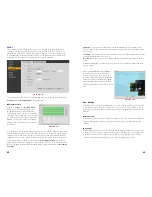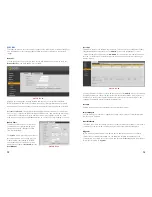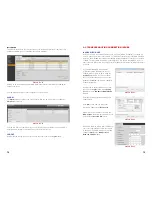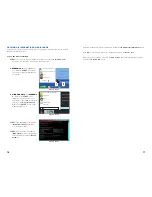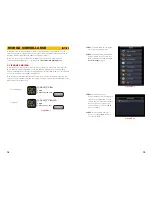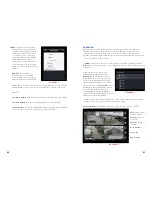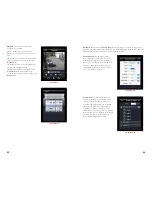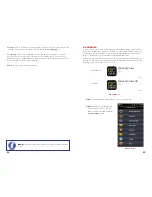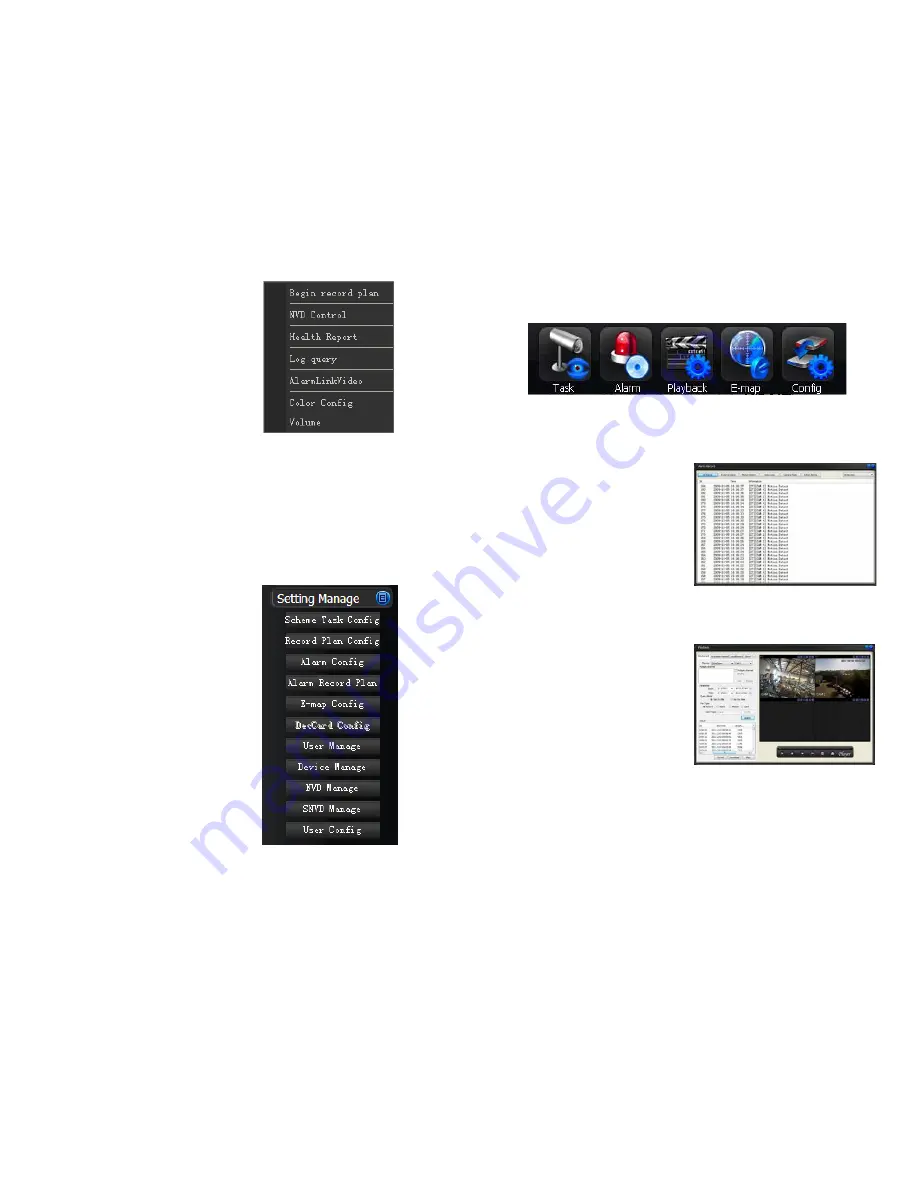
54
55
Tool
- This menu gives you access to several
functions and features:
Begin Recording Plan
- Activates a
pre-defined local recording plan.
NVD Control
- Opens a proprietary
video playback and decoding
window.
Health Report
- Shows the status of
all connected devices.
Log Query
- Shows records of when
PSS was accessed and by who as
well as any system failures.
Alarm Video
- Opens a pop-up
window displaying selected channels
when an alarm is activated.
Alarm Output
- Open or close all
alarm outputs.
Color Config
- Adjust hue, balance,
contrast and saturation.
Volume
- Control for any connected
microphones.
Setting Manage
- Clicking on the blue icon
on this tab reveals additional settings
which parallel their counterparts
on the NVR itself. However, these
settings only apply to local recording
from the NVR onto the computer and
do not override the settings on the
NVR.
Of note are three additional features -
E-map
Configuration
,
User Management
and
User
Configuration
. The first allows you to upload
an image of a map which you can use to
mark the location of cameras. This is utilized
in the
E-Map
tab at the bottom of the screen.
User Management
allows you to define what
PSS-specific rights users have and you can
import or export those settings for use on
other computers running PSS through
User
Configuration
.
PICTURE 3-57
PICTURE 3-58
Function Buttons
The five function buttons;
Task
,
Alarm
,
Playback
,
E-map
and
Configuration
, are located at
the bottom of the display.
Task
This allows you to run a pre-configured operation - set in the
Scheme Task Configuration
button under the
Setting Management
menu in the
Tool Bar
.
PICTURE 3-59
PICTURE 3-60
PICTURE 3-61
Alarm
This log shows all the events recorded by the
NVR when motion is detected or an external
alarm triggers recording.
Playback
This is where you access the recordings made on the NVR.
This window operates in the same manner as
the Playback function on the NVR described
in
Section 4.5 Search and Playback
.
STEP 1
. Enter the date and time range
for the event you’re searching for.
You can also select the type of event
as well as enable multi-channel
playback.
STEP 2.
Click on Search and the files
that meet your criteria will be listed at
the bottom of the window.
At this point, you can either play back or save the files. You can also export and save the files
in the .avi format so they can be viewed by conventional video playback software.
In addition to the normal playback buttons, the Playback Bar at the bottom of the window lets
you view the play list of selected files or open a file saved onto your computer for playback.