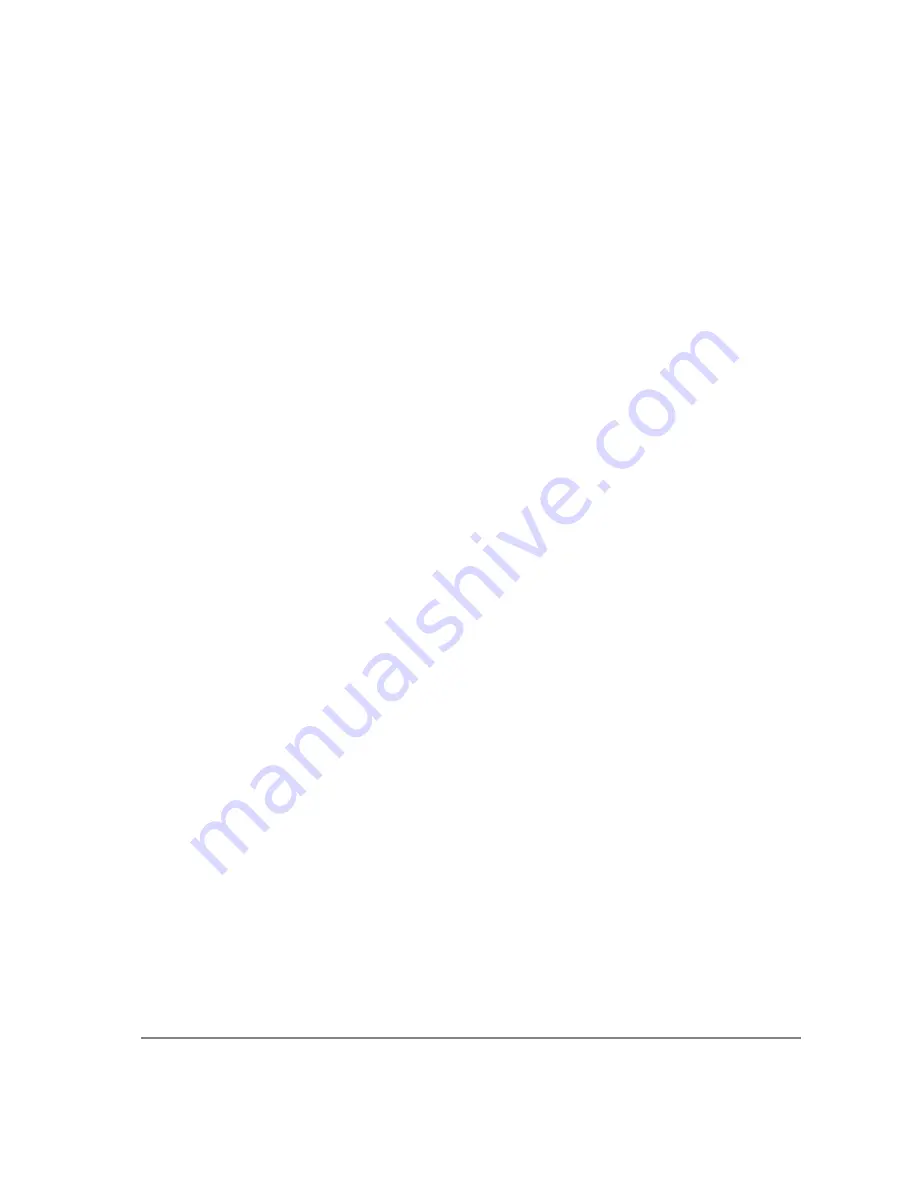
2
IEEE 1394 (FireWire) Interface
The QIClick is powered and controlled through an IEEE 1394 (FireWire) digital interface.
A single FireWire connection from the camera to the computer allows full control of the camera and
rapid image data transfer from the camera to the computer.
Cables
A 10-foot FireWire interface cable is included with the camera. One end of this cable connects to
either of the available FireWire ports at the back of the camera; the other end of the cable plugs into
your computer’s 6-pin FireWire port.
Some computers have 4-pin FireWire ports. These ports may be used if they are OHCI compliant, but
you will need to purchase a 4-pin to 6-pin FireWire cable from your local computer store. If you
connect the QiClick to a 4-pin FireWire port, you likely need to use an external power
supply.
What is the difference between 4-pin and 6-pin FireWire ports?
FireWire cables are available in different sizes. 6-pin FireWire cables are capable of providing
both power and a communication interface between the camera and computer while 4-pin
cables provide only a communication interface. Some laptop computers have 6-pin FireWire jacks that
do not provide power. If your computer has such a port, you will have to power your QIClick by
attaching an external power supply to the system.
QCapture Suite Software
The QIClick operates on both Windows and Mac OS based systems. QCapture Suite Software
for both systems is available at
WWW
.
QIMAGING
.
COM
. The easy-to-use QCapture software
gives you complete control over the camera’s settings and image capture functions. QCapture Suite
also includes a TWAIN-compliant interface that allows many Windows image-editing applications to
acquire images using QImaging cameras.
Imaging Software for Your Camera
Industry Standard Imaging Applications
The QIClick works with industry-standard Windows and Mac OS imaging software.
QImaging partners with a multitude of third party software companies that support QImaging
cameras for scientific imaging applications.






































