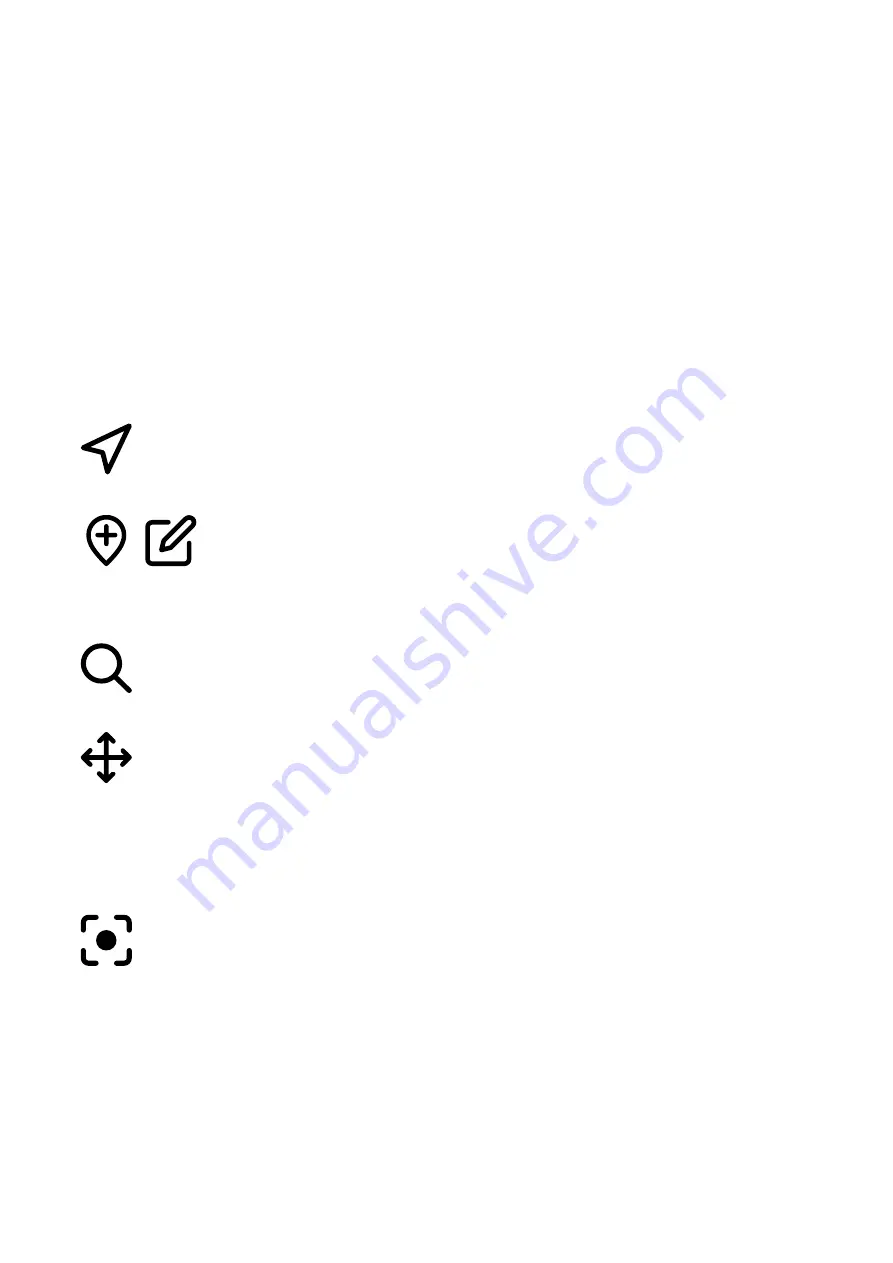
24
Q Display series 2 - user guide
5.2 Location properties
The Location properties is where you will see the coordinates and distance information for the
selected position, as well as access location specific functions.
Open Location properties by long pressing on a desired location on the chart with your finger.
You can also open the location properties by choosing a location from My places, found from
the map’s application menu.
The Location properties include:
5.2.1 Location information
Location information displays the coordinates and your current distance, time and needed fuel
to the location.
5.2.2 Set as destination
Set the location/place as destination and start navigating.
5.2.3 Save to My Places / Edit place
Save the location to My Places by pressing the icon. Once a place has been
added to My places, it can be edited by the edit icon. You will find My places
in the map’s application menu.
5.2.4 What’s here?
Inspect nearby marine markers, chart notation and points of interest.
5.2.5 Move the position
Adjust the location/place position.
»
Press on the Move position to activate move mode.
»
Pan the chart under the Marker to the desired location.
»
Press on Move position again to end move mode and pin the Marker to the
new position.
5.2.6 Center to
Center the chart to the selected location/place.






























