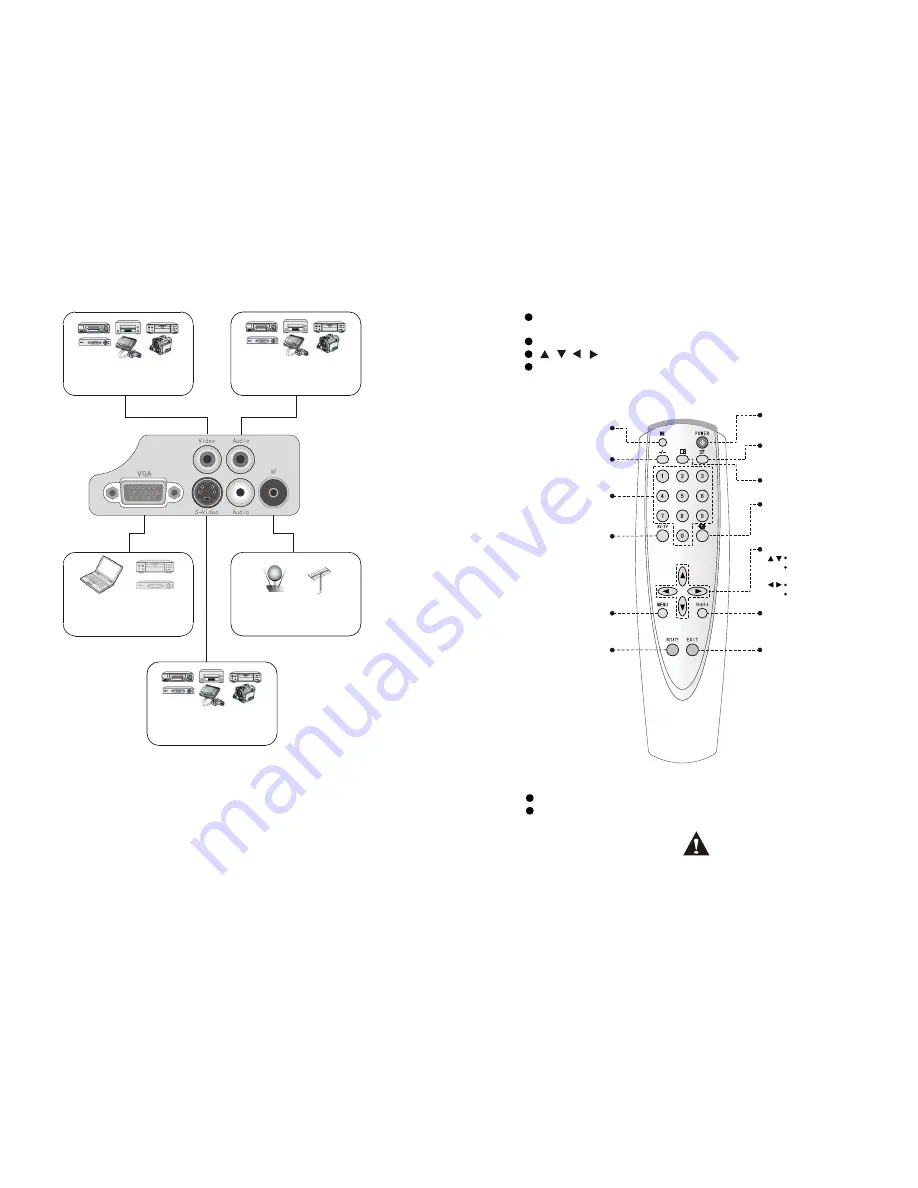
8
CONNECT MAIN EQUIPMENT
Connecting video equipment
Without S-video output terminal.
Connecting audio equipment
With RCA output terminal.
Connecting video equipment
With S-video output terminal.
Connecting PC or DVD
equipment VGA output terminal.
Connecting an cable with
matched receiving antenna.
9
REMOTE CONTROL
POWER
button: Push this button to turn the projector on when it's in stand-by
mode and push it again to return to stand-by mode.
MENU
button: Push this button to open the menu.
/ / / buttons: Use these buttons to navigate through the menu.
AV/PV
button: Use this button to select the video source you want to use. You can
select between signals like PC, VCR or DVD. The projector will switch between
video sources every time you push this.
PRECAUTIONS
You need to dry the remote control with a dry cloth immediately when it gets wet.
When the battery hasn't been used for a long time we advise you to remove it from
the remote. Be sure that children can't reach the removed button cell. Swallowing a
button cell will cause a child a lot
of harm and is
very dangerous!
MUTE
For temporarily turning off
the sound.
POWER
For turning the power on.
RETURN
C
ancel the direct channel
selection.
DISPLAY
Information display.
Number Buttons
Selects TV channel directly.
Number Amount
Selects the amount of TV
channel number display.
AV/TV
For selecting input source.
PICTURE MODE button
For selecting image effect: bright, soft,
normal, user.
No using.
PICTURE OVERTURN
For selecting the image display
modes.
DISPLAY MODE
16:9 or 4:3.
MENU
For displaying adjustment
and setting screens.
Adjustment buttons
Selects a channel.
Selects (vertically) or adjusts
an operation or item.
V
Selects (horizontally) or
adjusts an operation or item.
olume control.



























