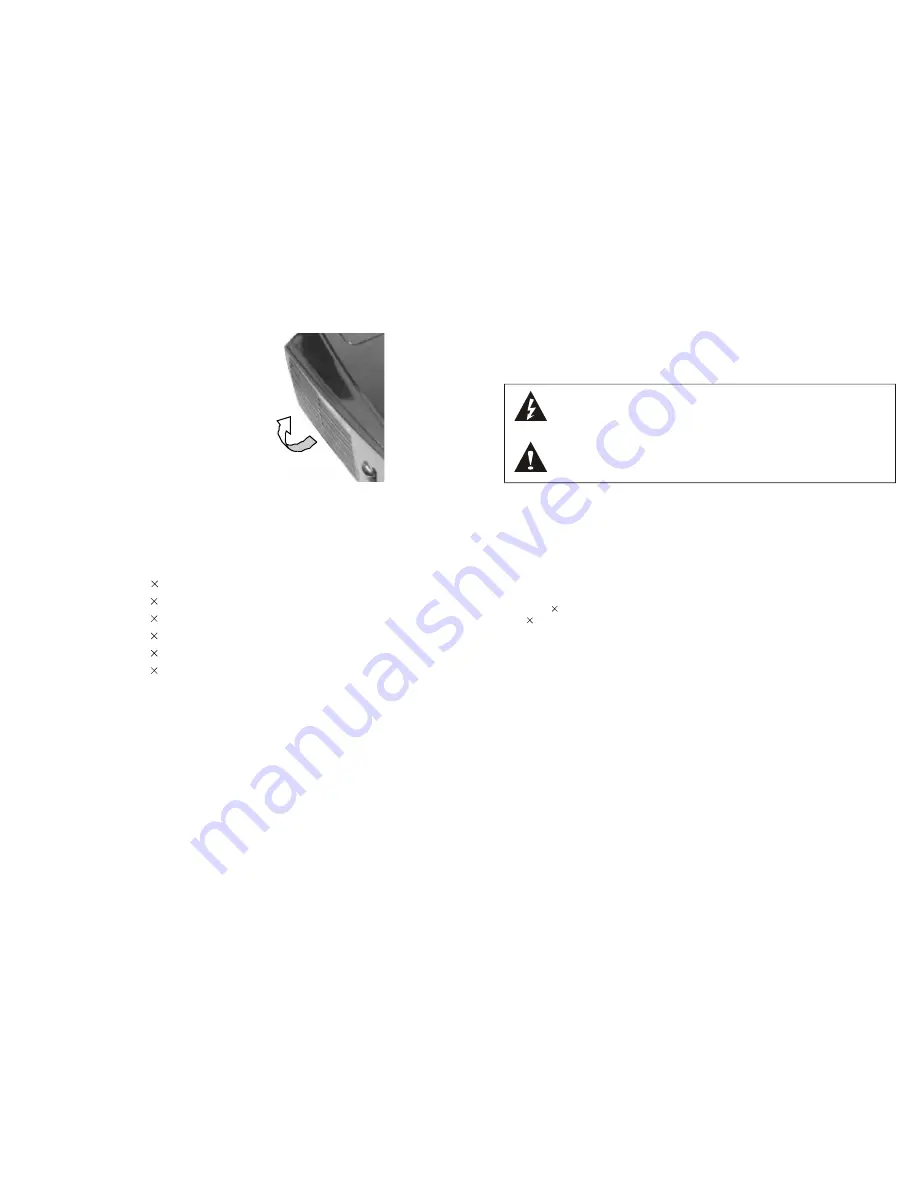
3
- Turn this product of before disconnecting it from the mains power supply. Remove the
power chord and other connection cables before (re)moving this product.
- Don't damage the power chord by stepping on it.
NEVER
install this product across
walking routes.
- This product requires a 230VAC/50Hz power supply. Please inform if you're mains
supply meets these specifications. When you use this product abroad, please inform if
the mains supply meets the above requirements.
This marking means that this product operates on a highly dangerous voltage.
By touching the internal, electrical parts you risk suffering an electric shock
which might result in harmful damage to you or others in the direct area.
This marking means that it's very important to read and heed the instruction
manual at all times.
PRODUCT DESCRIPTION
This projector was designed using highly advanced technology and can be used in schools,
companies, institutes, meeting rooms, hotels, clubs, supermarkets, theatres etc.
Because of the compact dimensions of this product you can carry it to any place you like.
You can connect this product with computer and video input signals. (Computer resolutions
up to 1024 768 and video signals like DVD, VCR, TV, SVHS etc.). Resolutions over
1024 768 are not connectable. Please reduce your computer's resolution before connecting
it with this product.
If a trapezoid image occurs you can adjust this with the Keystone-correction and solve the
problem.
The OSD menu can be called upon with the remote control (IR function).
The OSD language can be set to English as well as Chinese-simp, Spanish, French, German,
Italian, Russian, Portuguese.
14
MAINTENANCE FILTER
The filter should be cleaned at least once a month (more often in dusty environments), or
the projector will overheat.
1. Turn the projector of with the On/Off switch
and remove the plug from the mains supply.
Never turn the projector on without a filter.
2. Remove the grille like indicated below
(arrows).
3. Use the smallest amount of water or thinned
dish cleanser to clean the filter. Dry the filter
sufficiently. Never install a moist filter in this
projector.
4. Follow the steps (1-2) in opposite order to
complete the installation.
ACCESSOIRIES
Thank you for buying this Multimedia LCD Projector! Please check if the following
accessories are included in the package:
Projector 1
Remote control 1
Power cord 1
Fuse (5A) 1
Lens cloth 1
Manual 1



























