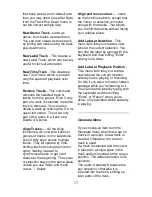5
INITIAL STARTING-UP
MAINS CONNECTION
Ensure that the mains voltage of your home corresponds to the operating
voltage of the unit. Your unit is ready to be connected to a mains voltage of
110V/60Hz or 220V/50Hz.
AMPLIFIER CONNECTION
Connect audio plugs (5) to magnetic record player input on your amplifier:
Red plug into R/H channel input.
White plug into L/H channel input.
Remove the protective cap from the stylus.
- Place the record of your choice on the turntable. If it is a 45 rpm, do
not forget to place the adaptor on the record spindle.
- Choose the desired playing speed:
33 rpm -> button unlocked
45 rpm-> button locked.
-
Release the pick-up arm clip.
-
Place the cartridge vertically over the first track of the record the
turntable starts turning.
-
When the record is over, the pick-up arm returns to its rest (10); the
turntable stops turning
Push the lift button (6) close latch to secure pick-up arm:
Remark: While the record is ON, if you wish to:
STOP THE RECORD WHILE IT IS PLAYING
-
Press and stop button (4); the cartridge comes up and returns to its
rest (10); the turntable stops turning.
-
Replace the protective cap on the stylus.
Push the lift button (6) close latch to secure pick-up arm