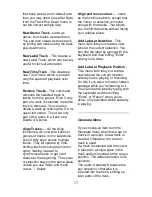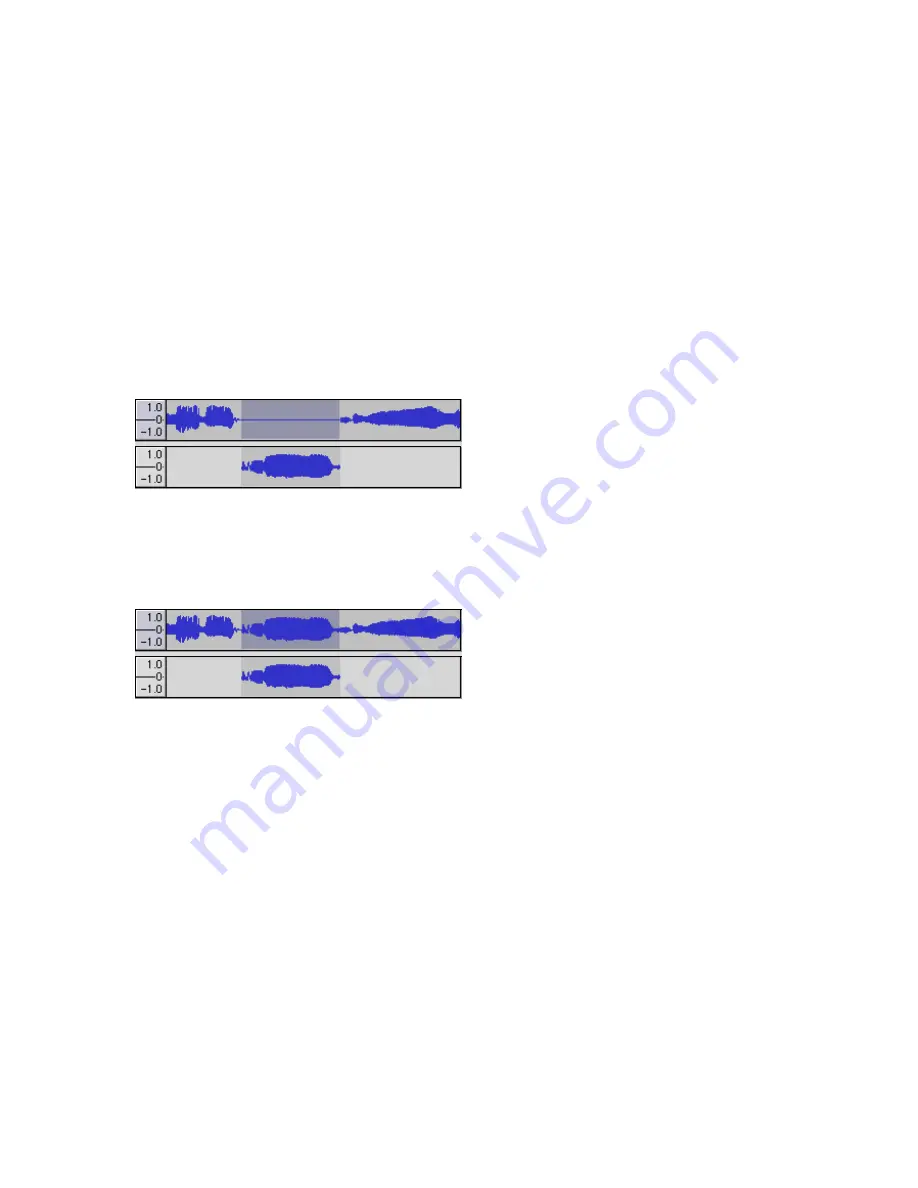
14
Delete
- Removes the audio data
that is currently selected without
copying it to the clipboard.
Silence
- Erases the audio data
currently selected, replacing it with
silence instead of removing it.
Split
- Moves the selected region
into its own track or tracks,
replacing the affected portion of the
original track with silence. See the
figure below:
Duplicate
- Makes a copy of all or
part of a track or set of tracks into
new tracks. See the figure below:
Select ... > All
- Selects all of the
audio in all of the tracks in the
project.
Select ... > Start to Cursor
-
Selects from the beginning of the
selected tracks to the cursor
position.
Select ... > Cursor to End
-
Selects from the cursor position to
the end of the selected tracks.
Find Zero Crossings
- Modifies the
selection slightly so that both the
left and right edge of the selection
appear on a positive-slope zero
crossing. This makes it easier to cut
and paste audio without resulting in
an audible clicking sound.
Selection Save
- Remembers the
current selection (or cursor position),
allowing you to restore it later.
Selection Restore
- Restores the
cursor position to the last position
saved by "Selection Save".
Move Cursor ... > to Track Start
-
Moves the cursor to the start of the
current track.
Move Cursor ... > to Track End
-
Move the cursor to the end of the
currently selected track.
Move Cursor ... > to Selection
Start
- Moves the cursor to the start
of the current selection.
Move Cursor ... > to Selection
End
- Moves the cursor to the end
of the current selection.
Snap-To ... > Snap On
- Enable
Snap-To mode. When Snap-To
mode is enabled, the selection will
be constrained to the nearest
interval on the time scale, by default
the nearest second. So if you click
and drag from 4.2 seconds to 9.8
seconds, it will result in a selection
from 4 seconds to 10 seconds,
exactly. You can change the units
that are snapped to using the "Set
Selection Format" option in the
View Menu .