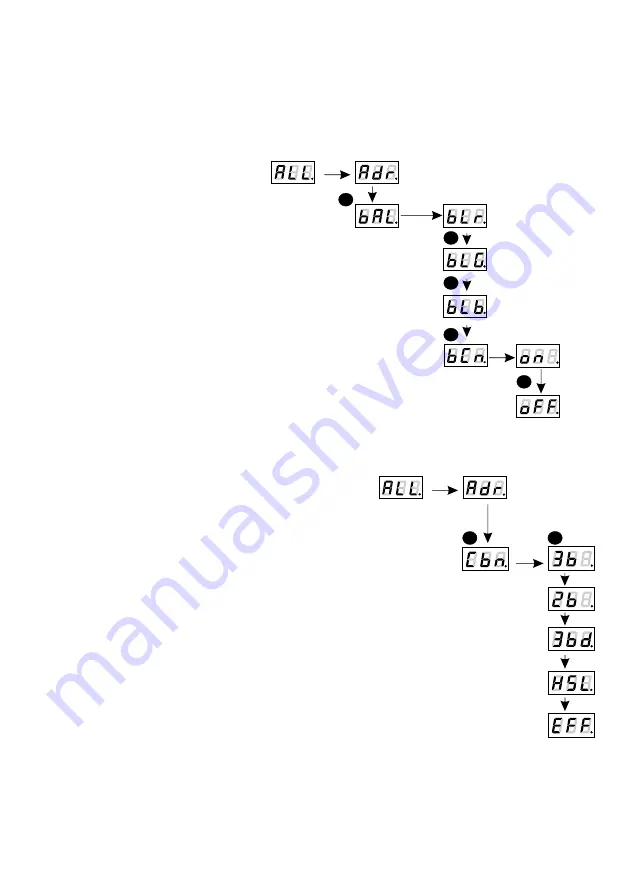
7
7. WHITE BALANCE
8. COLOUR SETTINGS MODE
Sometimes, there can be problems with getting white colour on the RGB series LEDs. This may
be a result of using diodes with different technical parameters. For this reason, the PX282 module
is equipped with a white balance function. This option allows for choosing a correct colour
temperature for full activation of all 3 outputs (white colour).
NEXT
ENTER
ENTER
NEXT
NEXT
NEXT
2
1
1
2
2
4
3
To set the white balance:
1. Enter the
bAL
function.
2. Select an appropriate value for each of the selected channels.
bLr
- for red
bLG
- for green
bLb
- for blue
3. Enter the
bCn
option to accept or reject the pre-selected
values.
4.
on
means that white balance is turned on.
oFF
means that white balance is turned off.
The PX282 driver can operate in the effect (
EFF
), HSL, 4-channel,
3-channel or 2-channel mode. Desription of
EFF
mode is shown on next
page. The
HSL
mode (Hue, Saturation, Lightness) operates on three
channels, responsible for hue, saturation and lightness, respectively.
Working in the 3bd mode (4-channel, 4-byte) allows for setting each
colour individually: R (red), G (green), B (blue) and, on the fourth
channel, the Dimmer function is implemented - dimming all outputs. In
the 3-channel mode (3 -byte), each colour (R, G, B) can be set
separately. Whereas working in the 2-channel mode (2-byte) consists in
selecting lightness and one of the 256 colours defined by the
manufacturer.
NEXT
NEXT
ENTER
To select the colour mode, enter the
Cbn
function in the
ALL
menu, and then select
the desired colour mode: 2b for the 2-byte mode, 3b for the 3-byte mode, 3bd for the
RGB Dimmer mode,
HSL
or
EFF
for the Effect Mode.After setting the selected mode
in the individual settings menu (see section 9), the number of editable channels will
be limited in accordance with the selected mode (e.g. up to 2 channels for 2b-2byte).
ENTER
NEXT
4x
ENTER
NEXT
NEXT
NEXT




















