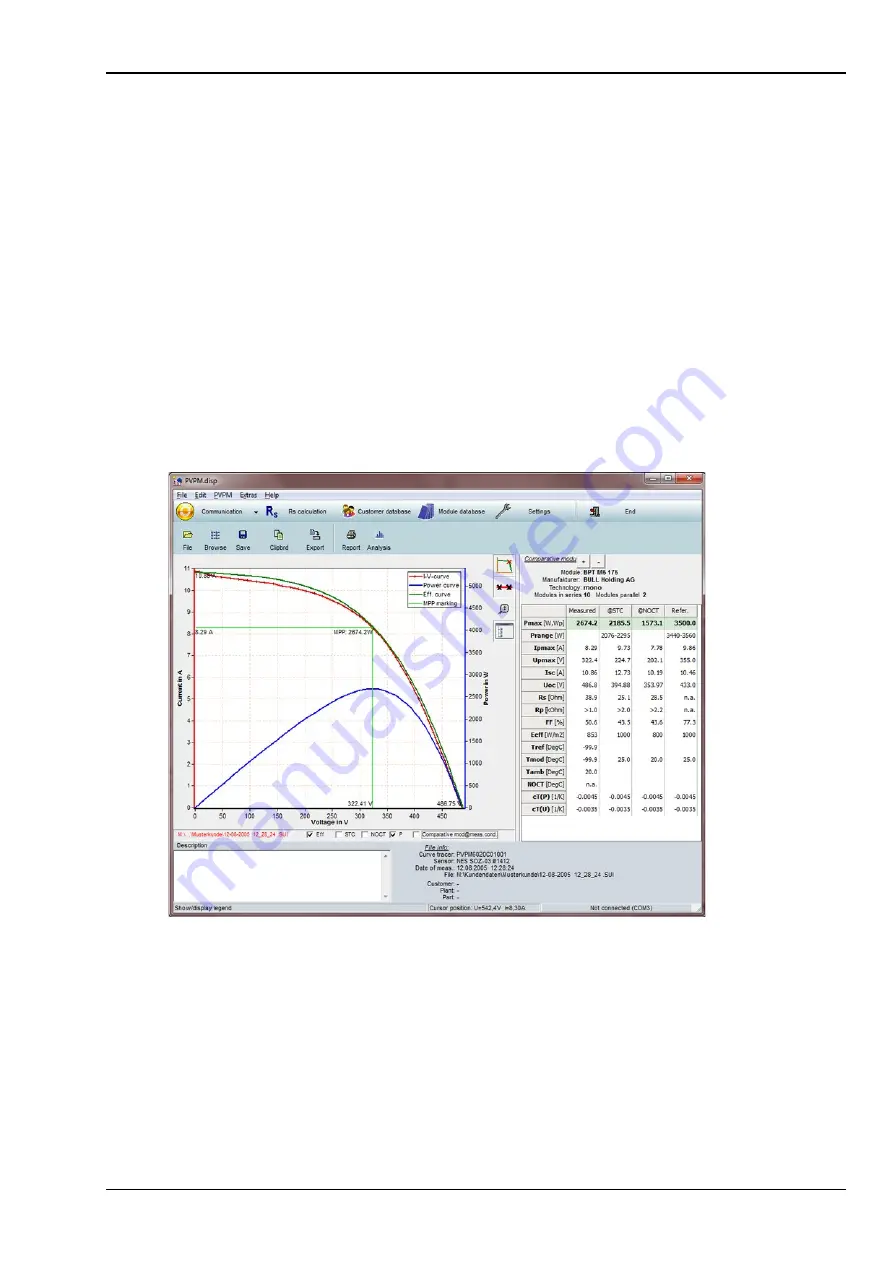
12 Operation of the Software PVPM.disp
-29-
box the labels of PVPM.disp will be displayed in the selected language. PVPM.disp will remember the language
setting.
Please note, that the standard and system dialogs will always be displayed in the language of the current
windows version!
12.3.7.4 Temperature correction
Sometimes it may be useful to add a correction factor to the measured temperature values. In this case you can
enter the factor here. The factor will be added to the measured temperatures: enter a negative value, if you want
to decrease the temperature. If the factor is not zero the displayed temperatures will be displayed like “xx.x°C
korr.” to remember you, that this value is not the measured one. The altered value will not be stored.
12.3.8
Firmware-Update
This function is for service purposes only and not documented here.
12.4
Diagram
After loading the data of a measurement the diagram will be displayed.
In the diagram you can draw up a rectangle with the mouse cursor (from top left to bottom right with pressed left
mouse button). This marked region then will be displayed zoomed. To come back to normal view just click onto
the drawing region. If you press the Shift-Key and the right mouse button in the viewing area and keep the
buttons pressed, you can move the diagram area in every direction (pan).
A modification of the data is at present only possible in the fields irradiation and temperature: a doubleclick on
the displayed value opens a dialogue box, in which you can enter the new value. The changed values remain, if
the file is now stored to disk again.
Into the field „remark “you can write your notes. These are stored along with measured data. The first line of the
remarks is used as title of the diagram.
With the button “Clipb” you can copy important data in a tabular form to the clibboard and then for example into
MS Excel.
Operation manual for PVPM devices
PV-Engineering GmbH
















































