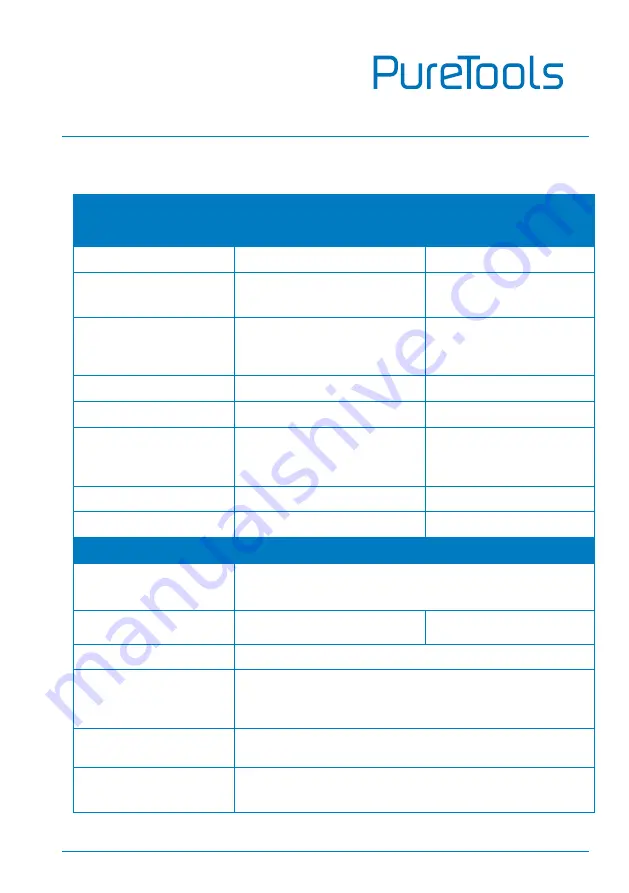
User Manual
PT-PSW-21KVM
8
4.
Specification
Transmitter
Receiver
Video
Video Input
(1) HDMI IN, (1) USB-C IN
(1) HDBT IN
Video Output Connector
(1) Type-A female HDMI
(1) Type-C
(1) RJ45
Input Resolution
HDMI: Up to 4K@60Hz 4:4:4
HDR10, Dolby Vision
USB-C: Up to 4K@60Hz 4:4:4
Up to 4K@60Hz 4:2:0
Video Output
(1) HDMI OUT (1) HDBT OUT
(1) HDMI
Video Output Connector (2) Type-A female HDMI
(1) Type-A female HDMI
Output Resolution
HDMI: Up to 4K@60Hz 4:4:4
HDR10, Dolby Vision
HDBT: Up to 4K@60Hz 4:2:0
Up to 4K@60Hz 4:4:4
HDR10, Dolby Vision
HDMI Standard
Up to HDMI 2.0b
Up to HDMI 2.0b
HDCP Version
Up to HDCP 2.2
Up to HDCP 2.2
Audio
HDMI Embedded Audio
Format
LPCM 7.1 audio, Dolby Atmos® , Dolby® TrueHD, Dolby
Digital® Plus, DTS:X™, and DTS
-
HD® Master Audio™
pass-through.
Audio Output
Connector
(1) 5-pin terminal block
(1) 5-pin terminal block
Frequency Response
20Hz
–
20KHz, ±3dB
Max Output Level
0.88 Vrms ± 0.5 dB. 2 V = 16 dB headroom above -10 dBV
(316 mV) nominal consumer line level signal
SPDIF: ±0.05dBFS
THD+N
< 0.05% (-80 dB), 20 Hz
–
20 kHz bandwidth, 1 kHz sine
at 0 dBFS level (or max level)
SNR
> 80dB, 20Hz-20 kHz bandwidth
SPDIF: > 90dB, 20Hz-20 kHz bandwidth
Summary of Contents for PT-PSW-21KVM
Page 37: ...User Manual PT PSW 21KVM 33 ...
Page 39: ...User Manual PT PSW 21KVM 35 ...













































