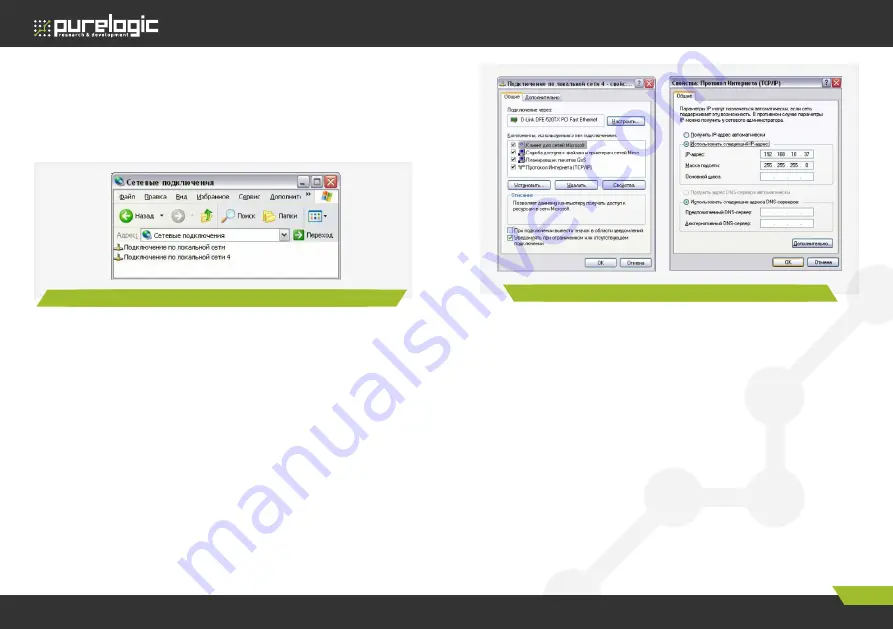
Edition from 05.06.2015
15
PLCM-E1b.
CNC Ethernet controller
www.purelogic.ru
8 (800) 555 63 74
05. Software installation
(After pressing the button ‘install’ the application will require 2-3
minutes for introduction of changes. On ‘slow’ PC this procedure
will take a little more time). If for some reason you failed to make
connection to PLCM controller in automatic mode, produce setting
manually. Click on the [Start] icon-[Control Panel], [Network
connection].
Choose the connection which you intend to use with PLCM. (In this
case it means that if the computer has several network cards, you
can install one of them for work with PLCM and the other one use at
your discretion. We do not recommend to apply this approach in work
mode, as system loading of third party applies can cause delay of
tasks execution in Mach3 which can lead to loosing connection with
the controller. You can use several network cards when testing and
setting the system). With help of Double click of left mouse button open
‘network properties’ window.
Choose Internet protocols TCP/IP and press Properties.
In the opened window displace the switch to ‘Use this IP-address’
mode.
Enter any address like 192.168.10.XX in IP-address line, e.g.
192.168.10.1. The last number can be any but differ from 10, 11 and
12 (192.168.10.10 and 192.168.10.12 addresses for PLCM devices
established by the manufacturer). Net mask is 255.255.255.0. After
pressing OK you will need some time to apply the parameters. Switch
off firewall and anti virus software (or add MACH3 to exceptions).
Fig. 13.
Network connection option
Fig. 14/15.
Network connection components/ TCP/IP configuration










