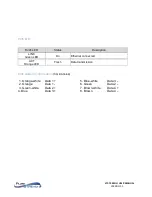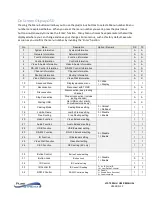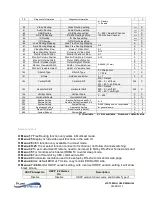VIP-T300H-U USER MANUAL
VERSION 1.1
RJ45 LED
RJ45 LED
Status
Description
LINK
Green LED
On
Ethernet connected
ACT
Orange LED
Flash
Data transmission
RJ45 cable pin information
(TIA/EIA-568-B)
1. Orange-white
Data 1 +
5. Blue-white
Data 3 -
2. Orange
Data 1 -
6. Green
Data 2 -
3. Green-white
Data 2 +
7. Brown-white
Data 4 +
4. Blue
Data 3 +
8. Brown
Data 4 –