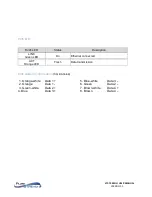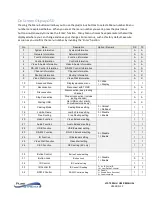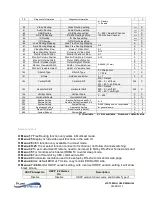VIP-T300H-U USER MANUAL
VERSION 1.1
TV Wall Quick Switch:
MENU+POWER
: IR quick block mode, ignore IR control signal until press any panel button
or IR remote * * *
Add Favorite List:
MENU+A
: Add channel to favorite list in menu, maximum 32 channels.
Remove Favorite List:
MENU+B
: Remove current channel from favorite list in menu
Transmitter RS232 Mode:
MENU+A
: Switch to message mode to receive response instead of OSD.
MENU+B
: Switch to extender mode.
Connecting to the VIP-T300H-U over the Network
Besides video, audio, USB, IR and RS232 transport over networks, the VIP-T300H-U provides network
access to the following functions:
Built in web server
API
Built in web server
The built-in web server provides the following functionality
Informational
o
Firmware version
o
Settings
API
Point to Point
To use the VIP-T300H-U as a point to point system, there is no need for a network, you can directly
connect the TX and RX by CAT or Fiber.