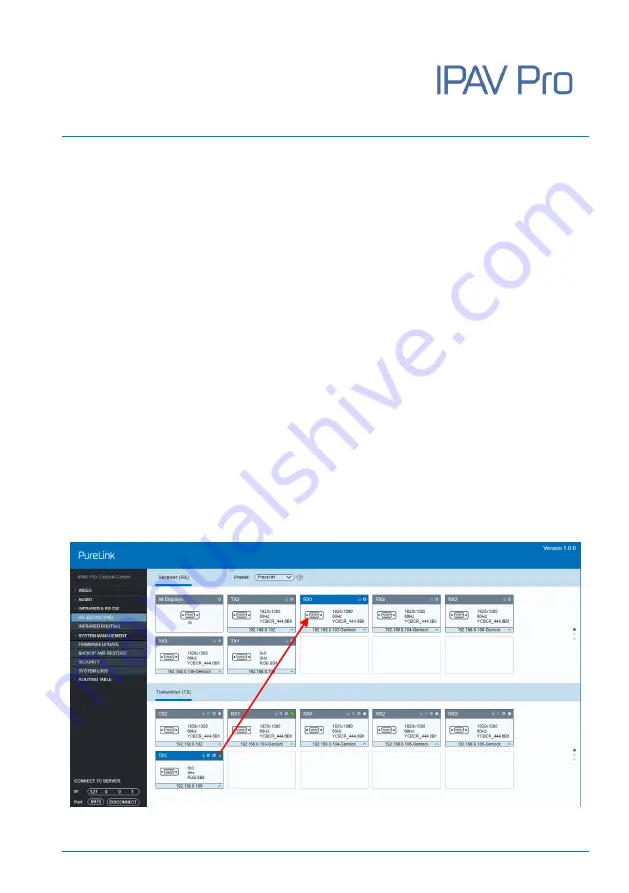
User Manual
IPAV Pro Series
46
5.8
RS-232 Routing Tab
The "RS-232 Routing" tab is used to setup and manage RS-232 data distribution for
devices.
There are two sections provided in the IPAV Pro Control Center interface,
"Transmitters (TX)" and "Receivers (RX)". Each device discovered on the network is
listed in both groups, because each can both send and receive RS-232 data.
1)
Select the "RS-232 Routing" tab in the IPAV Pro Control Center interface.
2)
Verify, which Transmitters and Receivers are joined together. Left-click on the
device tile you want to see the connection status of. All joined together tiles will
be highlighted blue.
3)
To pair devices, drag the tile representing the Transmitter (TX) and drop it over
the desired Receiver (RX) to create one-way communication.
4)
To create a bi-directional RS-232 path between two devices, two separate
pairings are required. Repeat the step above, but in reverse (drop TX on RX) to
create the second pairing.
















































