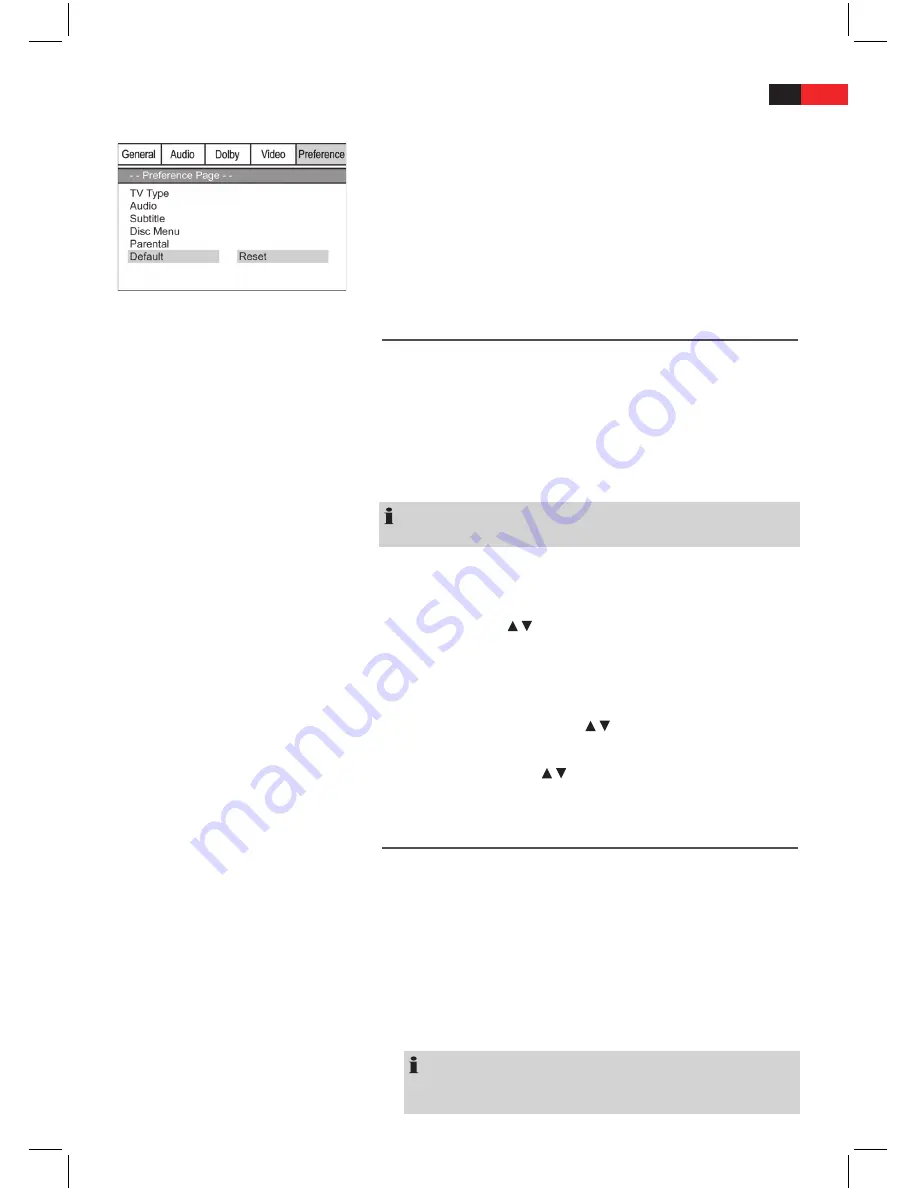
ENGLISH
28
Default
Select the command “Default/ Reset” if you want to reset the player to
the factory implemented default settings.
Any settings you have made will be lost.
Radio Station Set-up
This device has a built-in FM/AM radio receiver. There are 2 different ways
to search for radio stations: automatic station finding and manual station
finding.
1.
Use the
SOURCE
(Fig. 3/13) button to select the “FM” mode.
2.
Press the
AUTO SCAN
(Fig. 3/19) button. The device searches the cur-
rent frequency band for stations and stores them automatically. The
stored radio stations will be deleted.
NOTE:
It is not possible to change the order of the stations.
Manual Station Finding
1.
Use the
SOURCE
(Fig. 3/13) button to select the “FM” mode.
2. Press the
TUNING
/ buttons (Fig. 3/21) to search for a station.
Press the corresponding button repeatedly until you have found the
desired radio station.
3. To store the radio station you have found press the
MEMORY
button
(Fig. 3/20), a storage location flashes on the display (e.g. P01).
4. Then use the
MEMORY
buttons / (Fig. 3/29) to select the desired
storage location.
Press the
MEMORY
buttons / (Fig. 3/29) to select the stored radio sta-
tion.
AUX IN (R/L) Input Sockets
To connect analogue playback units, the unit has two different connec-
tion options: LINE IN on the front and AUX IN on the back of the unit.
With these sockets you can also hear the sound from other playback
devices such MP3 players, CD players etc through the loudspeakers.
1.
Connect the external unit as follows:
• With a 3.5 mm stereo TRRS connector to the LINE IN jack
(Fig. 1/8).
• With a cinch cable (2x RCA) to the AUX IN jacks on the back of
the unit (Fig. 2/17).
NOTE:
If you have connected an external unit to both inputs, playback
from the LINE IN jack is preferred.






































