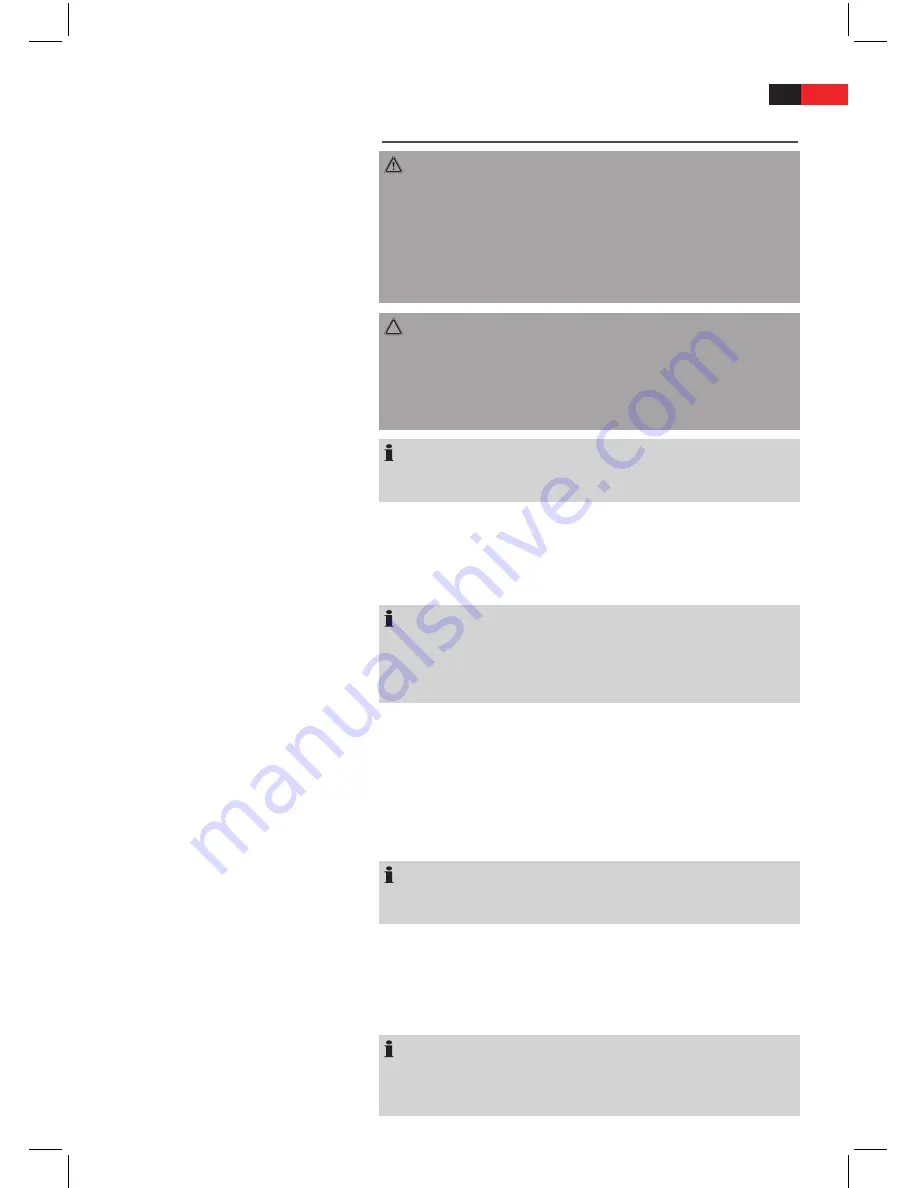
ENGLISH
10
Starting up
Remote control battery installation
WARNING:
Leaking out battery acid can damage your health. Remove the bat-
tery from the battery compartment as soon as it is exhausted or if the
remote control is not going to be used for a longer period of time. Wipe
up leaked out battery acid with a cloth. In case of skin contact imme-
diately wash the affected area. Seek medical advice if battery acid has
been swallowed. In case of contact with your eyes wash out the eyes
and seek medical advice.
CAUTION:
Mismatching battery types or new and used batteries must never be
used together. Different battery types have different properties. Do not
use old and new batteries together. When disposing of old batteries you
should strictly comply with the legal and environmental regulations ap-
plicable in your country. Do not throw batteries into fire!
NOTE:
The lifetime of the enclosed batteries may be shortened because of stor-
age.
1.
Open and remove the battery compartment cover.
2.
Insert two batteries of type AAA/R03 (1.5 V), ensure correct polarity
(+ and -). Start with the negative pole (-).
3.
Attach and close the battery compartment cover.
NOTE:
The signals from the remote control are transmitted to the DVD-Player
by infrared light. You should therefore take care that the DVD-Player is
not exposed to the direct sunlight. This could make the transmission of
signals from the remote control to the DVD-Player impossible.
Effective range of the remote control
If you want to use the remote control it has to be pointed at the remote
control sensor on the front of the device. The distance between remote
control and sensor should not exceed 7 m. The angle of the remote con-
trol to the remote control sensor to right, left, top and bottom should not
exceed 30°.
Audio-/Video cords
NOTE:
An undisturbed operation can be guaranteed only with Audio/Video
lines up to 1.5 m length.
Connecting the Video cable
The video cable transmits the video data from your DVD-Player to the TV
or the Video-Projector.
There are five different ways of connecting the DVD-Player with your TV/
Video-Projector. Select one of these possibilities to suit your replay unit.
NOTE:
If you are not using a SCART or HDMI connection you must always
establish an additional audio connection for transmitting the audio data
(i.e. the sound).












































